Hi iPhone Users, How are you!
In this article, I will reveal how to activate voice typing on iPhone.
This article will be very helpful for you because I will share information about all the voice-typing settings.
If you read my article till the end, you will become an expert in operating the voice-typing feature of the iPhone.
So before jump to the real issue, I want to tell you what is the purpose of voice typing on iPhone.
What is the Voice Typing on iPhone?
The Voice Typing Is a rare feature in the iPhone.
The developers designed this feature to enhance the comfort of iPhone users.
In case you’re busy and don’t have the time to type messages, voice typing is a convenient way to save time.
The iPhone has a voice-typing feature. However, the iPhone settings do not enable it by default.
How to Enable Voice Typing on iPhone
Below, I will provide you with some methods to set up voice typing on iPhone.
I will share with you the genuine information, real time data.
If you follow the same methods on your iPhone, to be sure, then you’ll figure out the settings for voice typing feature.
So let’s move on to the topic.
How to Turn on Voice Typing on iPhone
I will guide you on how to enable voice typing on iPhone.
So you can follow some very easy steps on your phone:
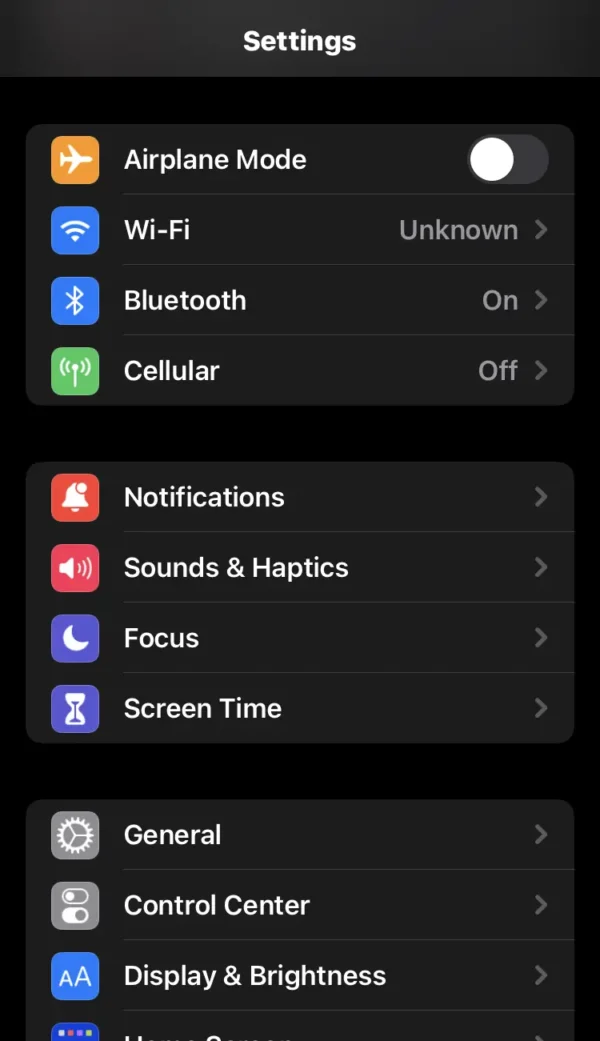
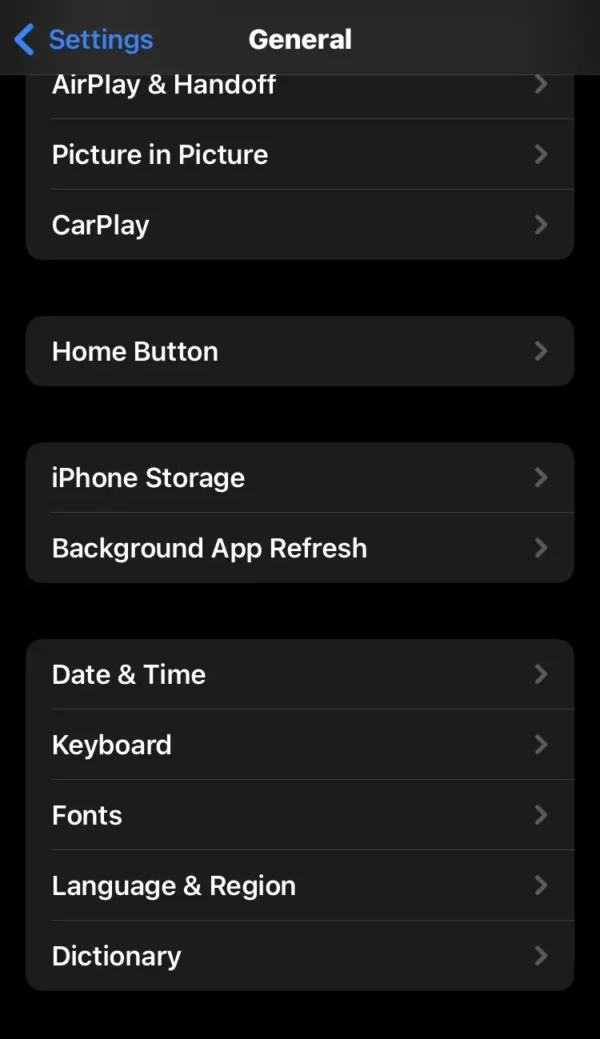
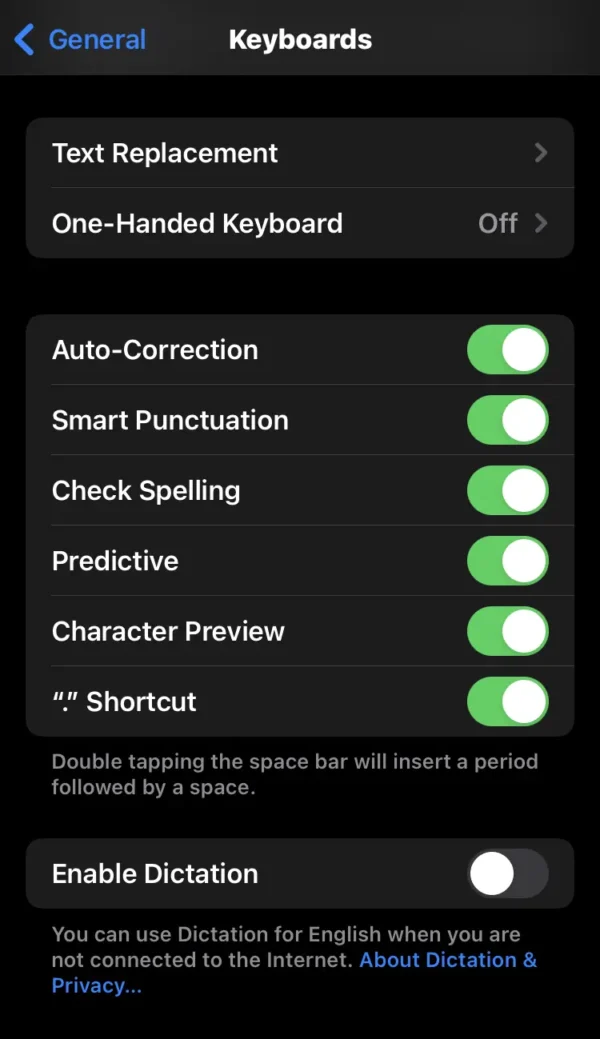
- Go into the phone settings.
- Scroll down and tap on the general option.
- Then select the keyboard option.
- Now, below, you can see the enable dictation switch.
- Toggle the switch from left to right to use voice typing on iPhone.
How to Turn off Voice Typing on iPhone
Now, here I tell you how to disable voice typing on iPhone.
This method is the same as the previous method.
But no problem is for me; I will show you again how to stop voice typing on iPhone.
To remove voice typing on iPhone, you can follow the below steps:
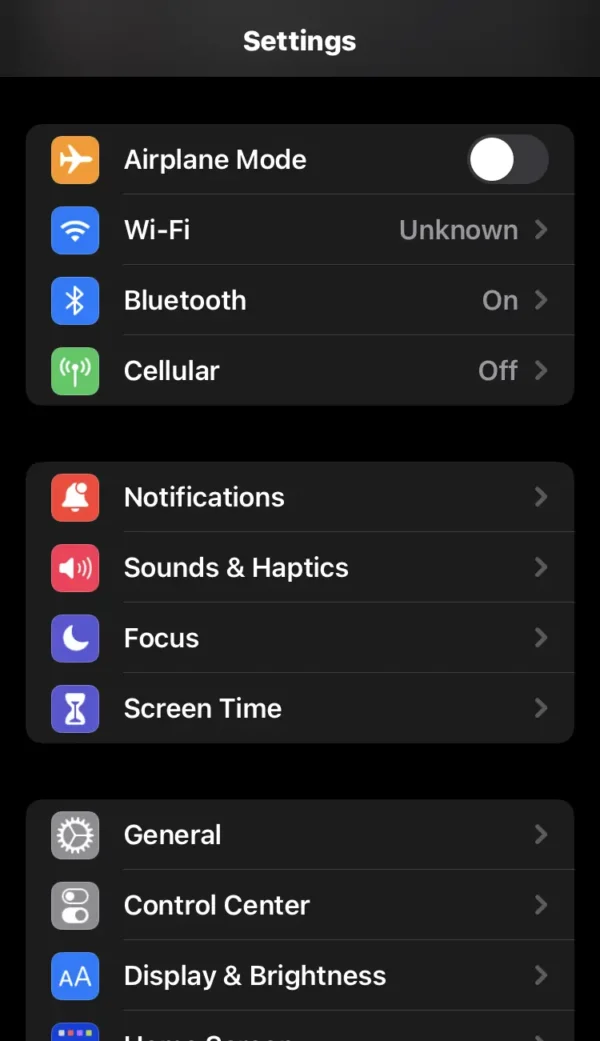
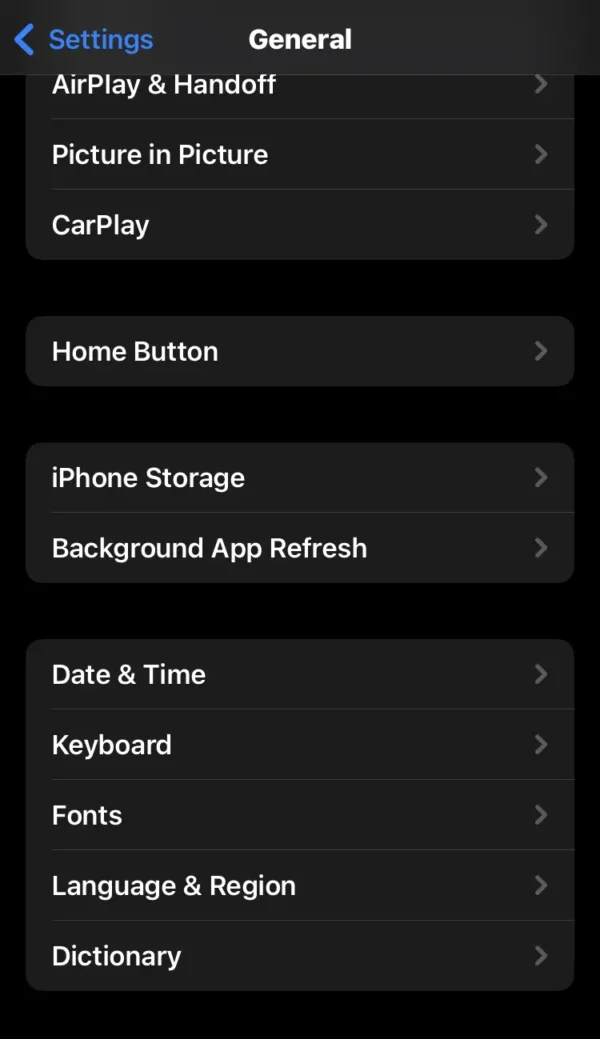
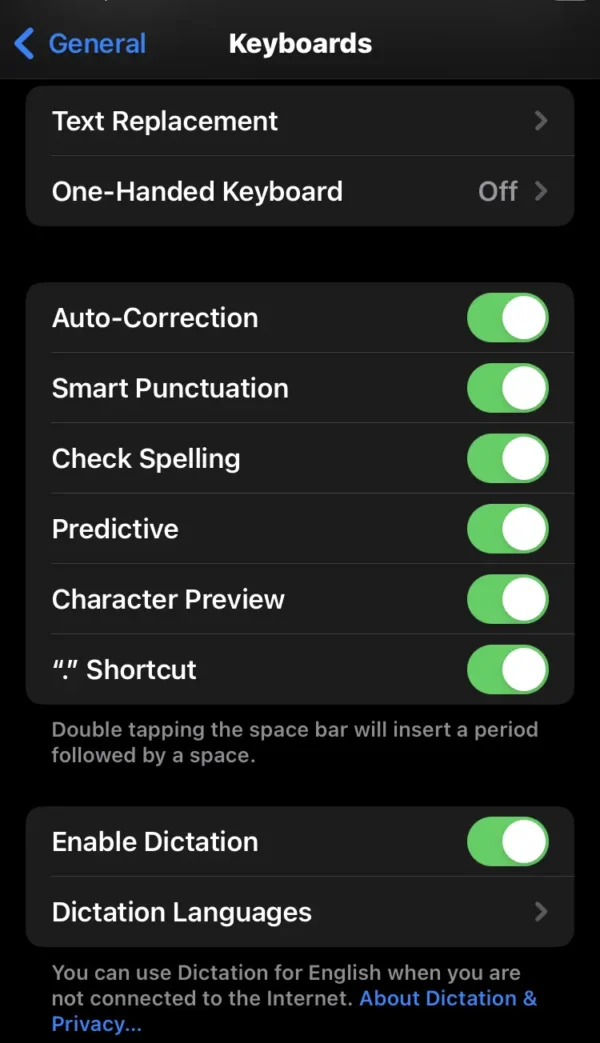
- Tap on the settings on your phone.
- Find and select the general option.
- Scroll down and tap on the keyboard option.
- Now you can see that the enable dictation switch is turned on.
- Toggle the switch from right to left to turn it off.
How to Check And Add More Dictation Language On iPhone
To check and add dictation language on your iPhone, follow the below steps:
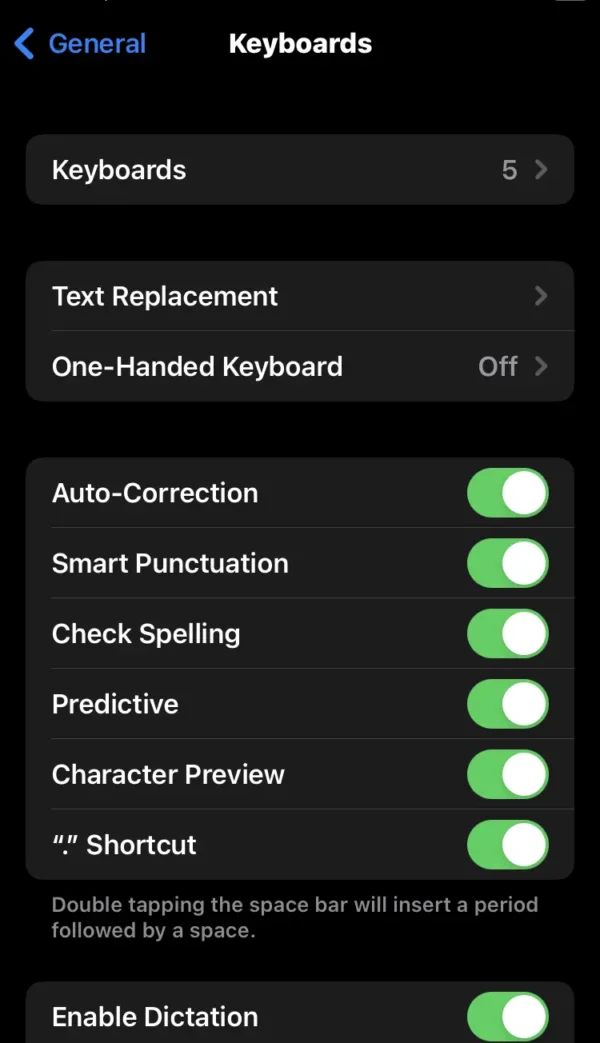
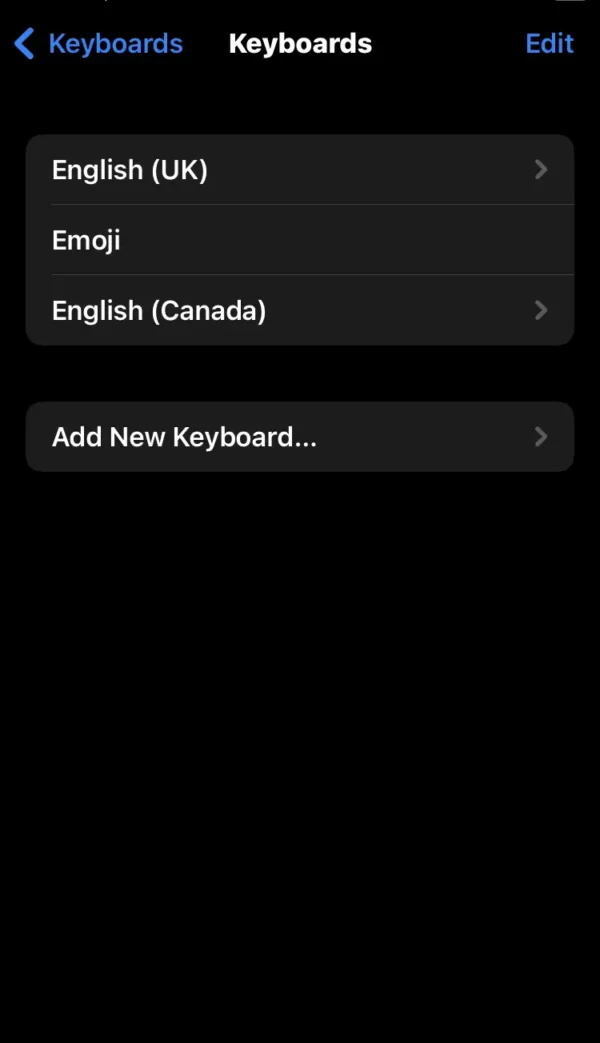
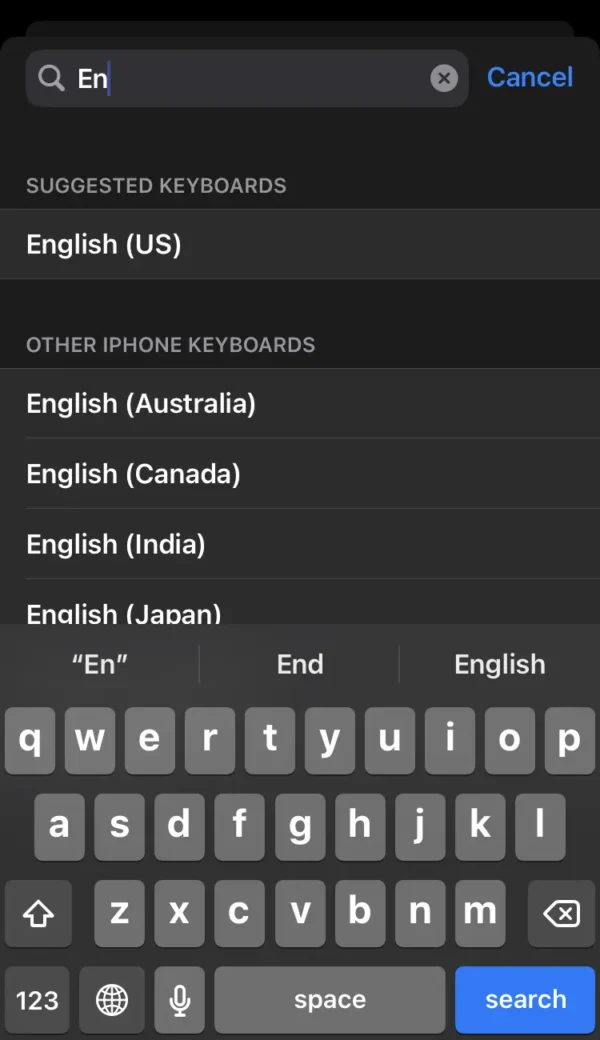
- Open the phone settings.
- Scroll down and go to the general option.
- Then find and select the keyboard option.
- Tap on the keyboard (to change the dictation language setting) at the top of your phone.
- Now you can check what languages you have on your phone keyboard.
- Press on the Add New Keyboard option.
- Type any country language in the search bar, then tap on it.
How to Change Voice Typing Language on iPhone
To change voice-typing language on your iPhone, follow these steps:
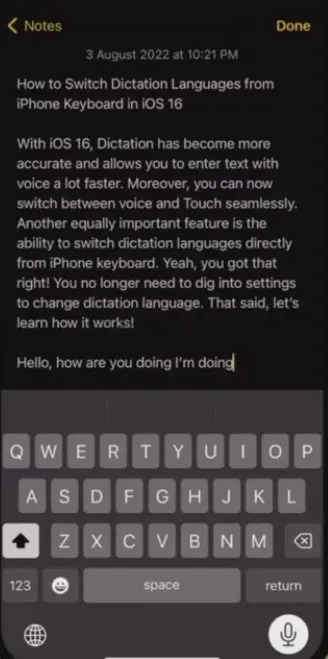
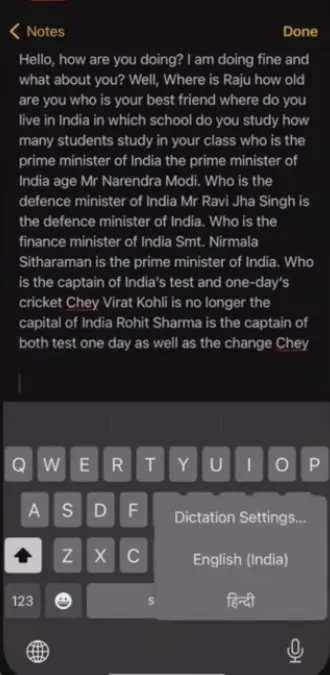
- Send a message to a friend or anyone on your phone.
- Then you will see a microphone icon at the bottom of your phone.
- Tap and hold the microphone icon.
- Then you will see a pop-up with multiple languages in the bottom right corner of your screen.
- Now you can select any language for using voice typing on your iPhone.
How to Use Voice Typing on iPhone
Now I will guide you on how to use voice typing on an iPhone.
Here are some steps you can follow on your phone:
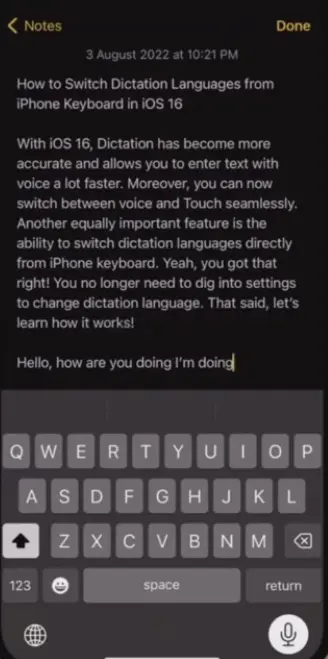
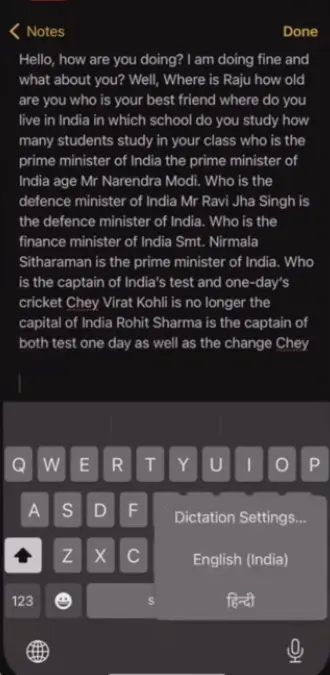
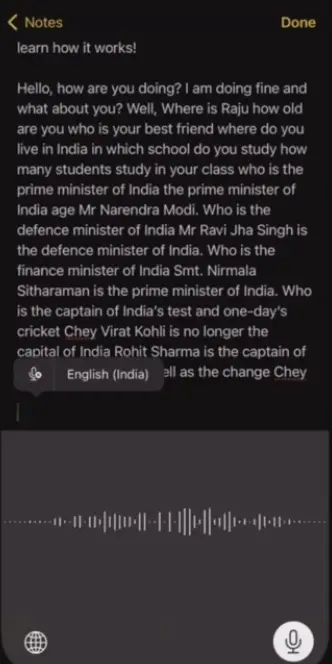
- Try to message someone or any friend on your phone.
- Make sure you have enabled the voice-typing feature.
- Select any language in which you will speak by voice typing.
- When you are chatting with a friend, under the keyboard, you will see the microphone icon.
- Tap on the microphone icon and speak in the language you’ve chosen.
- Then you will see that the message you said will appear there.
Tips For Using Voice Typing On iPhone
Here, I share with you the best tips for using voice typing on your iPhone.
To improve voice typing on iPhone, follow these useful tips below.
- Do not use voice typing in a noisy environment.
- Always speak politely when using voice typing
- Sit in a good signal environment.
FAQs
How do I turn on the voice keyboard on my iPhone?
Navigate to the phone settings> general> keyboard, then activate the enable dictation switch.
Is voice typing better than typing?
Yes, if you are busy and have no time to write messages to send someone, then you can use voice typing to save time.
Why isn’t my voice working on my iPhone?
Make sure you have enabled the voice typing feature on your iPhone.
Is voice typing available on the iPhone?
Yes, the voice-typing feature is available on the iPhone, which is disabled by default in iPhone settings; it has to be enabled manually.
Why can’t I voice type on my iPhone?
On your iPhone, the voice typing feature is disabled.
Tap on the setting, then go into general option. Press the keyboard option and turn on the enable dictation switch.
Conclusion
So in this conclusion, I have shared with you how to activate voice typing on iPhone and also all voice typing feature settings.
So I hope this article is very beneficial for you, and everyone will benefit from this wonderful article.
If you like my article, share it with your friends who are iPhone users.
If you have any doubts about my article or this information, you can comment on it.
I am Salman Ali, the person behind this wonderful blog. Here I am providing genuine information to our readers and help with their tech issues, guiding and fixing any problems.
