Hello Friends! How are you?
In this article, I am sharing how to turn on microphone on Facebook Messenger on iPhone 14.
So don’t worry about your problem; if you read my article, you can enable microphone on Facebook Messenger on your iPhone.
Just relax, and read my article till the end.
I am glad you are using the biggest social media platforms in the world.
Now I am going to go to the topic and give you some information about Facebook.
What is Facebook?
Mark Zuckerberg and his four friends founded Facebook in 2004, and all of them studied at Harvard University.
The purpose of making it was to establish contact with people on social networks from any country in the world.
It is an American social media platform and the largest social network in the world.
The headquarters of Facebook are located in California, the United States.
Facebook has billions of users.
If you want to read some more information about Facebook.
Make sure you have downloaded this app. If not downloaded, so tap on it on Facebook.
Let’s move on to the topic, and I will guide you on how to access microphone on Facebook.
How to Enable Microphone on Facebook
Now I will tell you how to enable microphone on Facebook. There are various methods to allow microphone access on Facebook.
So let’s go to the point.
How to Enable Microphone via the Facebook app
Here are the steps to activate microphone on Facebook.
You can follow the below steps:
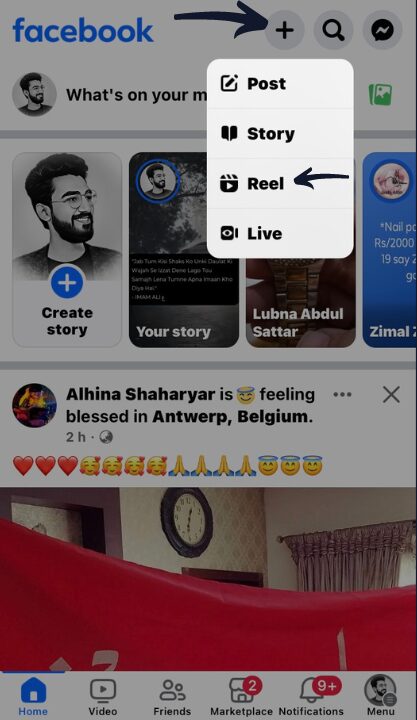
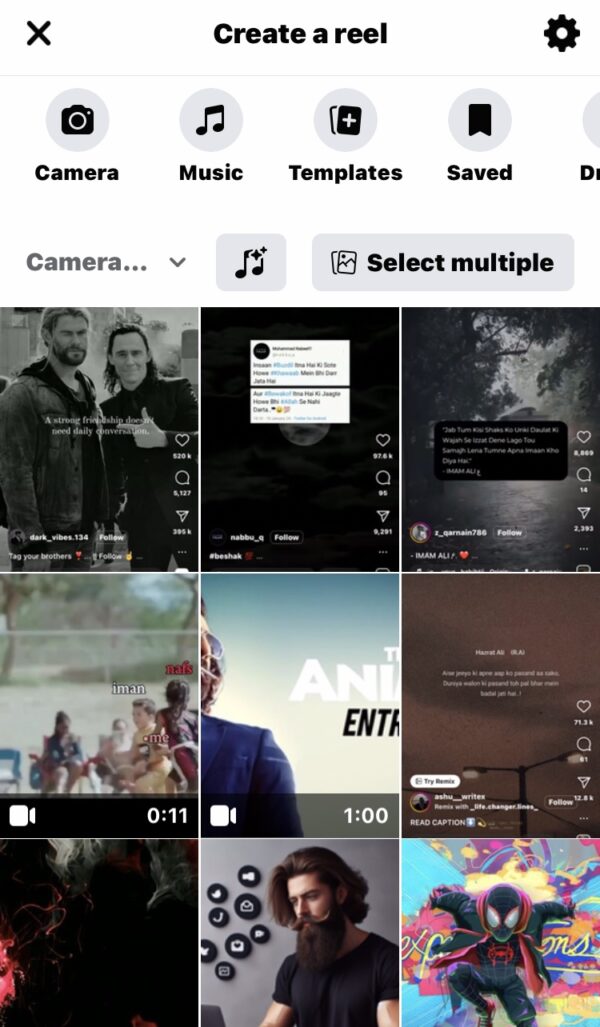

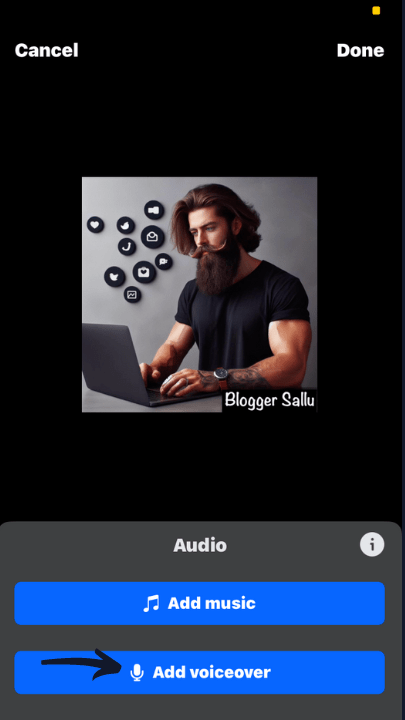
- On your iPhone, open the Facebook app.
- Find and tap on the Plus (create a reel).
- Then you see four options at the top. Tap on the Reel option.
- Now select any photo or video in your phone gallery.
- Then tap on the Audio option and press on Add Voiceover.
- Now Facebook asks permission to enable a microphone, then tap OK.
- You can check if you have enabled microphone access to Facebook or not.
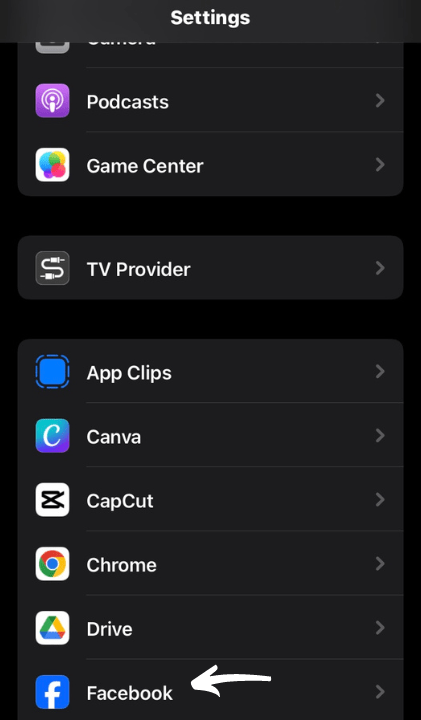
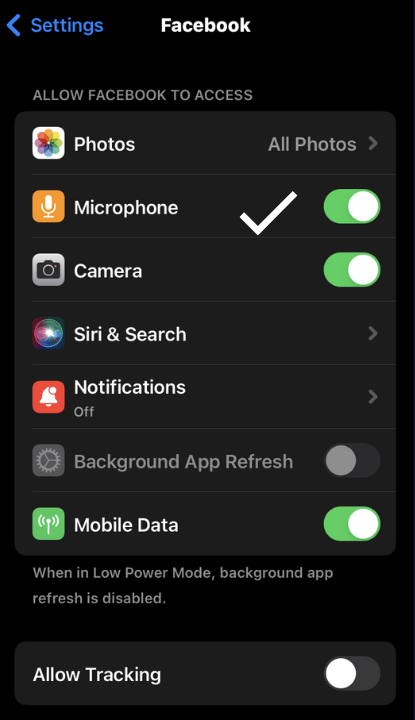
- Navigate to the phone setting.
- Scroll down and tap on Facebook.
- The microphone is now enabled and ready for use.
How to Enable Microphone via Setting
Here is the easiest method to enable a microphone via a phone setting.
So follow the below steps:
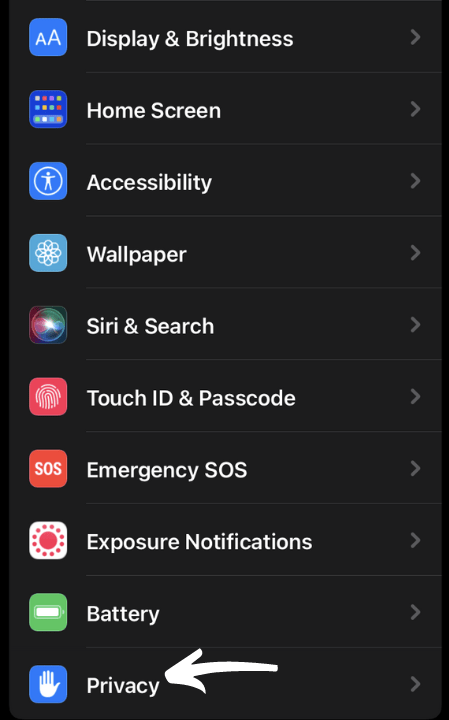
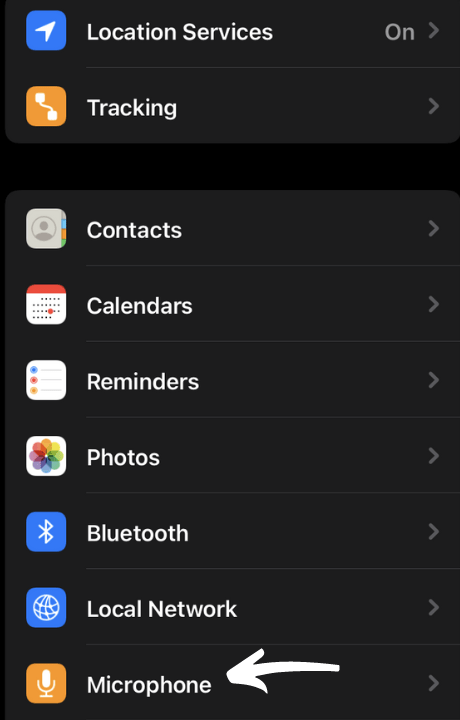
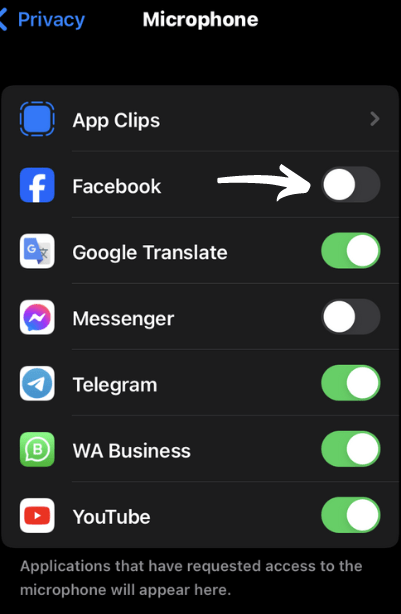
- Go to the Home Screen on your iPhone.
- Open the Settings (the gear icon).
- Scroll down, even if you see the Privacy option. Then tap on it.
- Now find the Microphone option and tap on it.
- You see many apps there, but only toggle access on the Facebook app.
How to Turn on Microphone in Messenger
If you have the same problem with Messenger apps and are worried about how to turn on the microphone for Messenger, don’t worry; I am with you to help you.
I will explain how to access microphone on Messenger.
So let me give you some information about the Messenger app.
What is a Messenger?
Messenger is a messaging app developed by Facebook and launched in 2011.
Users utilize this app for instant messages, sharing photos, videos, audio recordings, group chats, etc.
People can also have conversations with each other, send emojis or stickers, share photos or videos, create audio or video, and much more in a chat.
Messenger is popular worldwide and has billions of users.
If you want to read more information about Messenger’s features.
Messenger is available for all devices. If you did not download the Messenger app, click on Messenger.
Now let’s move on to the real matter: how to allow microphone on Messenger.
How to Enable Microphone on Messenger
Here are the methods you can follow to enable a microphone on Messenger iPhone.
How to Enable Microphone via Setting
Follow the below steps:

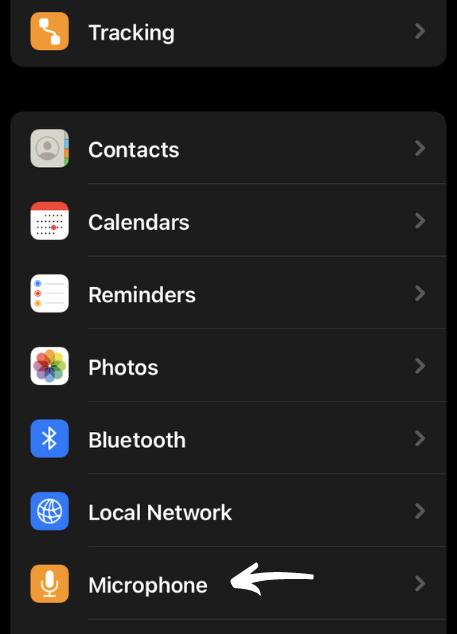
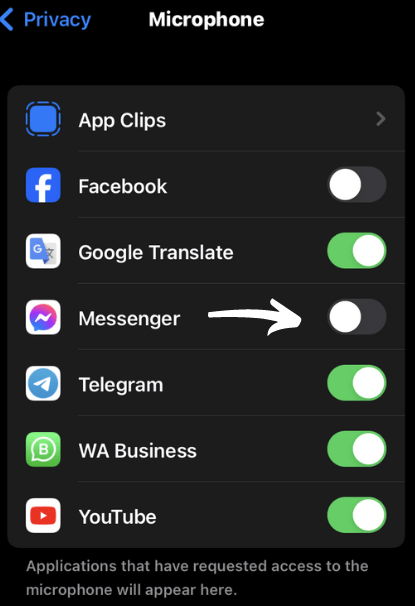
- Open the Settings on your iPhone.
- Scroll down and find the Privacy option, then tap on it.
- Now you see the Microphone option, then tap on it.
- Please toggle the switch to enable access to the Messenger application.
Note: If you don’t see the Messenger app on there, you can follow the below method.
How to Enable Microphone via App Permission
Here, we discuss how to enable a microphone via app permission when not allowing microphone access via phone setting for the messenger app.
So follow these steps:
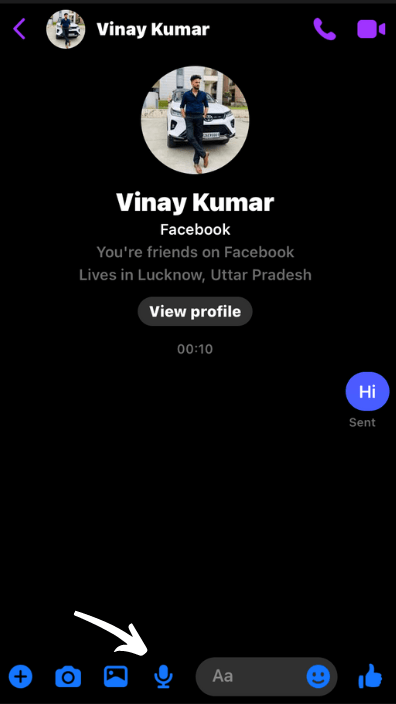
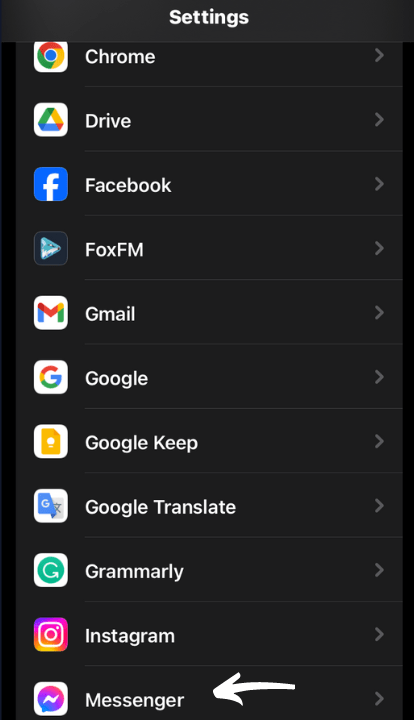
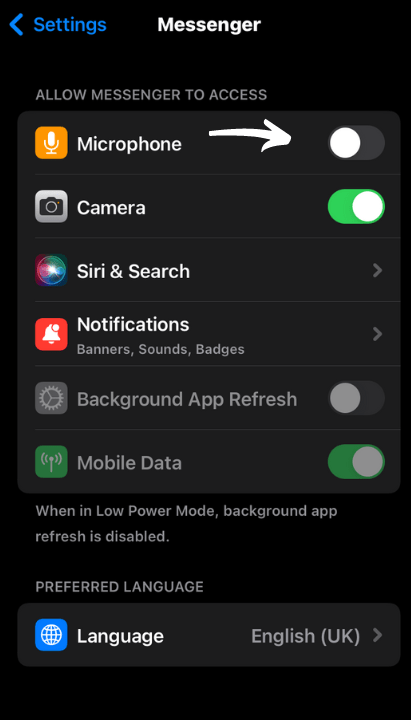
- Open the Setting.
- Scroll down when you see the Messenger, then tap on it.
- If there is a Microphone option, then tap it on.
- If you don’t see the option there, open the Messenger app.
- Now, in Messenger, try to voice a message to someone or any friend.
- Messenger asks for permission to Enable the Microphone, tap OK.
Conclusion
Today, I have given a complete guide on enabling a microphone for Facebook and Messenger on an iPhone.
And I shared all methods, step by step, with you so you can allow the microphone on your apps.
So I hope this article is beneficial for everyone and solves your problems.
You should share this article with your friends and family members who are facing this problem because sharing is caring.
I am Salman Ali, the person behind this wonderful blog. Here I am providing genuine information to our readers and help with their tech issues, guiding and fixing any problems.
