It can be frustrating and problematic when you can’t hear phone calls properly on your mobile in a noisy place.
Then you search on the internet for how to adjust microphone setting on iPhone 14.
If you are facing this problem, don’t worry. I am with you and will tell you how to change microphone setting on iPhone.
Make sure that you know where the microphone is and its type on the iPhone.
So let’s go to the topic and I will completely guide you on how to fix microphone settings on iPhone.
Customize Microphone setting on iPhone
The microphone setting feature allows you to manage your app’s voice recording or phone calls for the microphone to adjust the volume according to your preference.
In the following section, I will discuss how to find microphone setting on iPhone.
What is Mic Mode on iPhone?
This feature is really helpful for everybody because it allows access to adjust the volume during phone calls or other calls on the apps according to your preference when you are in a peaceful place or noisy place.
You can easily adjust mic mode on iPhone.
So here, I provide a comprehensive guide on how to enable mic mode on iPhone.
Change Mic Mode on iPhone
Here I will share with you how to fix mic mode on iPhone.
Follow these steps, then you can set mic modes on iPhone:
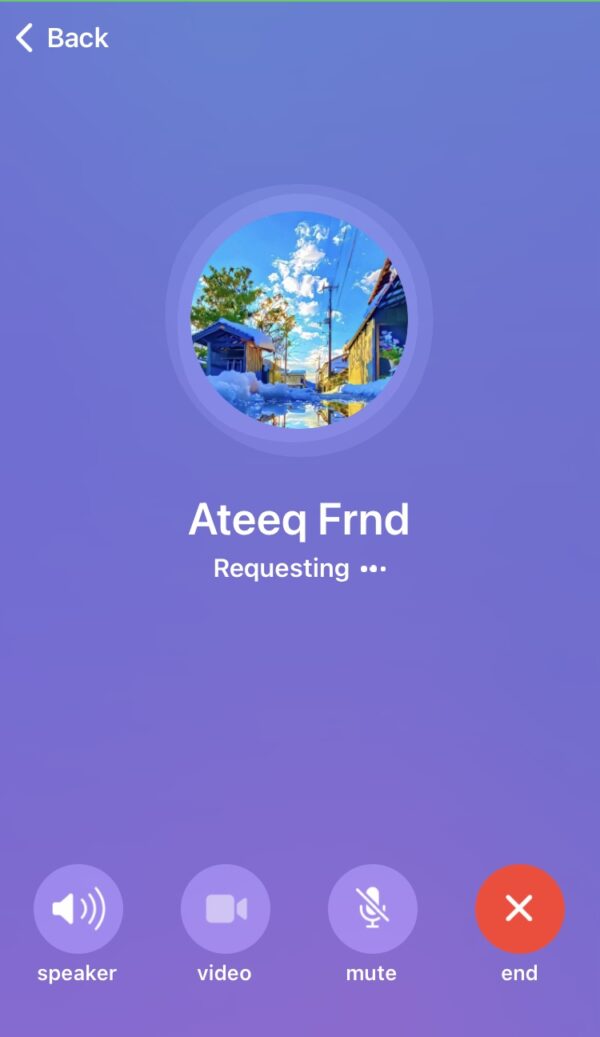
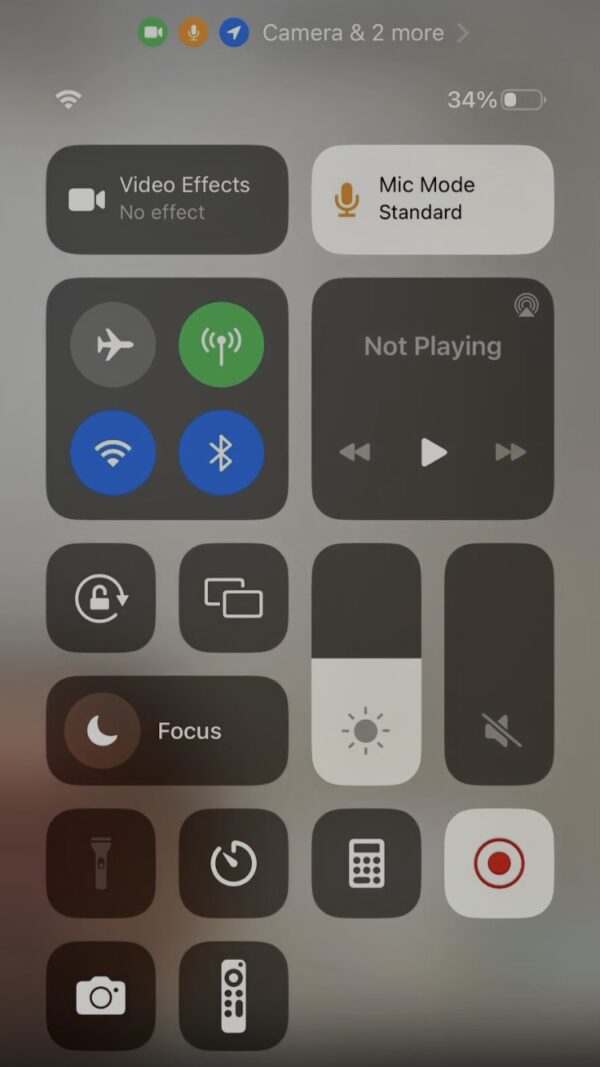
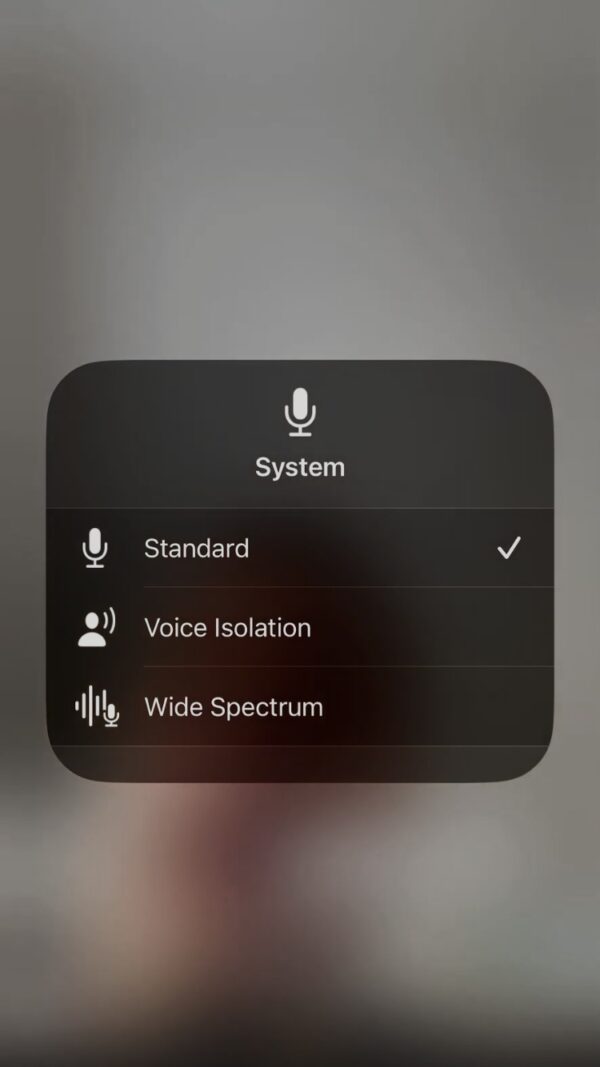
- During phone calls or calls on any apps.
- When you are on a call, swipe down on the upper right side of the screen.
- Now the control center is open.
- Tap mic mode in the upper right corner of the control center.
- Now you can look at mic modes in the open window.
- You can see three mic modes: Standard, Voice Isolation, or Wide Spectrum.
- Select and tap on the Voice Isolation mic mode.
Keep in mind that this feature is only supported and available in IOS 15 and later.
Types of Mic Modes on iPhone
Here I will reveal what does mic mode on iPhone. Three types of mic modes in the iPhone.
Standard Mic Mode
Standard mode is the default microphone mode that the iPhone 14 uses for all calls.
This mode ensures clarity and natural sound production.
Voice Isolation Mic Mode
Voice Isolation mode enhances the clarity of your voice during phone calls and video chats in noisy environments.
Wide Spectrum Mic Mode
Wide Spectrum Mode picks up your voice and ambient noise.
It is suitable for group recording.
Best Mic Mode
I recommend using Voice Isolation mode for the best call experience.
FAQs
How do I change the microphone on my iPhone 14?
During phone calls, swipe down from the top right corner of your phone screen. Then, open is Control Center. Tap mic mode, then select Voice Isolation Mic mode.
What is mic mode on iPhone 14?
The iPhone 14 has three mic modes. Each feature has its own characteristics. It suppresses the ambient noise, boosts your vocals, and also equalizes the ambient noise to your voice, according to your preference.
Which mic mode is best for the iPhone?
My favorite Mic mode is Voice Isolation because it suppresses the ambient noise and boosts your vocals.
Why is the iPhone mic mode?
Because the mic mode is a wonderful feature in iPhone, you can customize the settings to suit your needs, whether you are making a phone call in a quiet or noisy environment.
Is my iPhone microphone always on?
Yes, the iPhone’s microphone is ON by default.
Conclusion
In this article, I have shared a complete guide on how to adjust the microphone setting on iPhone 14.
I have shared all the information about the microphone setting, microphone modes, and their features.
Every user will benefit from this article, and it will solve everyone’s problems.
If you want me to write an article on your technical issue to solve, so contact with me.
I am Salman Ali, the person behind this wonderful blog. Here I am providing genuine information to our readers and help with their tech issues, guiding and fixing any problems.
