Hi iPhone Users, How are you?
Voice dictation is a rare feature on the iPhone. If you don’t know about it, don’t worry; today in this article, I will tell you about how to use voice dictation on iPhone.
In this article, I will cover all settings of the voice dictation feature, so don’t miss a little point of voice typing settings.
You must read my article till the end; then it will be helpful to you.
Before I go into the matter, I provide some information on what is the voice dictation on iPhone.
What Does the Voice Dictation on iPhone?
Voice dictation allows you to speak instead of typing to input text on your iPhone.
Voice dictation, through the phone’s microphone, picks up your voice message and converts it into a text message.
When people do not have time or are too busy, they use voice dictation while chatting with others.
This feature is very helpful for saving time and getting instant replies to messages.
How to Set Up Voice Dictation on iPhone
Now here, I will provide you some information about how to set up voice dictation on iPhone, and as always, today I will give you the best and most genuine information.
In the below, I will explain some methods in the best way, so apply them one by one on your phone, and then you will know all the settings of voice dictation.
Enable Voice Dictation on iPhone
I will explain to you how to turn on voice dictation on iPhone.
This method is simple and a quick procedure.
So follow the below steps on your phone.
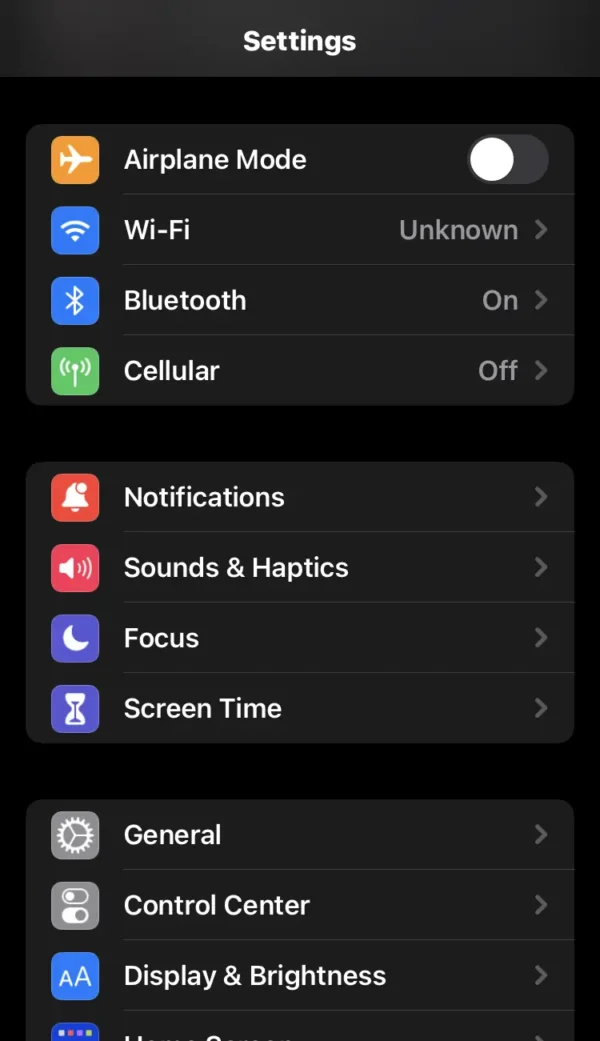
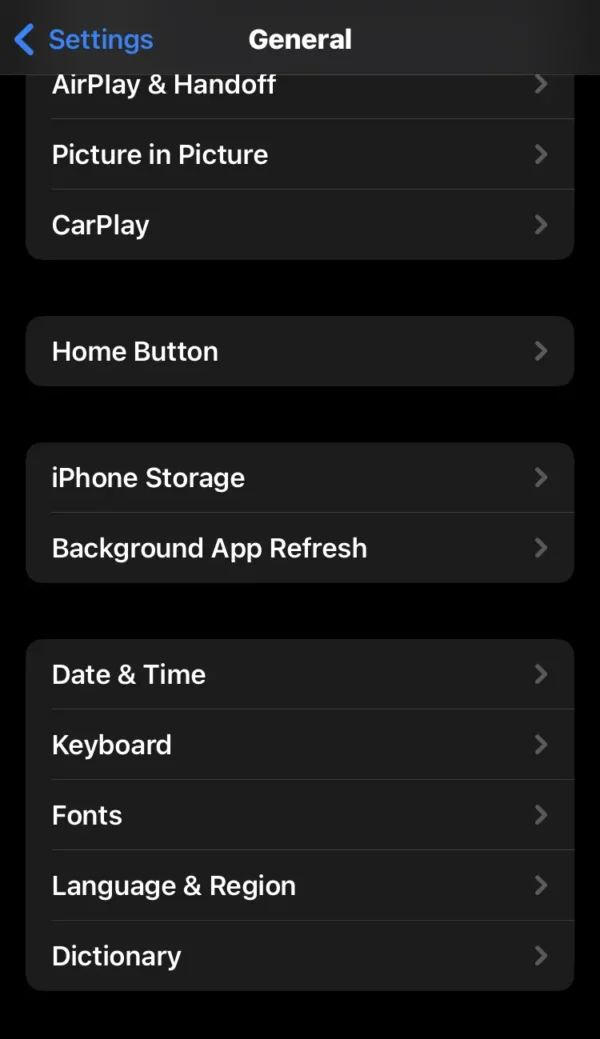

- Navigate to the settings on your phone.
- Find and select the general option.
- Press the keyboard option.
- Scroll down, and then you will see the enable dictation switch.
- Now turn on the dictation switch.
Disable Voice Dictation on iPhone
Here I reveal how to remove voice dictation on iPhone.
This method is the same as the previous method.
Here are some steps to turn off voice dictation on your phone.
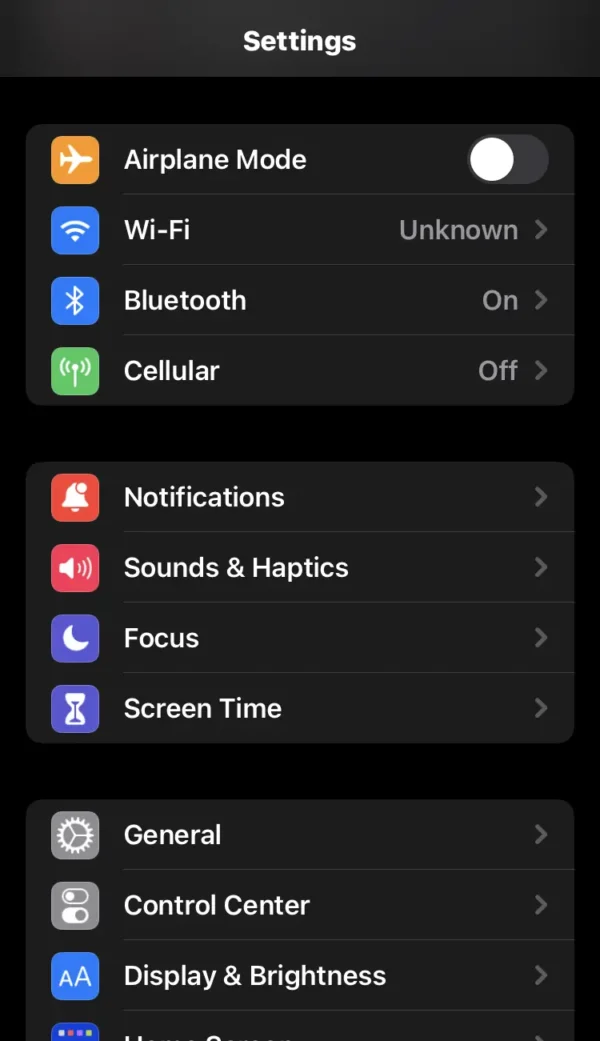
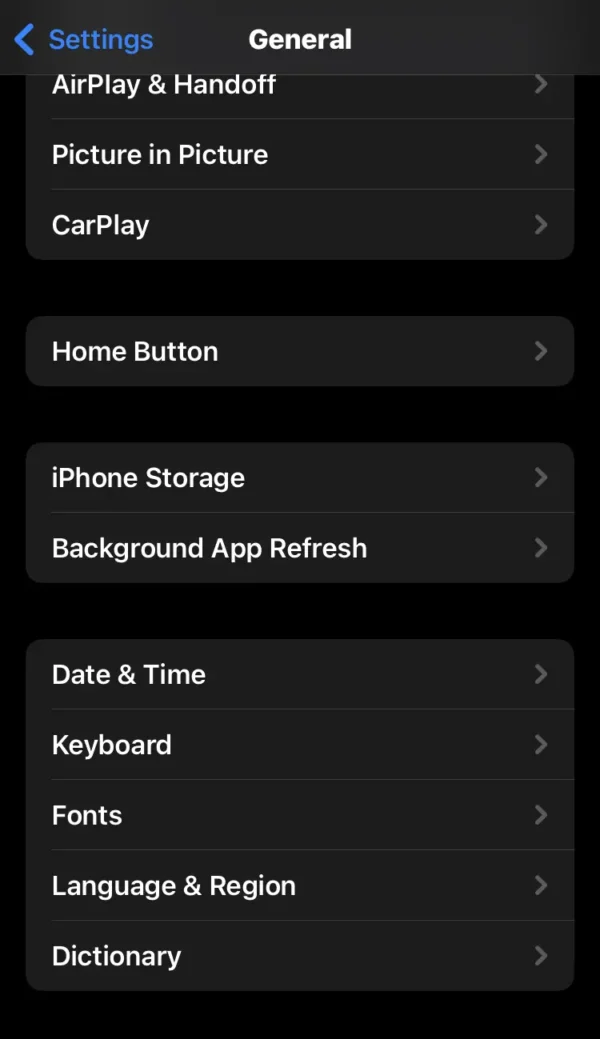
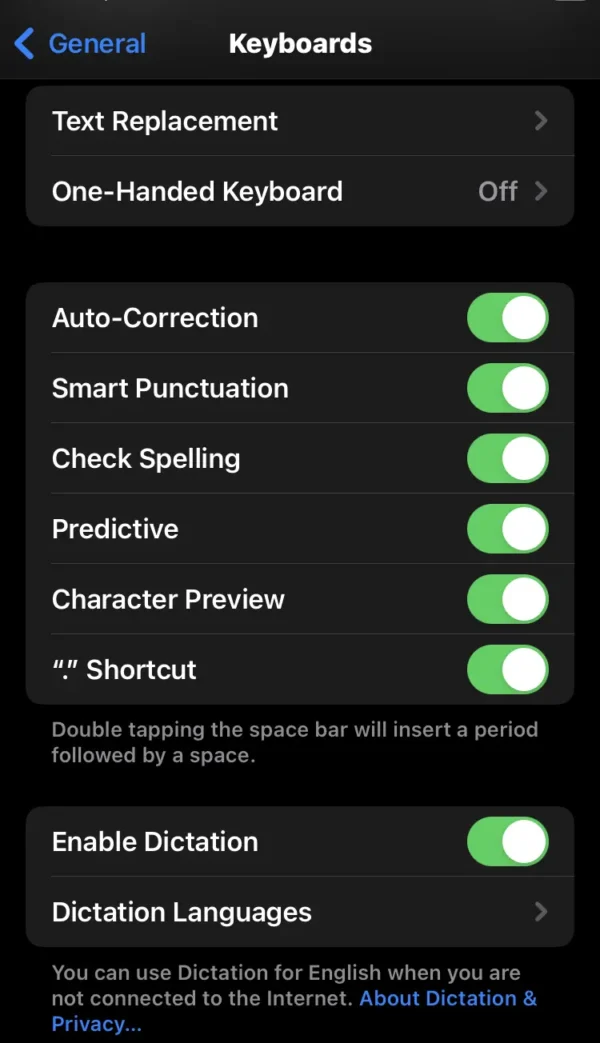
- Go to the home screen on the phone.
- Open the settings.
- Scroll down and tap on General.
- Select the keyboard option.
- You will see that the dictation switch is turned on.
- You can disable it by toggling the switch from right to left.
Check And Add More Dictation Language On iPhone
In this method, I will share with you how to check voice dictation settings and how to add dictation language on iPhone.
Follow the steps on the phone to change voice dictation setting:
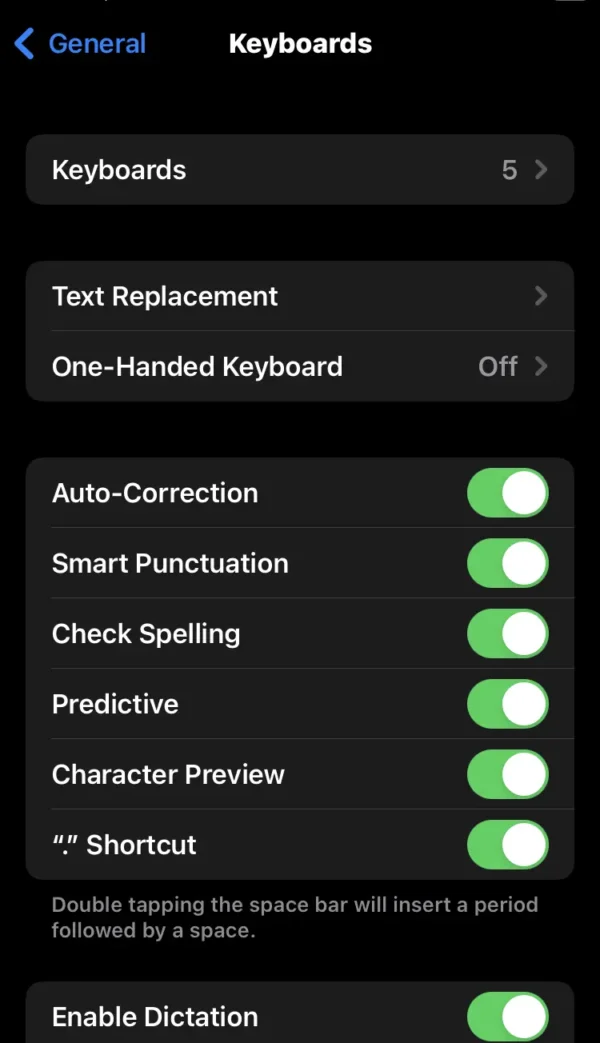
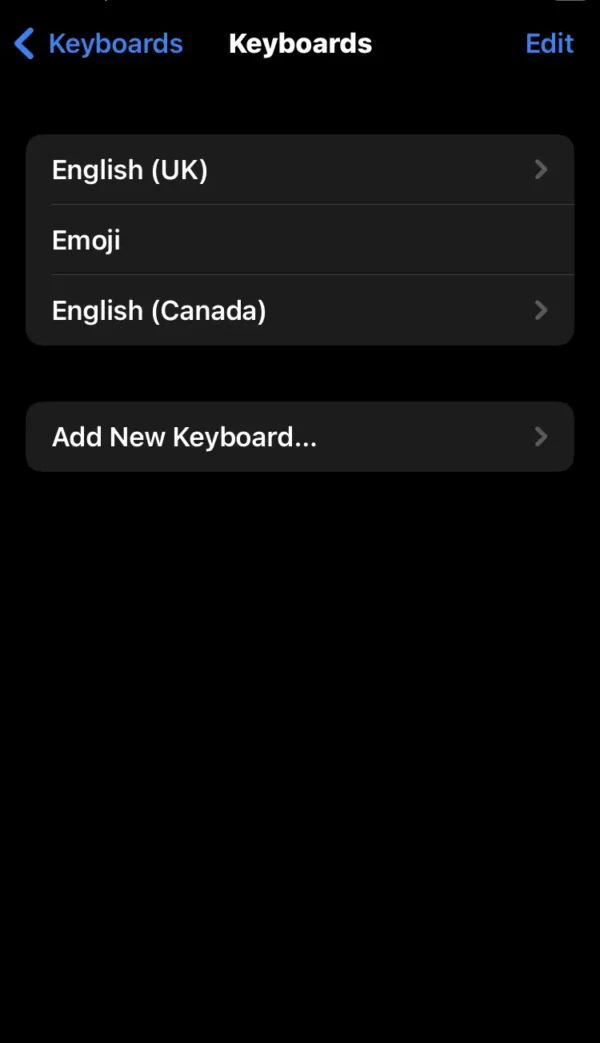
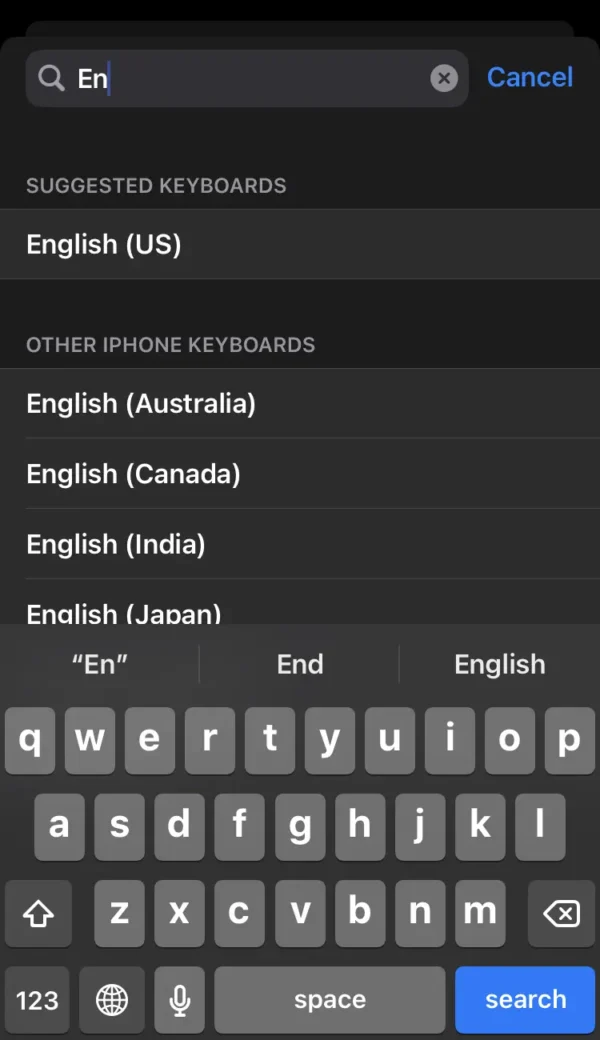
- In phone settings, select the general option.
- Tap on the keyboard option.
- Press the keyboard (dictation language setting).
- You can check which languages are on your phone.
- If you need to more languages on your phone, tap on the Add New Keyboard option.
- Find and press any country’s language on the phone.
Change Voice Dictation Language on iPhone
To change voice dictation language on iPhone, you can follow some steps:
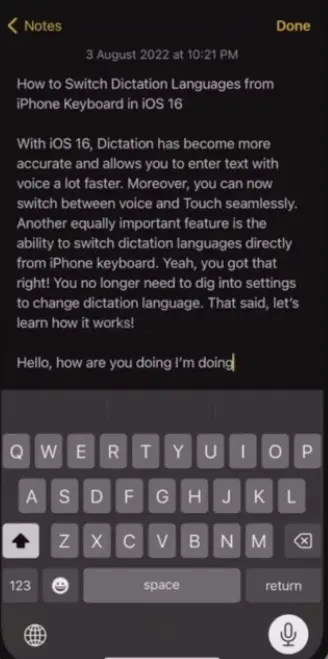
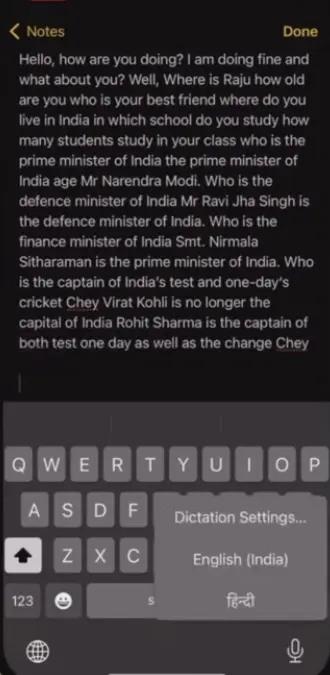
- Start chatting with someone on your phone.
- Tap and hold the microphone icon at the bottom of your phone keyboard.
- Now look at the pop-up that will open with many language options.
- Tap and select the language you will use in voice dictation.
Use Voice Dictation on iPhone
With this method, I will try to guide you through the easiest way to use voice dictation on iPhone.
Below, I provide some easy steps, you can apply on your phone to use voice dictation:
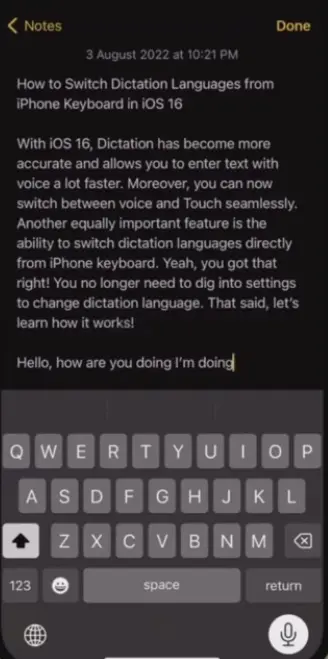
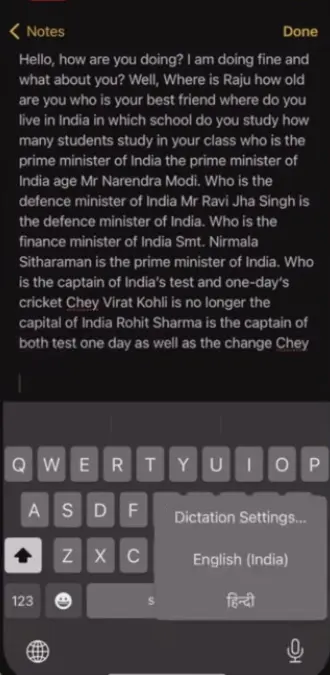
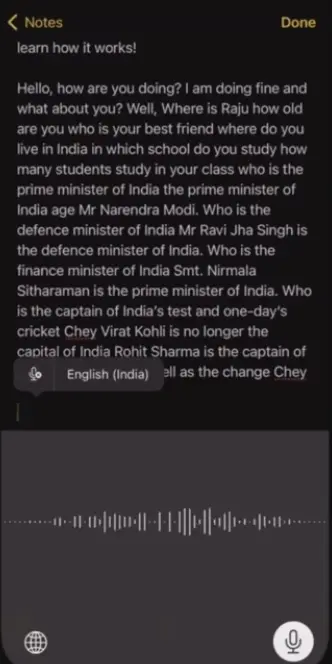
- Send a message to someone on your phone.
- Enable the voice dictation feature and select the language that you will use in a conversation.
- While chatting with someone, you can see a little microphone icon below the keyboard.
- Press the microphone icon and start speaking.
- Whatever you speak, you will see it in the text.
Tips For Using Voice Dictation on iPhone
Here, I will give you some tips to improve voice dictation on your iPhone.
So you must follow some tips when you are using voice dictation on the phone:
- Always use voice dictation in a peaceful environment.
- Speak slowly, and clearly, using voice dictation.
- Always try to sit in a good signal environment.
FAQs
How do I enable and disable voice dictation on the iPhone?
Go to the phone settings, tap on General, and then select Keyboard. By toggling the switch, you can enable and disable the dictation switch.
What is the purpose of voice dictation on the iPhone?
The purpose of creating voice dictation is that when iPhone users have no time to chat with someone, they use voice dictation on the phone.
How do I stop voice dictation on my iPhone?
On the phone, settings> general> keyboard, then turn off the dictation switch.
How do I use Apple dictation?
Here, I will reveal how to use Apple dictation on your phone.
First, go into the phone setting, press the general, then tap on the keyboard. Now you can activate the dictation switch to use Apple Voice Dictation on your phone.
Why can’t I use voice dictation on my iPhone?
Make sure you have enabled voice dictation on your iPhone. To check, navigate to the phone settings.
Conclusion
In this article, I have shared with you all the information about the use voice dictation on iPhone.
After reading my article till the end, you can easily fix voice dictation and activate voice dictation on your phone.
If you found my article helpful for improve voice dictation on iPhone, you can leave a lovely comment on my article and share it with other iPhone users.
If you face any issues with your iPhone, you can tell me, and I will solve your problems.
I am Salman Ali, the person behind this wonderful blog. Here I am providing genuine information to our readers and help with their tech issues, guiding and fixing any problems.
