Do you know that! iOS 18 beta public hands-on and what are the iOS 18 public beta new features.
Today’s article will be very interesting and extremely helpful for iPhone and iPad users, as Apple has launched the iOS 18 public beta for Apple users.
So in this article, I will try to give information about the iOS 18 beta public according to the Apple company. Here, I will reveal what’s new in iOS 18 public beta and also discuss the iOS 18 public beta review.
Before moving on to the main topic of iOS 18 public beta features list and also iOS 18 public beta launch date , I suggest you don’t skip any section of this article and view it till the end.
Apple unveiled iOS 18 and its features at the Worldwide Developer Conference on June 10. Shortly after, they released beta 2 and beta 3 to developers for testing and bug fixing.
After the release of the iOS developer betas, On July 15, Apple made the iOS 18 beta available to the public.
It’s important to note that this is the iOS 18 beta, allowing developers and the public to test and provide feedback on the new features and devices before the official release. However, the official version of iOS 18 has not yet been launched by Apple.
Yet, this iOS version brings notable changes that will transform how iPhones look and feel, potentially catching users off guard during installation.
Apple has revamped core user interface elements such as the lock screen, home screen, and Control Center to support a wider array of colors and customization options. Popular apps like Photos have undergone a redesign, while messages now boast a more vibrant and emoji-reactive interface. Users can even customize all their app icons to have the same color.
While these visual enhancements have long been available to Android users, they are new to loyal iPhone users. This marks a multiyear effort by Apple to allow for greater visual customization of its traditionally rigid software design.
Regrettably, Apple Intelligence and the changes to Apple Mail have not been implemented yet.
Apple Intelligence, an AI service capable of intelligent answering, iPhone control, and image generation, was announced in June. Apple stated that a beta version of Apple Intelligence would be released this fall, with users getting a chance to try it out this summer.
However, some of the promised features, such as ChatGPT integration and Siri improvements, are expected to be available later this year.
The iOS 18, the newest release from Apple, offers users greater control over device functionality and appearance. If you’re interested in testing out the latest features, download the iOS 18 public beta now.
It is recommended to only download a beta on a device that is not your main iPhone. Since this is not the final version of iOS 18, the update could be buggy and may impact battery life, so it’s advisable to install it on a secondary device.
Additionally, it is important to note that the software is currently in beta stage, which means that smooth operation cannot be guaranteed. It is advisable to wait for some time before proceeding.
It is suggested that you hold off on upgrading to iOS 18 if you would prefer a less problematic experience, and wait until the stable release is available. But if you want to still experience the latest iOS 18 public beta, you need to have a secondary iPhone, then you can download to use it.
iOS 18 Public Beta Features
In the upcoming section, I will delve into a comprehensive explanation of the iOS 18 public beta features, which are truly extraordinary and captivating.
With the release of the iOS 18 public beta update, iPhone users can look forward to a wide range of exciting features that have been specifically designed to enhance their overall experience, and that are sure to delight iPhone users.
Several of the new features in iOS 18 are included in iPadOS 18, which offers a more tailored experience for iPads. Check out the iPadOS 18 Preview for a complete list of features in iPadOS 18.
Home Screen

In the iOS 18 public beta, Apple has made significant strides in providing users with many customization options for their home screens.
Customizing your iOS 18 home screen is easier than ever! To get started, simply enter jiggle mode by long-pressing on a blank area of your home screen, then tap Edit, and finally Customize.
From there, you can choose to make your app icons Small or Large – opting for Large will remove app names for a sleeker look. You can also enable Dark Mode or experiment with different colors using the Tinted mode.
Arranging app icons on your home screen is now more flexible than ever. You can place them wherever you like, without any apps blocking the faces of your loved ones in your background.
And that’s not all! You can even resize widgets and turn app icons into widgets directly from the home screen. Just long-press on certain app icons to access widget sizes and customize to your heart’s content!.
Control Center

With iOS 18, Apple has introduced the option to customize your Control Center, providing you with the same level of personalization as the home and lock screens.
In addition to the ability to change the size and position of controls, you now have the option to add various other controls, expanding beyond the initial set of 23 controls that were available to you.
Customizing your Control Center in iOS 18 is a game-changer! You can now change the size and position of controls, add new ones, and even turn apps into controls.
To get started, swipe down from the top-right corner and tap the plus button. From there, you can resize controls, remove ones you don’t need, and add new ones from the catalog.
You can even turn your iPhone off from the Control Center now, by tapping and holding the power symbol. With all these new features, you might find yourself wondering if the Control Center could replace your home screen altogether!
The Control Center has been overhauled to include brand-new panels for connectivity, media controls, and smart home devices. Plus, third-party apps can now access the Control Center, and you can customize everything to your heart’s content. You can even add Control Center-compatible shortcuts to your lock screen!
Lock Screen
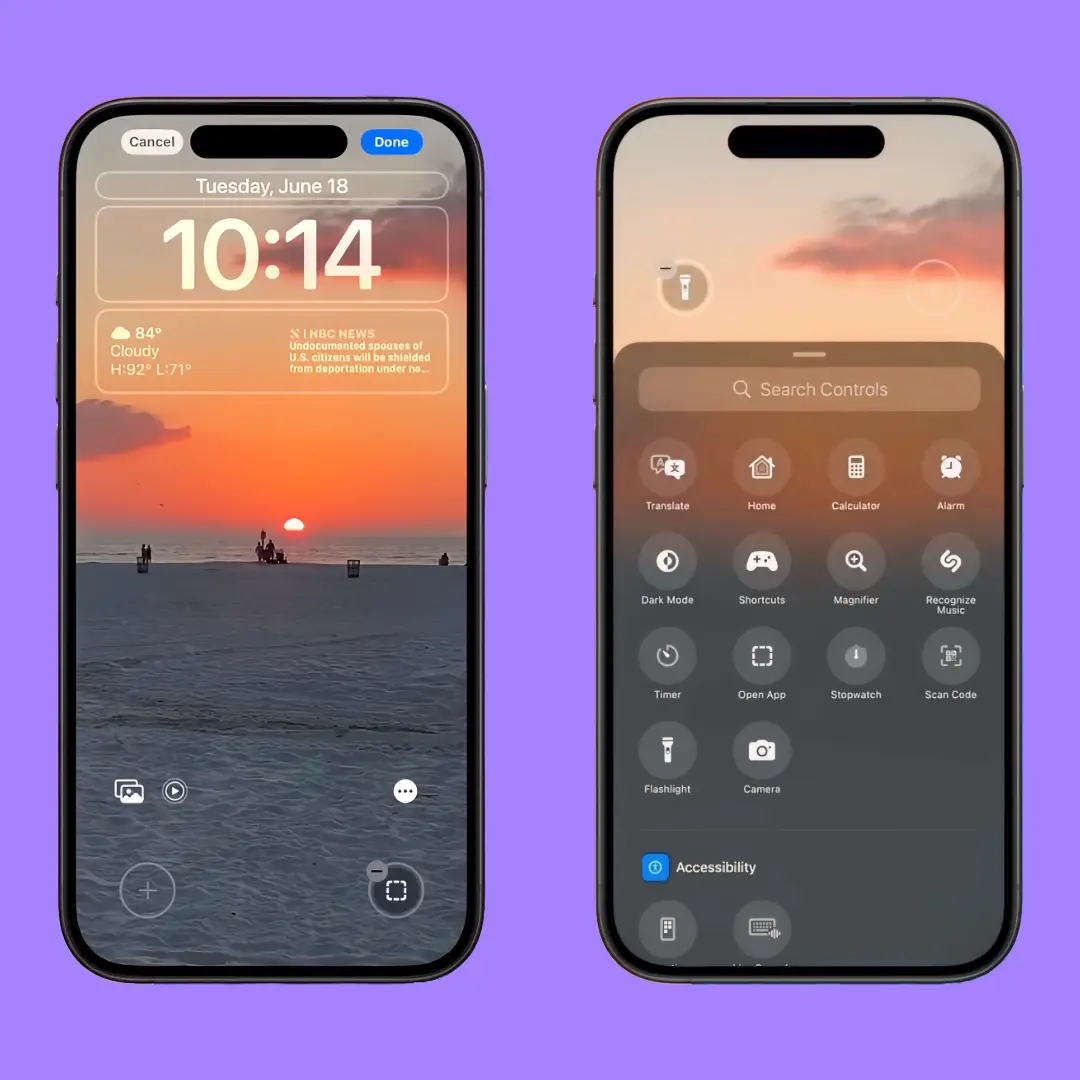
Finally, Apple has given us the ability to customize our lock screen shortcuts! Before iOS 18, the camera and flashlight apps were stuck on our lock screens, and let’s be honest, it was easy to accidentally turn them on. But now, we have the power to remove them or replace them with something more useful.
To customize your lock screen, head to Settings and select Wallpaper. Then, tap Customize under your desired lock screen. You’ll see the camera and flashlight icons with a minus sign next to them, indicating that you can remove them. Or, tap on either icon to reveal a list of alternative controls you can add to your lock screen.
One of the most exciting options is the “Open App” feature, which allows you to choose any app you want to open directly from your lock screen. This means you can quickly access your favorite apps without getting distracted by other apps on your home screen.
This new feature is a game-changer for anyone who wants to streamline their lock screen and make it more functional. No more accidental flashlight turn-ons or unwanted camera launches! With iOS 18, you have the freedom to customize your lock screen to fit your needs.
Photos App
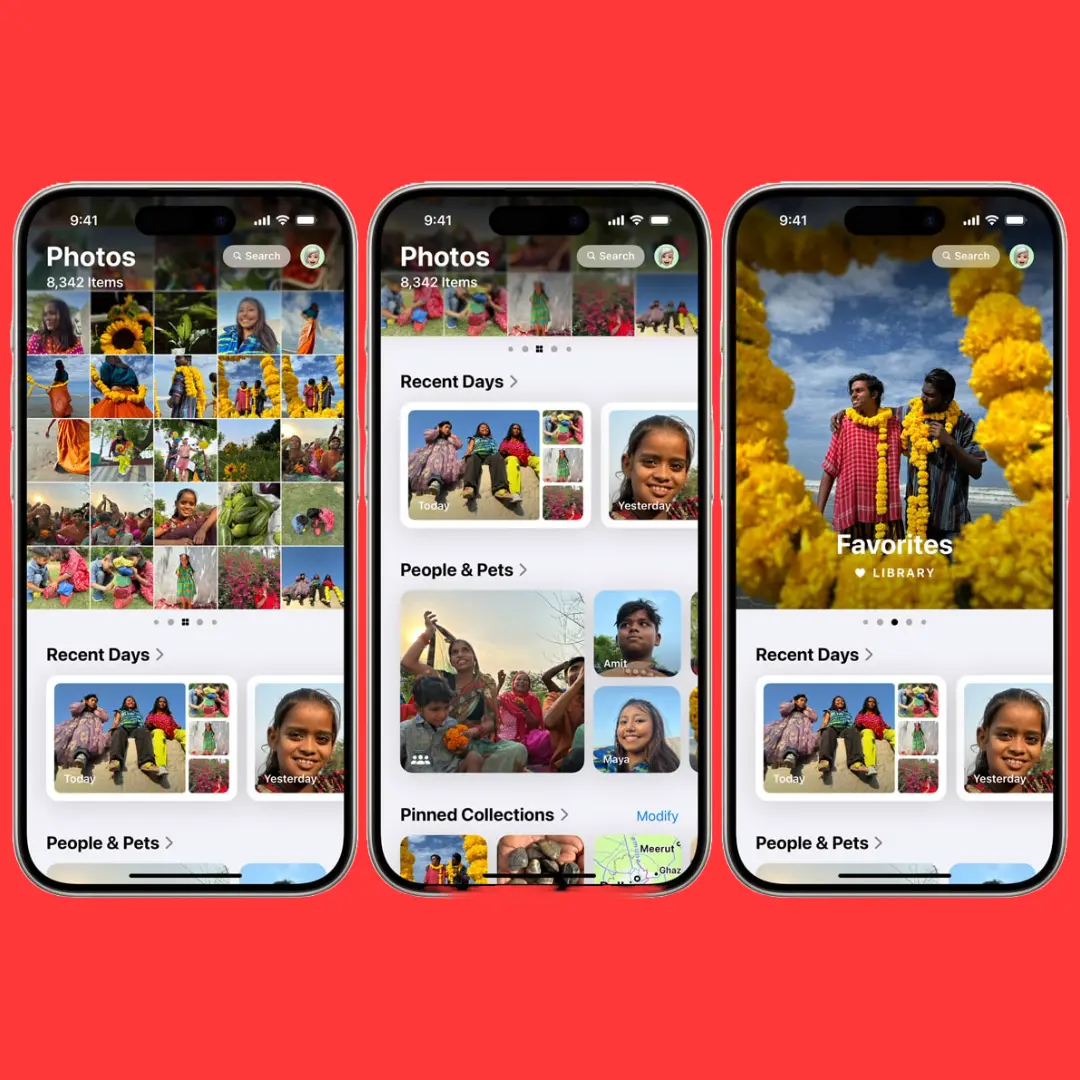
The Photos app in iOS 18 has a fresh new look and some exciting updates! When you open the app, you’ll see a beautiful carousel at the top of the page that you can customize to your heart’s content. You can add or rearrange cards like Favorites, Videos, and Featured Photos, and even add new ones from your Collections.
These Collections are a great way to organize your photos, and they can even be curated automatically based on common topics like pets or kids. Plus, you can add custom folders based on your own descriptions, making it easier than ever to find the photos you want.
The new design is meant to be “frictionless,” with a single-view grid that makes it easy to scroll through your photos by month and year. You can also see your recent photos in the Recent Days section, and access shared albums and more from the main menu.
One of the best things about the new Photos app is that it’s designed to help you find your photos faster. No more scrolling through hundreds of pics or searching through different albums – everything is right at your fingertips. And if you prefer the old view, you can still access it by swiping down on the main carousel item.
Overall, the new Photos app is a big improvement, with a beautiful design and some really useful features. Whether you’re a casual photographer or a serious shutterbug, you’ll love the new way your photos are organized and presented.
Hidden and Locked Apps
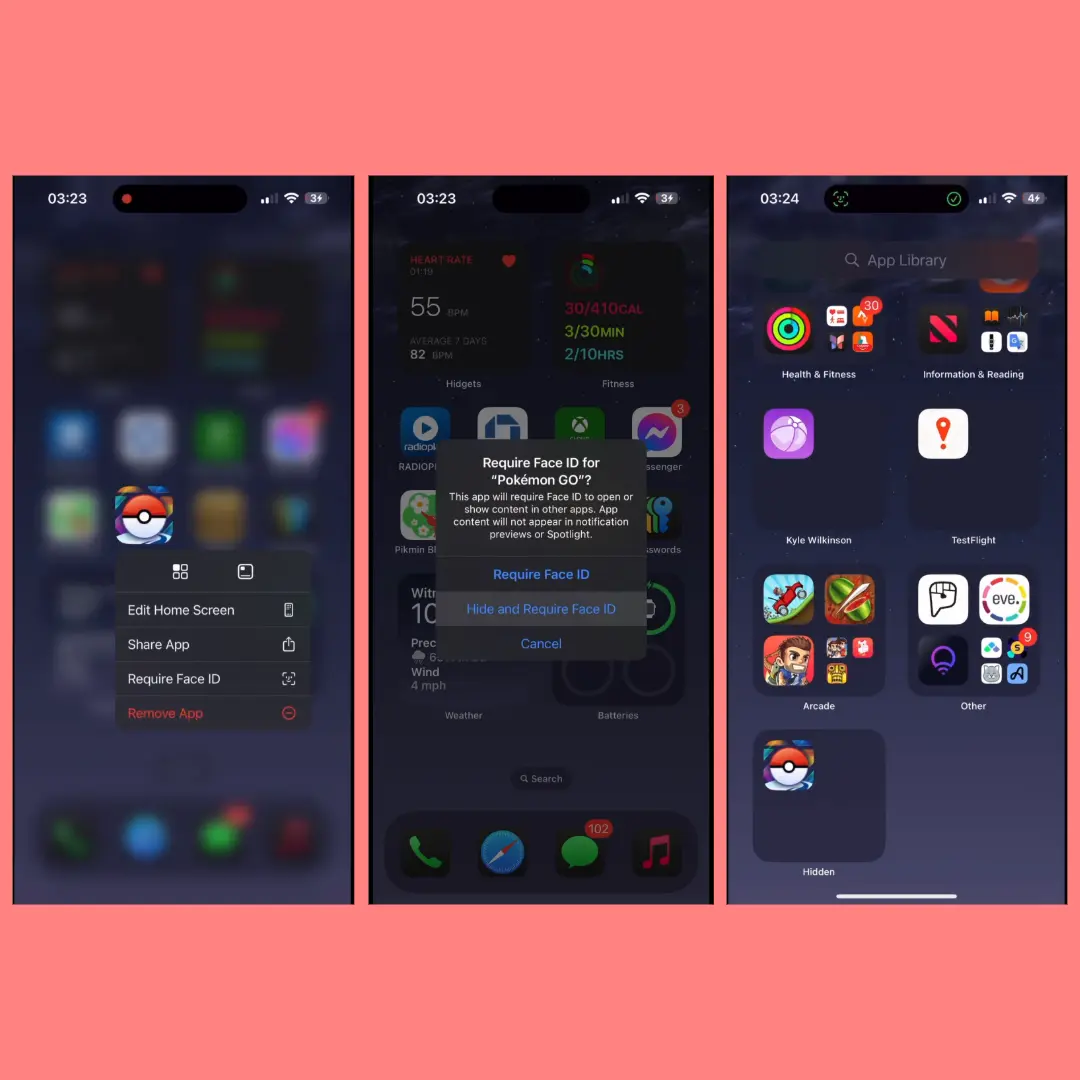
Apple’s latest update, iOS 18, brings a exciting new feature that lets you lock and hide apps on your iPhone! This means you can keep certain apps private and secure, even if someone else has access to your phone.
To lock an app, simply long-press on it and tap “Require Face ID”. Then, tap “Require Face ID” again to confirm. From now on, every time you try to open that app, you’ll need to use Face ID or your passcode to access it.
If you want to hide an app entirely, you can do that too! Just long-press on the app, tap “Require Face ID”, and then tap “Hide and Require Face ID”. The app will be moved to a special “Hidden” folder in your App Library, where it can only be accessed with your Face ID or passcode.
It’s important to note that you can only hide third-party apps, and some iPhone apps can’t be locked or hidden. But for the apps that do support this feature, it’s a great way to add an extra layer of security and privacy.
When you lock and hide an app, it’s completely sealed off from the rest of your phone. It won’t deliver notifications, appear in Spotlight or Siri suggestions, or anything else that might expose its contents. This means you can keep your sensitive apps completely private, and only access them when you need to.
Overall, this feature is a great way to keep your iPhone apps secure and private, and it’s easy to use!
Message App
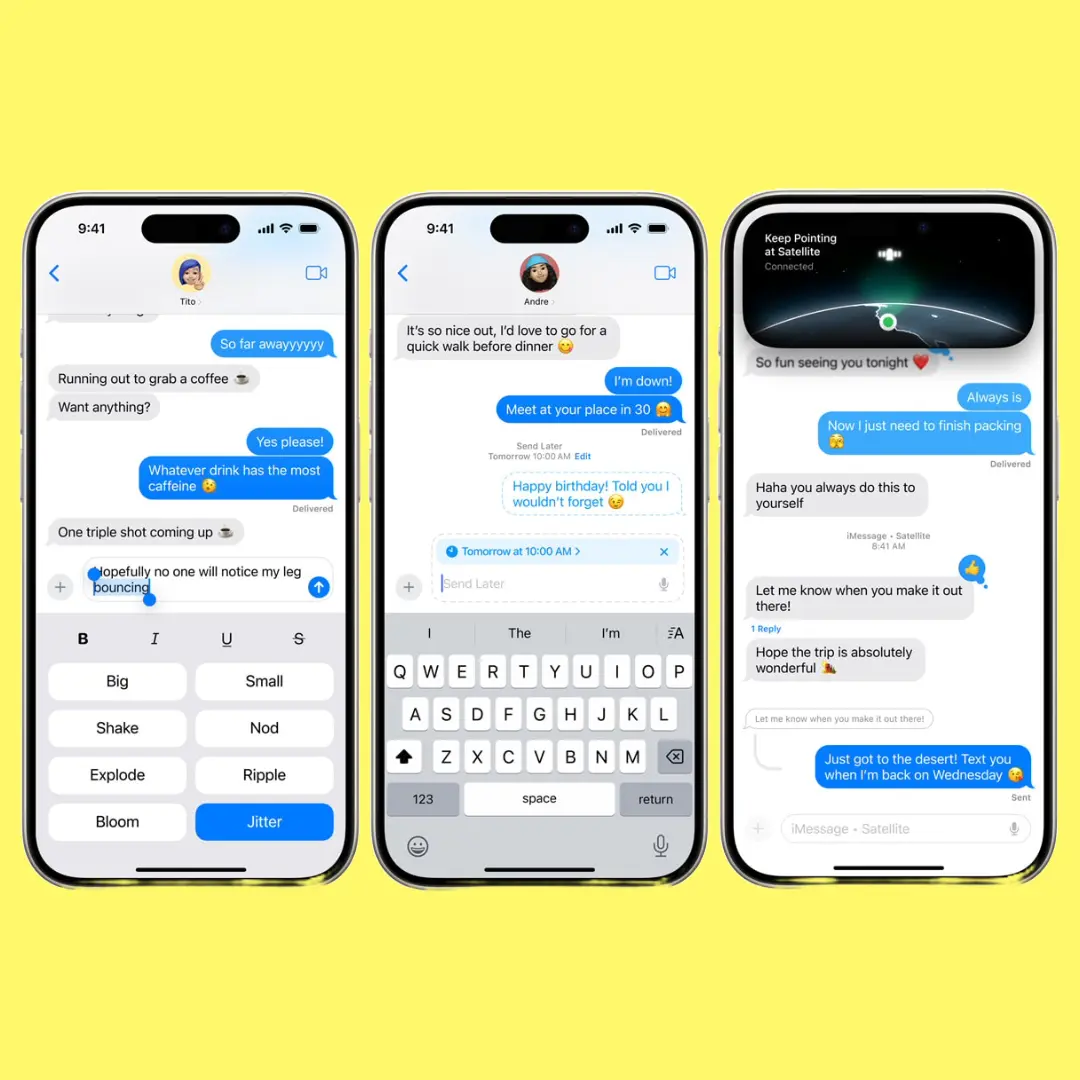
The iOS 18 brings some exciting new features to the Messages app! First, you can now schedule messages to send later, which is perfect for avoiding late-night notifications or planning ahead. To do this, open a chat, tap the plus sign, and select “Send Later”. Choose the day and time you want the message to send, and it’ll appear in the chat with a dotted outline. You can edit or cancel the message at any time.
The Messages app also got a boost in the creativity department! You can now add text effects like bold, italic, and underline, as well as fun effects like Ripple, Shake, and Explode. To access these effects, tap the “A” button above the keyboard and choose the one you want. You can even apply different effects to each word in a message for added emphasis.
Another great update is the expansion of Tapbacks, which now lets you react to messages with any emoji you want! Long-press a message, swipe left, and tap the smiley face to access the full emoji keyboard.
Lastly, Apple has finally brought RCS messaging to the iPhone, which means better and more secure communication with Android and non-Apple phones. This includes features like better file sharing, group chats, read receipts, and longer character limits.
These updates make the Messages app more fun, creative, and functional. You can express yourself in new ways, schedule messages for later, and enjoy better communication with friends and family across different devices.
Safari App
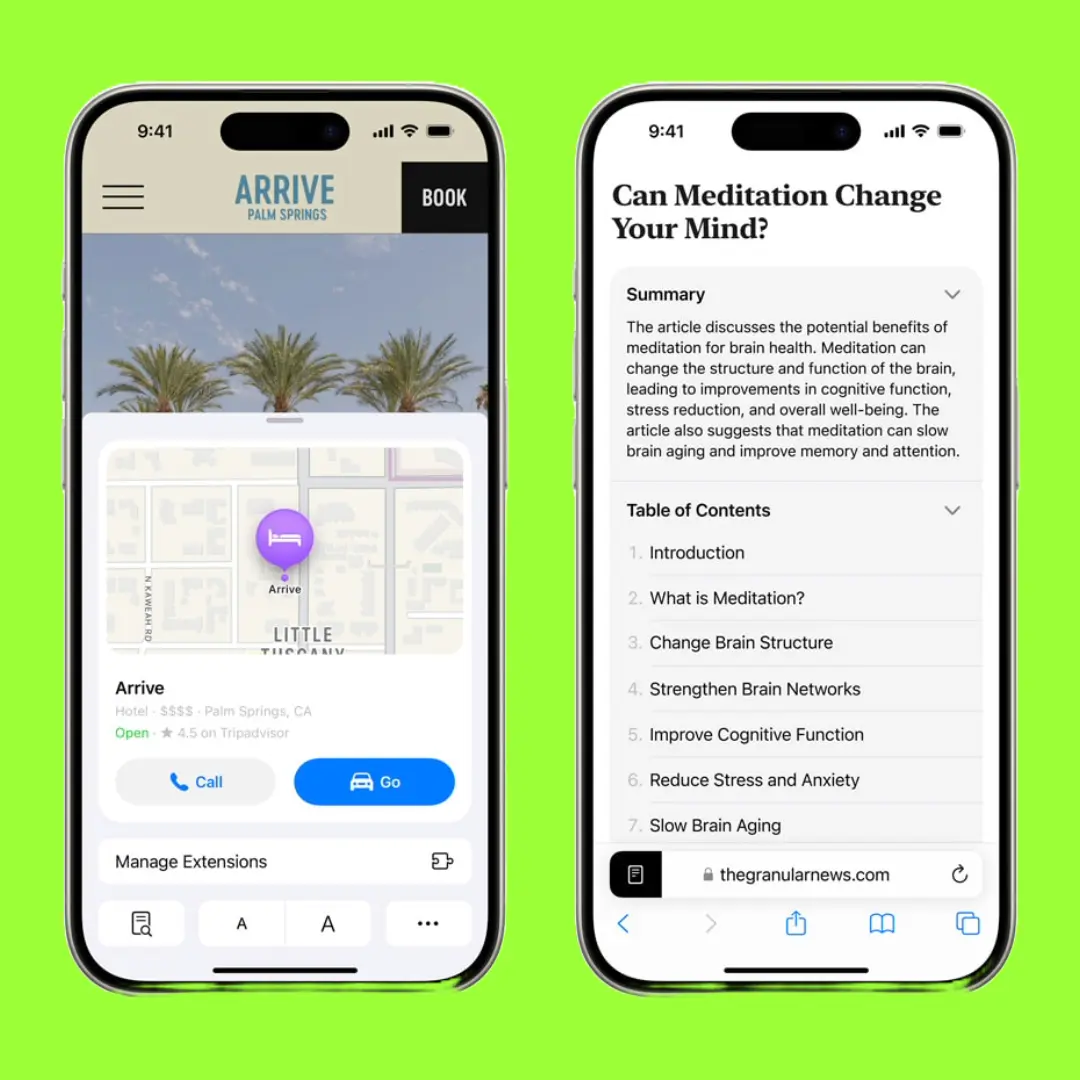
Safari’s search function has moved to a more logical location in iOS 18! Instead of hiding it in the Share menu, where you might accidentally share a web page, it’s now easily accessible in the Reader menu.
To find it, open Safari, go to a web page, tap the Reader icon (a rectangle with lines), and then tap the page with a magnifying glass icon. This new placement makes sense, as the Reader menu offers tools to help you navigate web pages, while the Share menu should be for sharing content with others.
Safari is also getting a boost from machine learning capabilities in iOS 18, and the best part is that they’re available now and not limited to specific devices. Two exciting features are Highlights and Reader.
Highlights uses machine learning to identify key information on a web page and summarize it in a pop-up window, so you can quickly get the gist of an article without having to read through it all.
Reader, on the other hand, provides a summary of the entire page, giving you an overview of what it’s about. This is especially useful for long articles or recipes that bury the important information beneath a lot of text.
Additionally, Reader includes a table of contents, so you can easily jump to specific sections of the page. These features will make your browsing experience more efficient and enjoyable!
Apple Maps
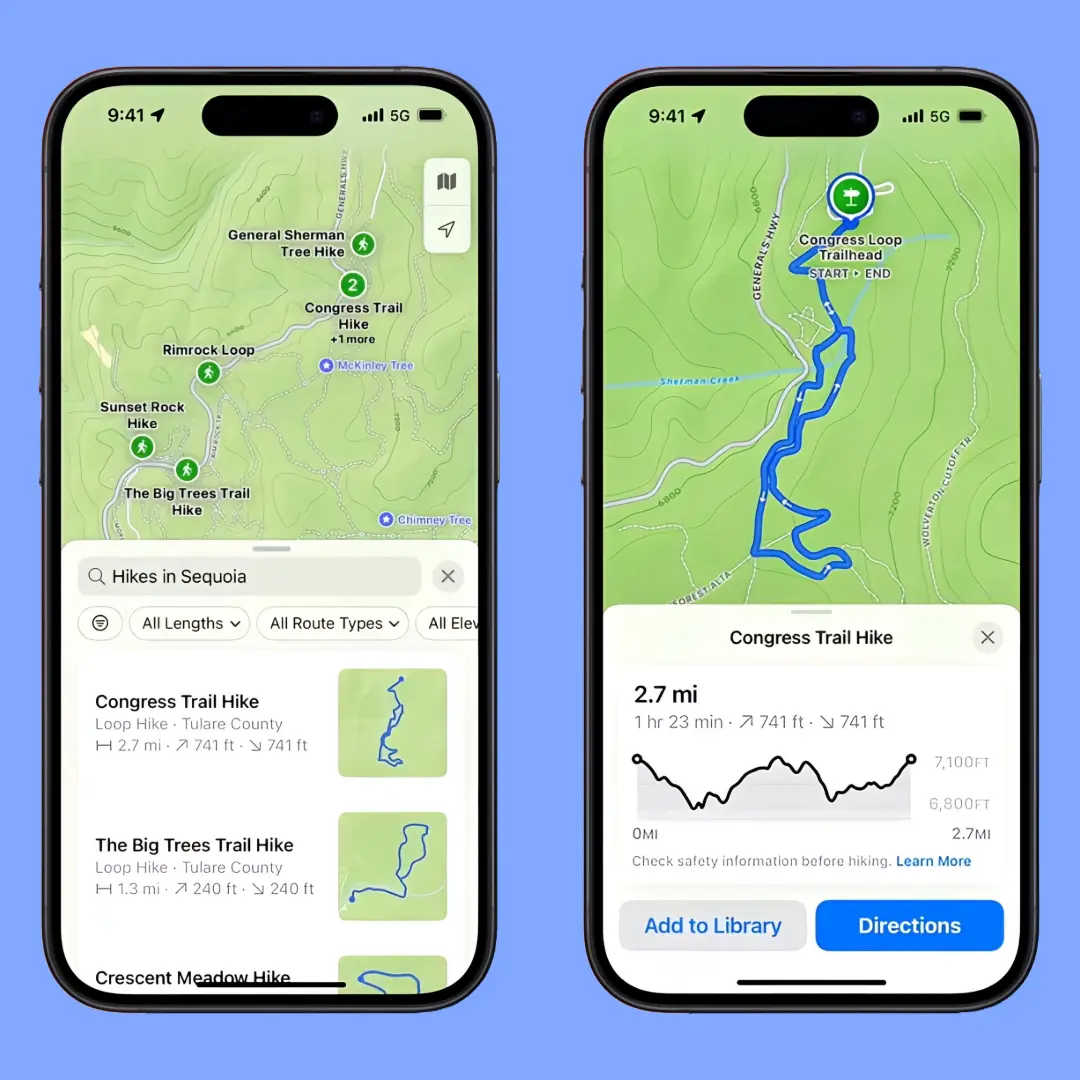
With iOS 18, Apple Maps is getting a fantastic update that outdoor enthusiasts will love! You can now create and save custom walking or hiking routes, which is perfect for tracking your jogs or hikes.
To create a route, open Maps, drop a starting point, and tap “Create a Custom Route”. Then, simply tap out your route on the map, and Maps will follow trails and streets for you. If you make a mistake, you can easily undo it.
Once you’ve mapped your route, you can save it for later or start navigating right away. You can even customize your route with options like “Out & Back” or “Close the Loop”. This feature has been great for tracking my daily jogs with my dog, and I’m excited to see how far we can go!
Another exciting addition to Apple Maps is Topographical Maps, which means you’ll get accurate and detailed maps for hiking and outdoor adventures.
No more relying on road maps that don’t work well in the wilderness! With Topographical Maps, you’ll get turn-by-turn navigation for trails and paths, and you can even customize your route depending on your plans. This feature is a game-changer for hikers and outdoor enthusiasts, making it easier to explore and navigate the great outdoors.
Wallet App
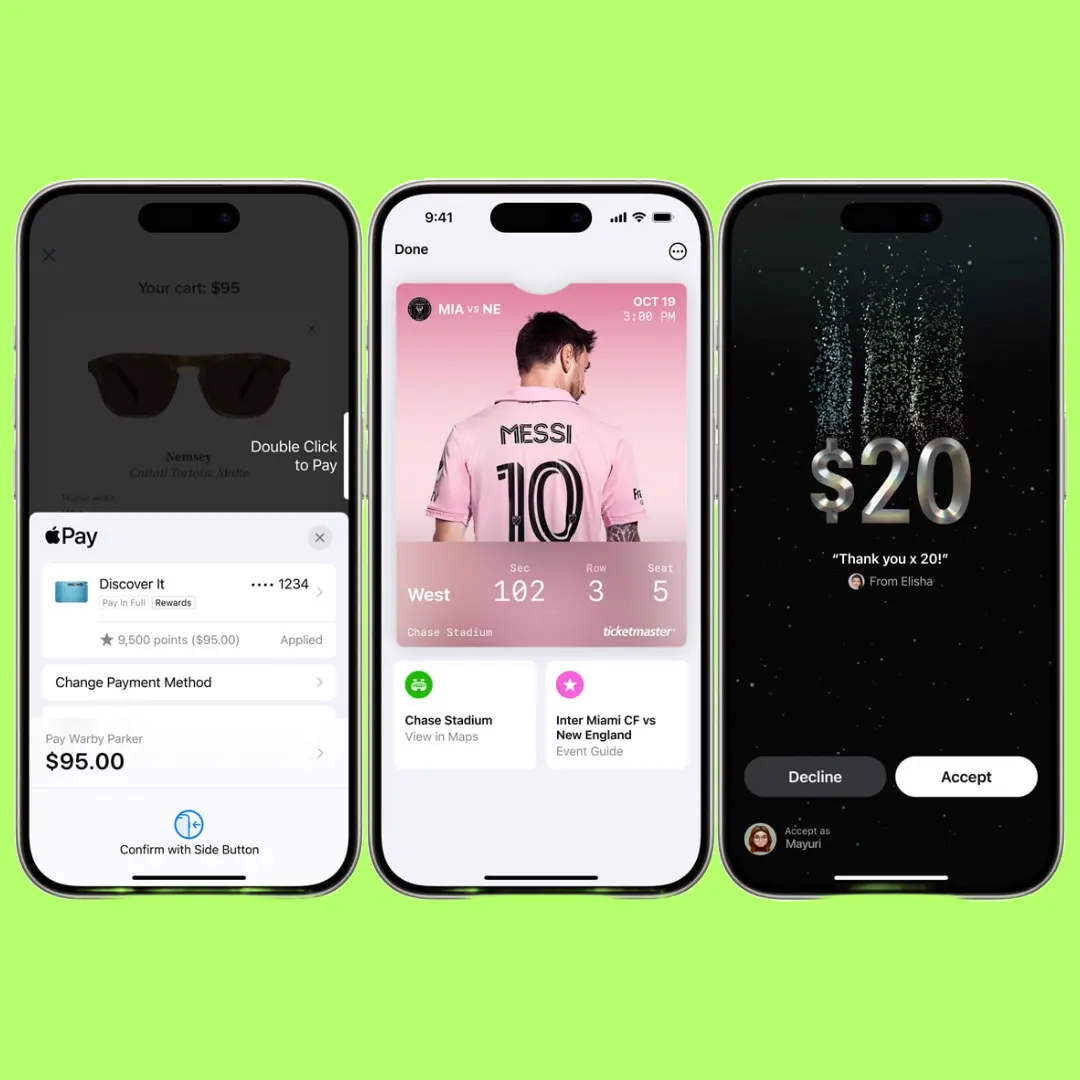
The Wallet app has a new feature that makes sending cash to someone super easy! It’s called Tap to Cash, and it works similarly to AirDrop or NameDrop. To use it, open the Wallet app, tap “Send or Request”, then select “Tap to Cash”.
Enter the amount you want to send, and tap “Next”. If you have enough funds in your Apple Cash, you’ll be prompted to tap your iPhone against the other person’s iPhone, and the funds will transfer over instantly!
This feature is really convenient for situations like buying something at a garage sale or paying someone back for a small favor.
And the best part? You don’t need to exchange phone numbers or any personal information, making it a safe and private way to transfer cash. It’s just a simple, easy way to send cash to someone, right from your iPhone!
Calculator App
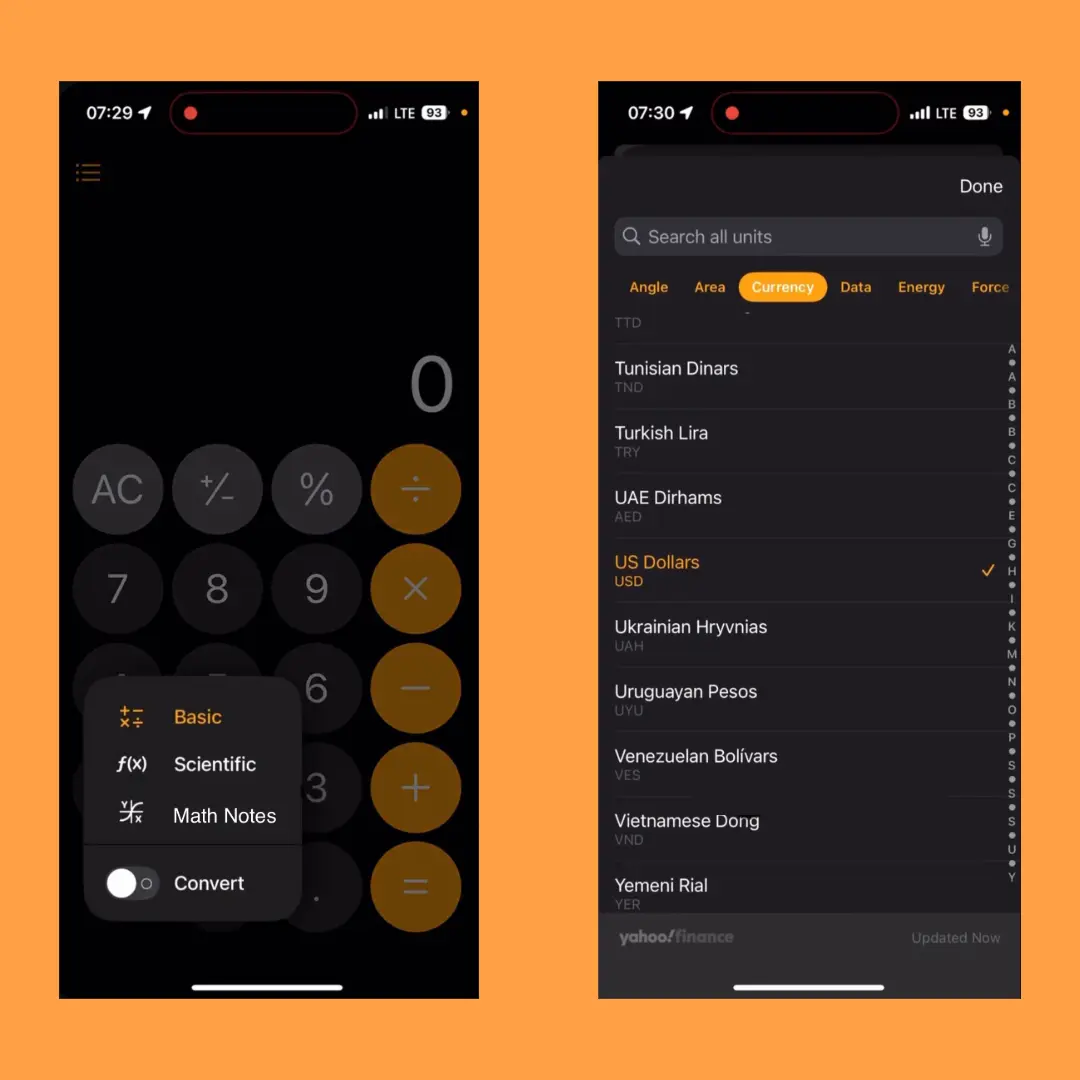
Remember when we were told we wouldn’t always have a calculator handy? Well, those days are long gone! The Calculator app in iOS 18 has some exciting new features that make it even more powerful.
When you open the app, it looks the same, but tap the new calculator button in the bottom-right corner, and a menu with four options appears: Basic, Convert, Scientific, and Math Notes.
The Basic option is the standard calculator we all know and love. But Convert is where things get really useful. Need to switch between pounds and kilograms or Fahrenheit and Celsius? This is the place to do it. You can even convert currencies, like dollars to pounds.
The Scientific option is perfect for students and professionals who need advanced functions like sine, cosine, and tangent. And Math Notes connects your Calculator app to your Notes app, making it easy to access important math notes and problems.
These updates make the Calculator app more versatile and helpful than ever. Whether you’re a student, a professional, or just someone who needs to do some quick calculations, this app has got you covered!
Notes App
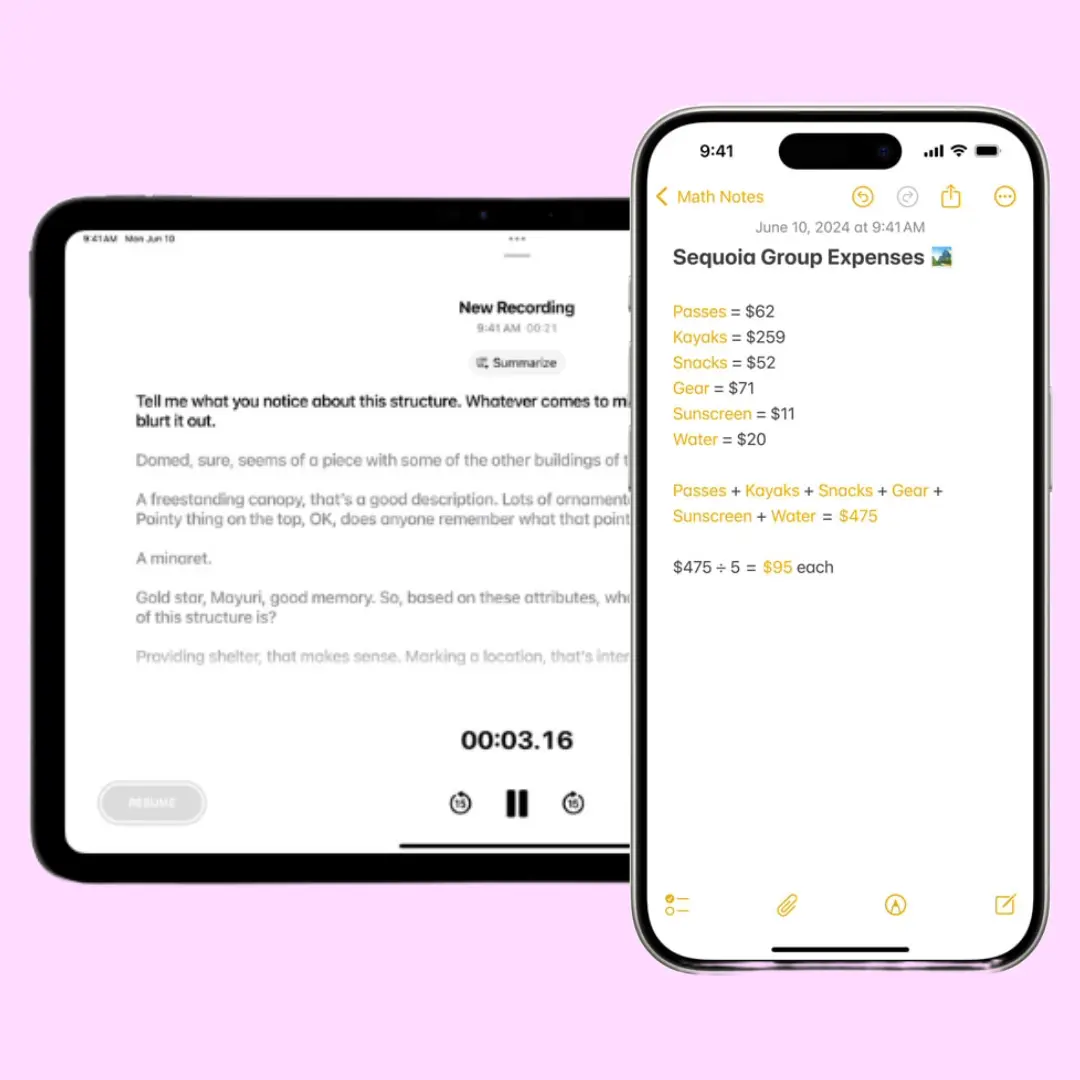
The Notes app in iOS 18 has some exciting new features that make it more powerful and useful. One of the most notable additions is Math Notes, which allows you to type or draw a formula and have it solved instantly. This feature is perfect for students or professionals who need to work with equations on the go.
Another great addition is the ability to transcribe voice memos directly into Notes, with real-time transcription and saving. This makes it easy to capture important ideas or meetings without having to switch between apps.
Notes also got some organizational upgrades, like collapsible sections and the ability to color and highlight text. To highlight a word, simply select it, tap the “Aa” button, and choose a color. To create collapsible sections, format a word as a Title, Heading, or Subheading, and then tap the arrow to collapse or expand the section.
Finally, you can now solve math problems directly in Notes, even if you don’t have an Apple Pencil. Just type out your equation, and Notes will solve it for you. This feature is perfect for quick calculations or note-taking.
Overall, these updates make Notes a more powerful and useful app, perfect for anyone who needs to take notes, solve math problems, or stay organized on the go.
The Password app
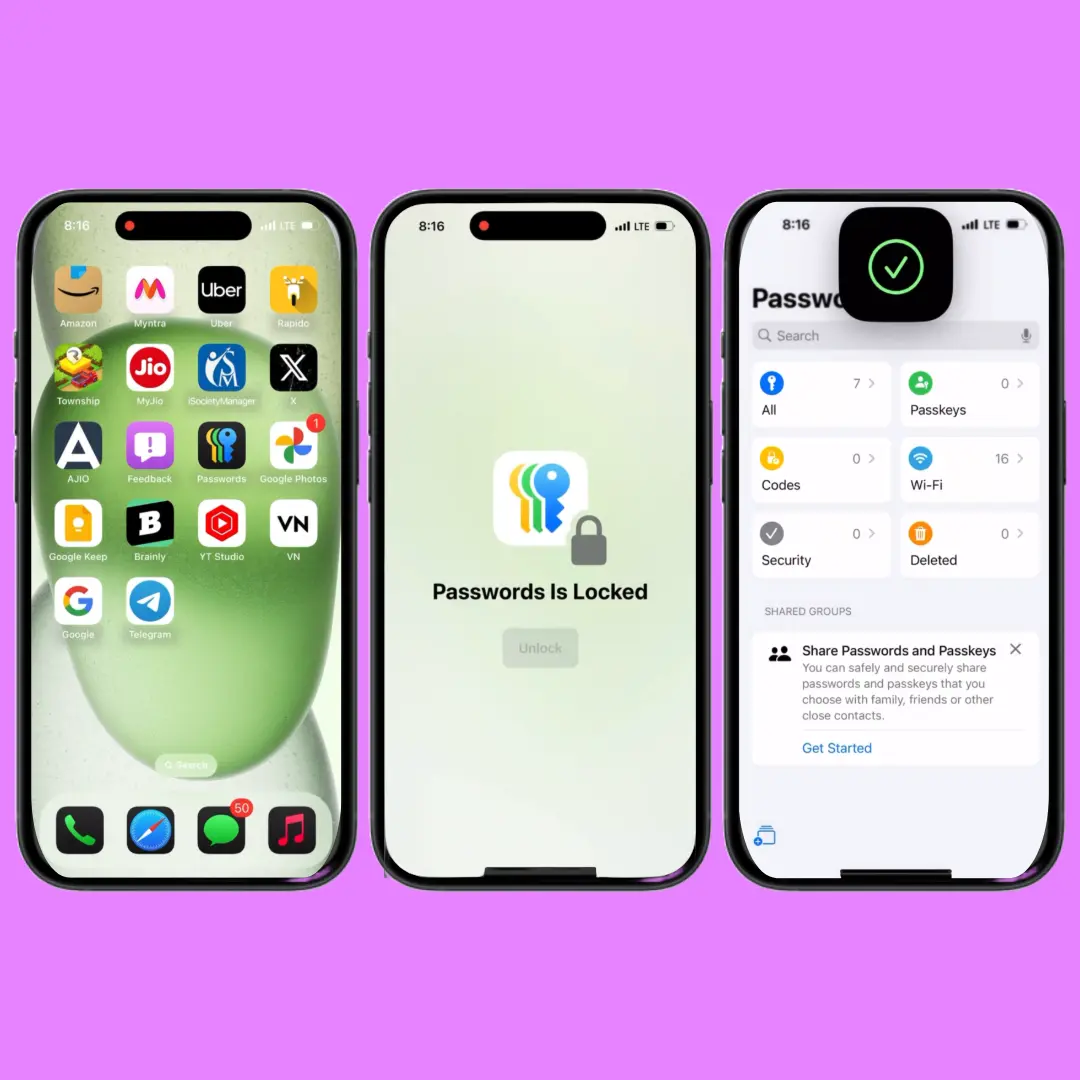
The new Passwords app in iOS 18 is a game-changer for managing your online security. Not only can it store your passwords and passkeys, but it also keeps your deleted passwords for up to 30 days, just in case you need to recover them. And, it stores verification codes and Wi-Fi connections, making it a one-stop shop for all your security needs.
The Passwords app also makes it easy to share Wi-Fi passwords with friends, even if they don’t have an iPhone. Just create a QR code and share it with them – no more scribbling down passwords on napkins!
But that’s not all. The Passwords app also keeps an eye out for weak or exposed passwords, warning you about any data breaches or leaks that could put your accounts at risk. It’s like having your own personal security guard, watching out for you and keeping your information safe.
Overall, the Passwords app is a powerful tool that makes it easy to manage your online security across all your Apple devices. It’s the perfect place to store all your passwords, passkeys, and verification codes, and it’s designed to keep you safe and secure online.
Recommended Posts
When is Apple Intelligence Come Out?
What are the Features of iPadOS 18?
FAQs
Does iOS 18 public beta have RCS?
Yes, the iOS 18 public beta supports RCS messaging. This iOS version is a major upgrade, enabling improved communication with Android users. RCS offers features such as read receipts, typing indicators, improved image quality, and more.
Is iOS 18 public beta released?
Indeed, the iOS 18 public beta has already been launched. It was released to the public on July 15, 2024.
What to expect from iOS 18 public beta?
This latest version of iOS introduces notable enhancements to customization and the overall user experience. Here are a few key features to anticipate: a revamped Home Screen, an enhanced Control Center, revised Lock Screen shortcuts, the introduction of Locked and Hidden Apps, support for RCS messaging, and various other exciting features.
Conclusion
The introduction of the iOS 18 public beta preview is highly anticipated by iPhone users as it offers a range of exciting improvements.
This update aims to enhance the personalization, ease of use, and security of your phone. Apple has introduced numerous new features, such as a redesigned Photos app and enhanced Wallet capabilities.
Additionally, the update emphasizes customization, accessibility, and gaming. With the integration of AI technology, iOS 18 promises to make your phone even smarter, resulting in a more efficient, convenient, and secure user experience.
We are eagerly looking forward to what lies ahead! Prepare yourself for a completely revitalized iPhone experience with iOS 18.
I am Salman Ali, the person behind this wonderful blog. Here I am providing genuine information to our readers and help with their tech issues, guiding and fixing any problems.
