In this article, I will reveal with you the method of how to get rid of the microphone button on iPhone.
Sometimes we face many types of issues on iPhones, so that’s why I prefer every iPhone user must have knowledge about iPhone features and these settings.
Many peoples irritate from these types of things like that the blue microphone icon and orange dot when they see on phone screen, So that’s why I decided to write an article on how to remove microphone icon on iPhone.
I always try to provide genuine information to you so that you gain more knowledge and become an expert on the iPhone like me.
Before going on with the method of how to remove microphone button on iPhone, I want to share with you some information about what is the microphone icon on iPhone.
What does the Microphone Icon Mean on iPhone?
Apple has launched the voice dictation feature in iOS 14 or later.
Voice dictation is a rare feature that converts a voice message into text on your phone.
Voice dictation is a very helpful feature for every iPhone user when they are in a busy situation and have no time to reply instantly.
Then they send an instant message to someone with the help of voice typing.
So I prefer that every iPhone user use this feature so that they will benefit from it.
Where is the Microphone Icon on iPhone?
Send a message to someone or a friend, and then you will see a little microphone icon under the keyboard of your phone.
To use a microphone, press the mic icon, then start speaking on it.
In the below method, I will discuss how to enable and disable the microphone button on an icon with the help of phone settings.
How to Enable Microphone Icon on iPhone
This method is a very simple and quick procedure to turn on microphone icon on iPhone.
To enable the microphone icon on the iPhone, follow the same steps on your phone.
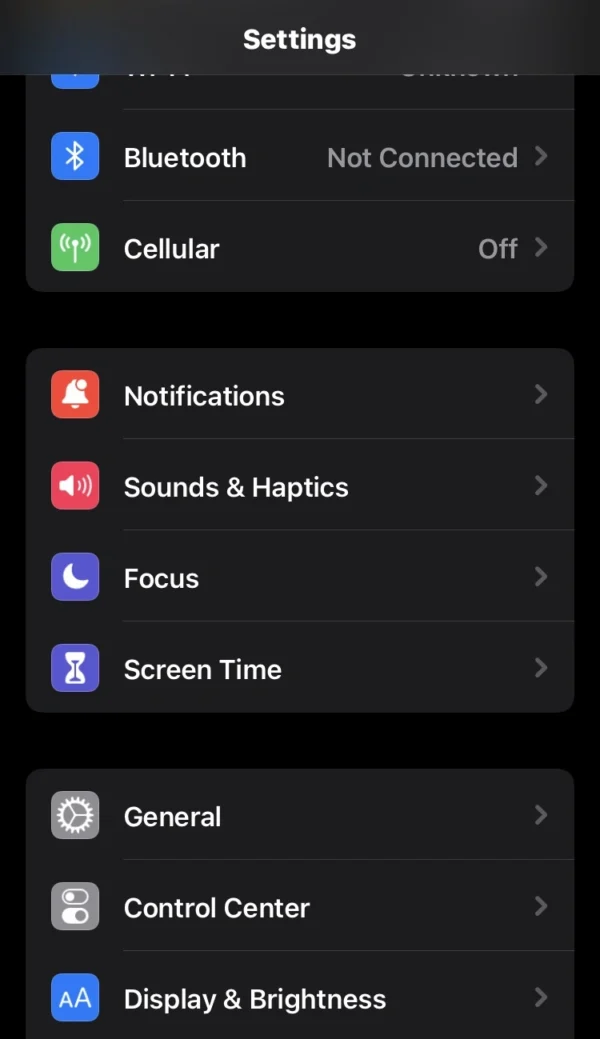
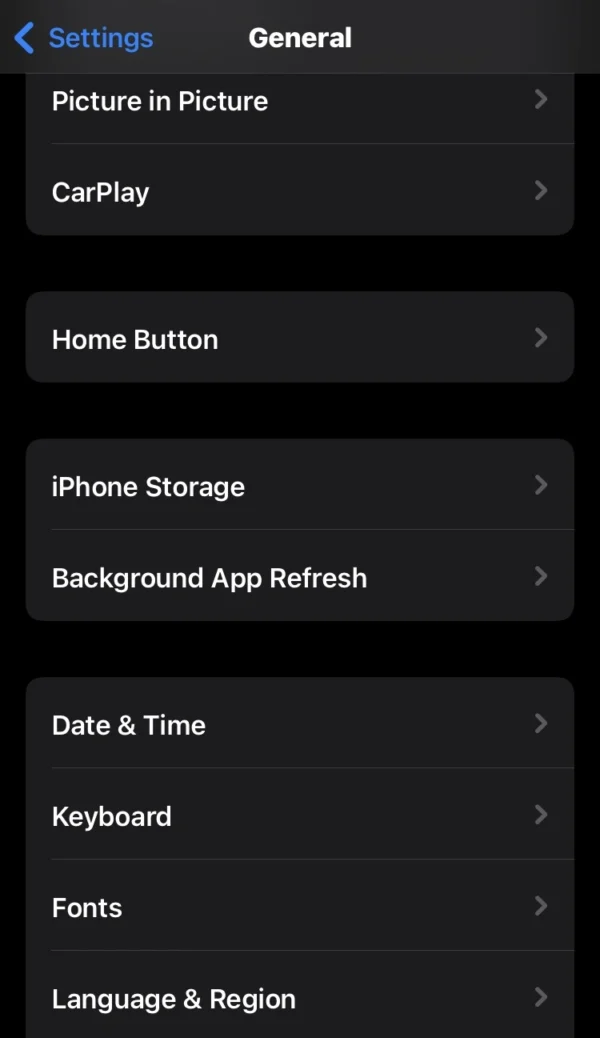
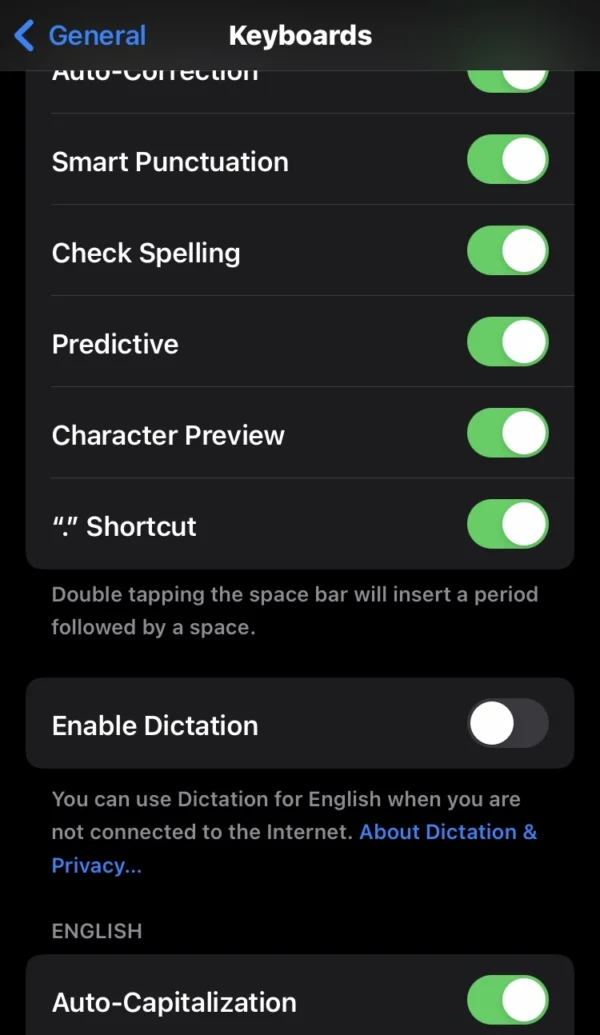
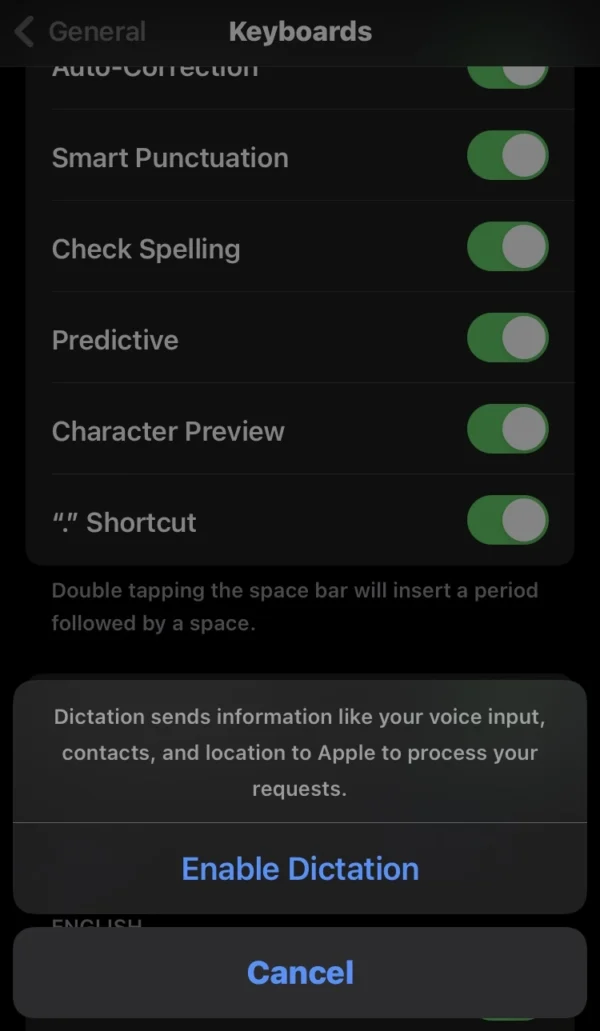
- Go into the phone settings.
- Scroll down and press on the general option.
- Find and select the keyboard option.
- Then you will see that the dictation switch is disabled.
- Now activate the dictation switch to put a microphone button on the iPhone.
- Then open will pop up and, again, ask to grant permission to enable dictation on the phone.
- Tap on the enable dictation option.
In the section below, I also discuss how to get rid of microphone symbol on iPhone.
How to Disable Microphone Icon on iPhone
Here, I will tell you about how to get rid of the microphone icon on iPhone.
This method is the same as the previous method to remove the microphone icon on iPhone.
To get rid of microphone symbol on iPhone, follow some steps on your phone:
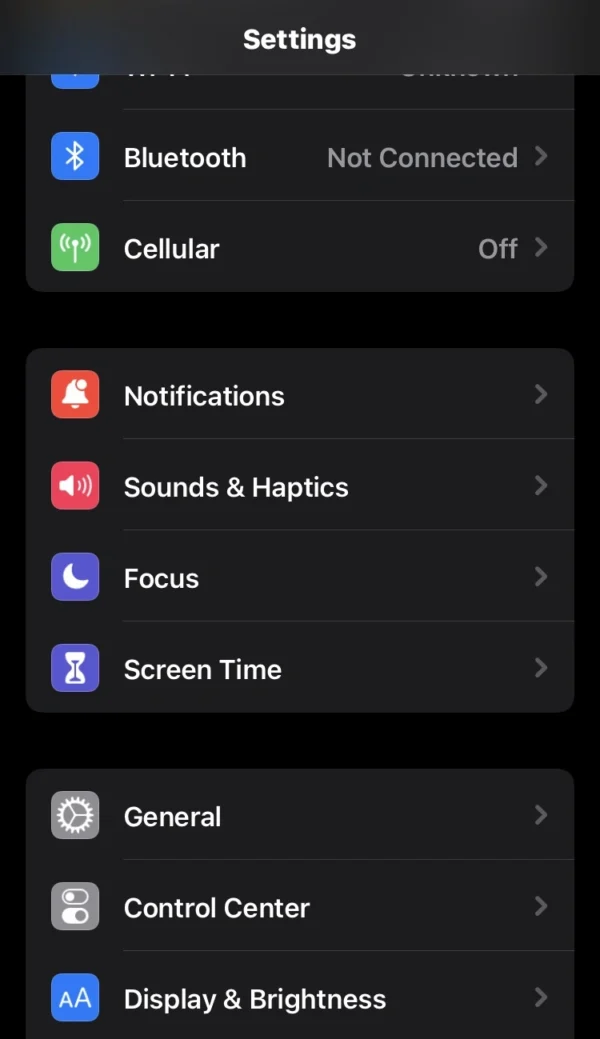
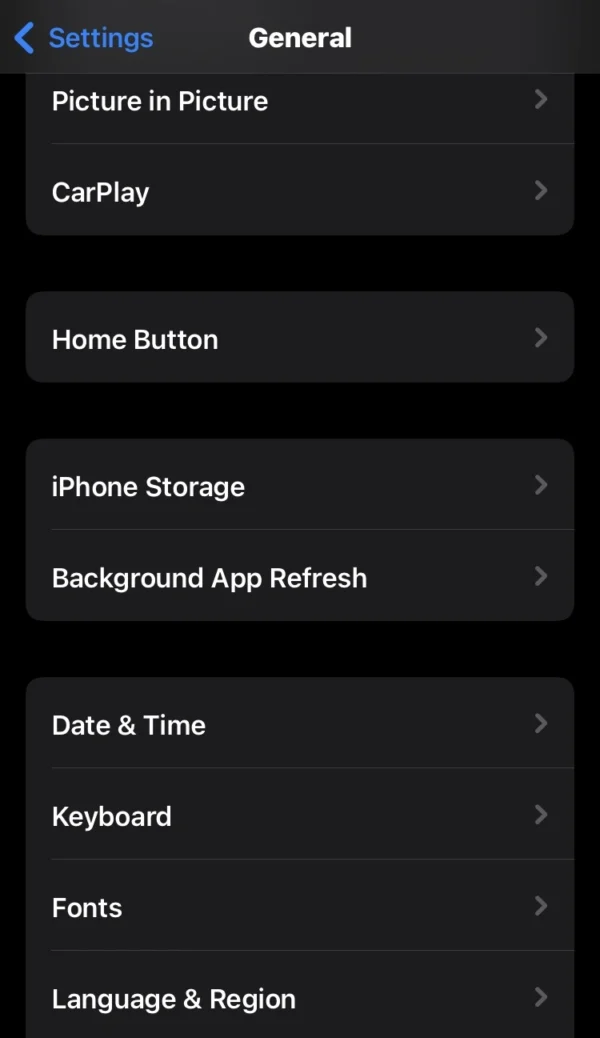
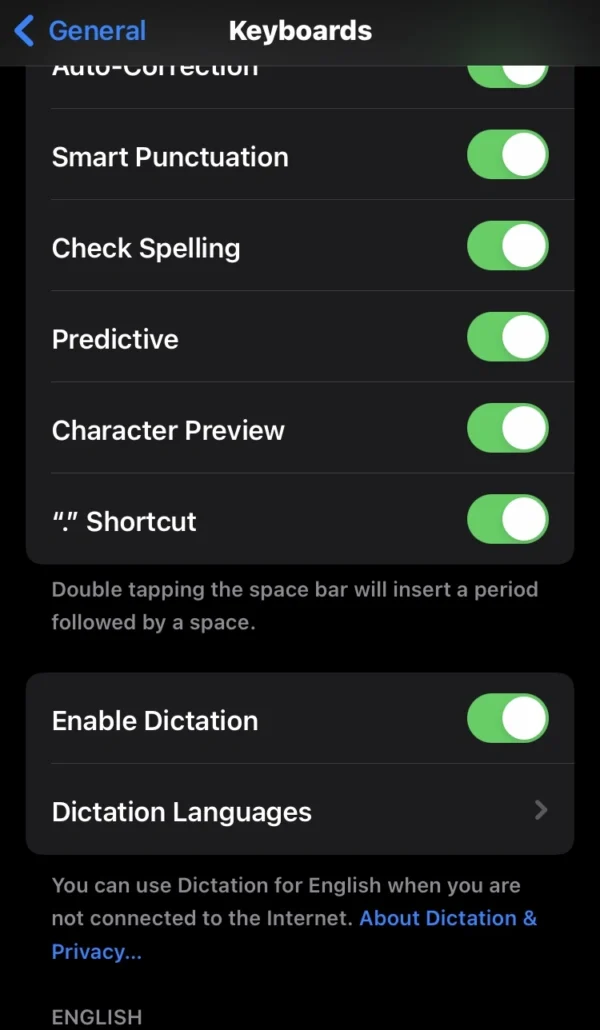
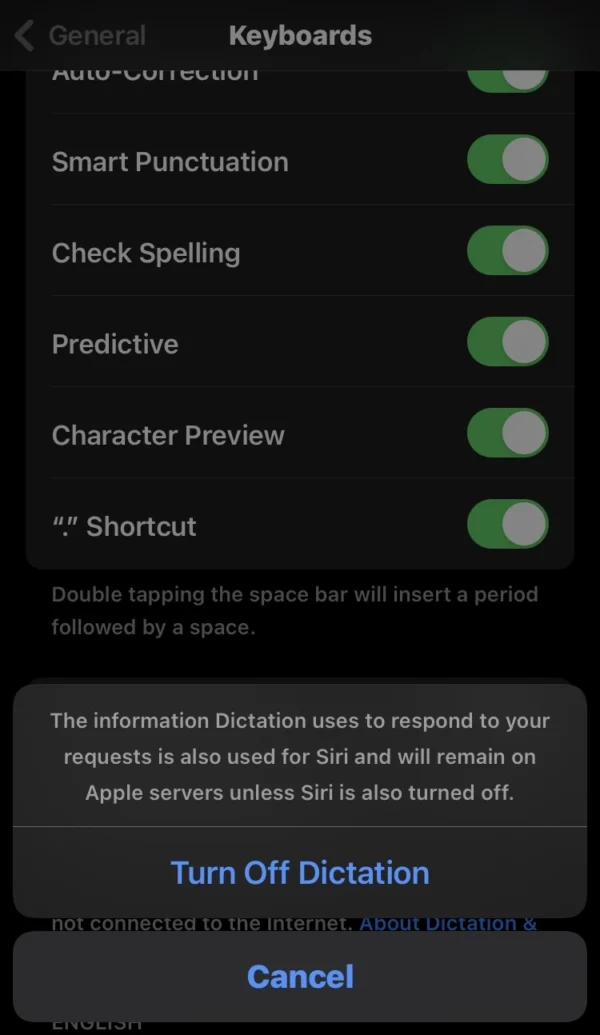
- Open the settings in your phone
- Find and select the general option.
- In the general option, tap on the keyboard option.
- Then you will see the dictation switch in green color.
- Toggle the dictation switch from right to left to turn off microphone icon on iPhone.
- Then again, your phone will ask permission to turn off dictation; tap on it.
Also Read
How to Adjust Microphone Settings on iPhone?
Where is the Microphone on iPhone?
How do I Remove the Blue Microphone Icon on iPhone?
How to Enable Background Sounds on iPhone?
Can I Turn on Noise Cancellation on iPhone?
FAQs
Microphone button on iPhone keyboard not working?
Make sure you have enabled dictation on your phone. To check, open the settings. Then go into general. Press on the keyboard, then toggle the dictation switch from left to right.
Why is there a microphone icon on my iPhone?
Apple has created this feature to help iPhone users. So that they use voice dictation in a chat to save time.
How to put microphone icon on iPhone?
In phone settings, press on the general option. Go into the keyboard option, then enable the dictation switch to put the microphone symbol on the iPhone.
Where is the microphone button on iPhone?
When you chat with someone on your phone, you will see a little microphone icon at the bottom of the phone. Tap on it to use it.
How to remove microphone symbol on iPhone?
Navigate to the phone settings> general> keyboard, then deactivate the dictation switch to turn off microphone symbol on iPhone.
Conclusion
In conclusion, I wrote an informative article for you. So that you can turn off microphone button on iPhone.
So, I hope this article is very helpful for everyone. After reading my article, you will solve your problem.
If you like my article, then share it with others who are iPhone users.
If you have faced any issues with your phone, you can contact me, and I will solve your problem.
I am Salman Ali, the person behind this wonderful blog. Here I am providing genuine information to our readers and help with their tech issues, guiding and fixing any problems.
