Hi iPhone Users, How are you?
Today, I will discuss with you how to access background sounds on iPhone.
Background sounds are a rare feature on iPhones, and I like them.
This feature provides users with some background sounds to muffle ambient noise.
It is designed to eliminate noise so that users can work smoothly on their mobiles.
Here below, I will share with you what the point of background sounds on iPhone is.
What does Background Sounds do on iPhone?
On the iPhone, this feature has 6 background sounds: Balanced, Bright, Dark, Ocean, Rain, and Stream.
You can use these sounds on your iPhone and even when you watch videos.
The Apple company has designed this feature to reduce background noise and enhance it’s the relaxing background sounds on your iPhone.
Many people listen to background sounds while sleeping or working in noisy environments.
Now I will tell you how to find background sounds on iPhone.
How to Allow Background Sounds Access on iPhone?
Here, I will guide you on how to allow background sounds on iPhone.
This feature is very helpful for every iPhone user.
If you read my article till the end, then you can easily get background sounds on iPhone.
So let’s move on to the topic, and I revealed the background sounds feature in all settings with some methods.
How to Update iOS Version on iPhone
In the first method, I have some information about background sounds, so that’s why I share it with you and tell you how to check the latest version of the iPhone.
The background sounds feature launched with the latest software update, iOS 15, on September 21.
So follow some steps and make sure your iPhone is running on the iOS 15 version or later.
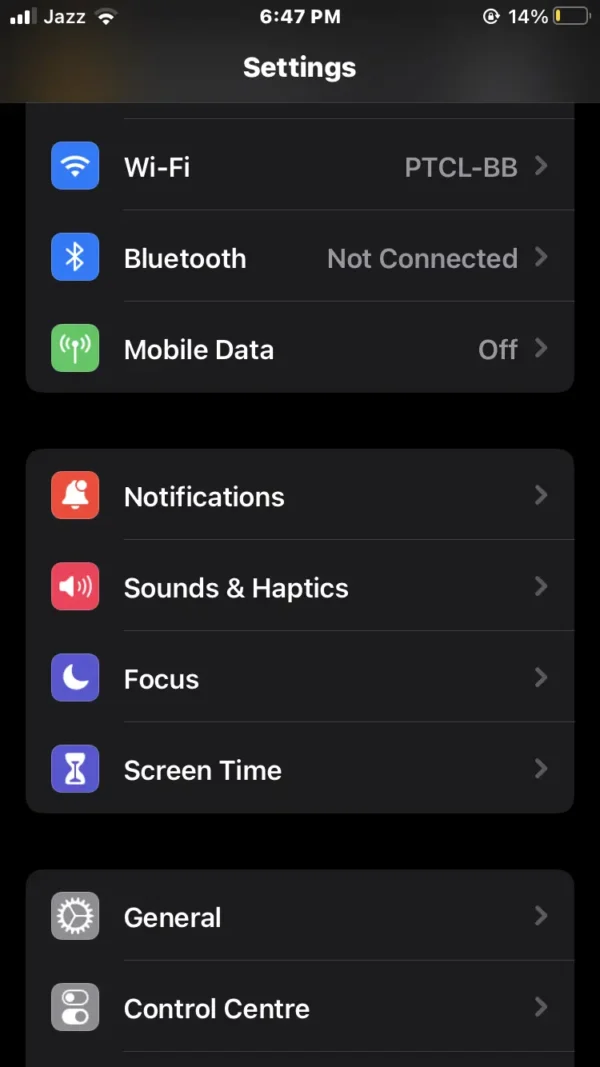
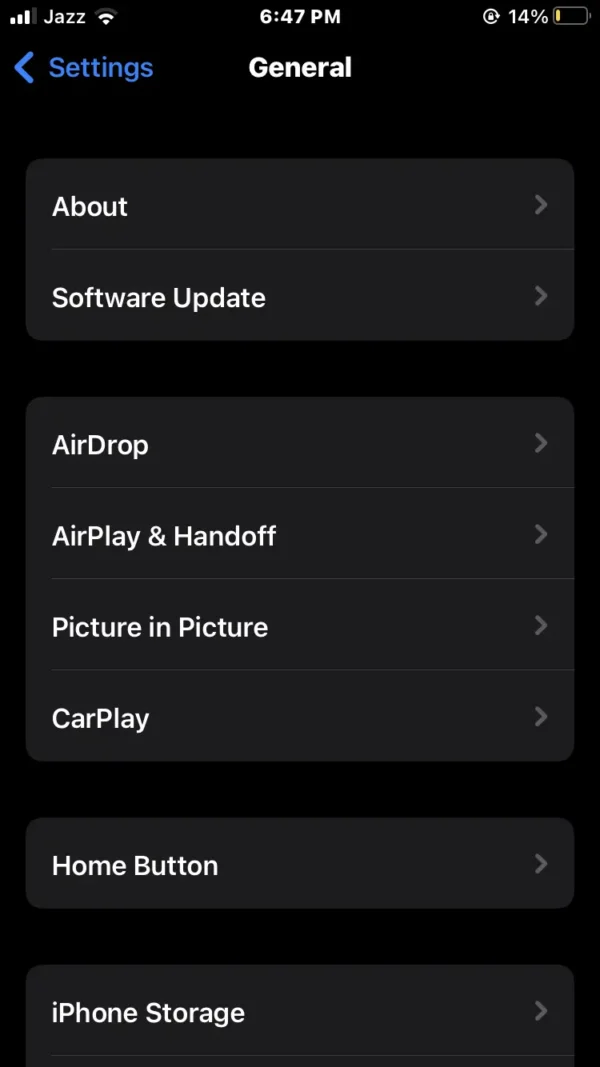
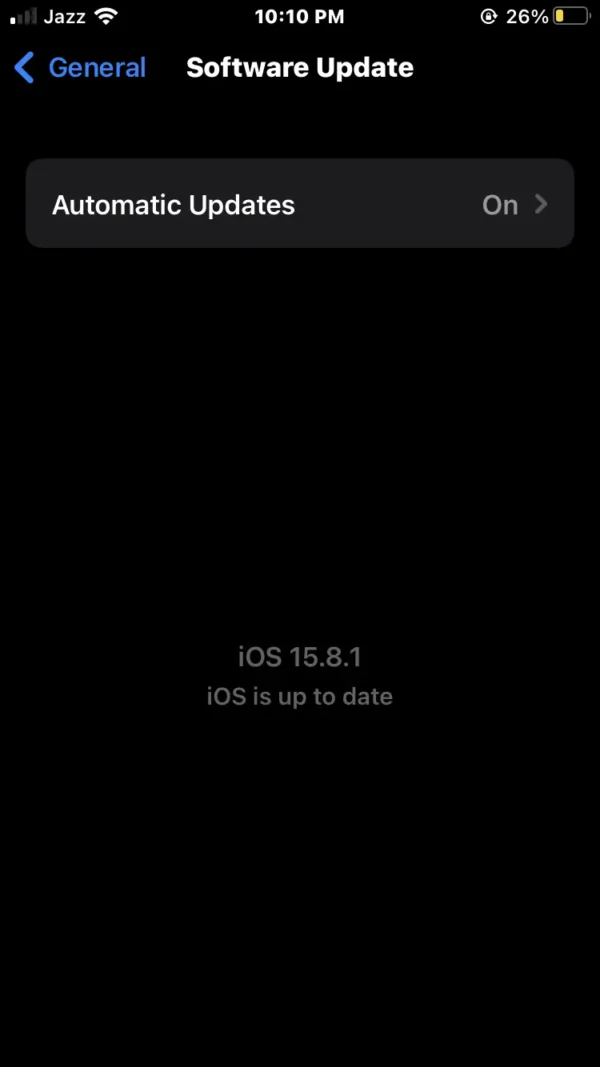
- In phone settings, find and select the general option.
- Tap on the software update option.
- Now, make sure your iPhone is running on iOS 15 or a later version.
How to Enable Background Sounds Via Phone Settings
In the second method, here, I will teach you how to turn on background sounds for iPhone with the help of phone settings.
Here are some steps, you can follow to play background sounds on iPhone.
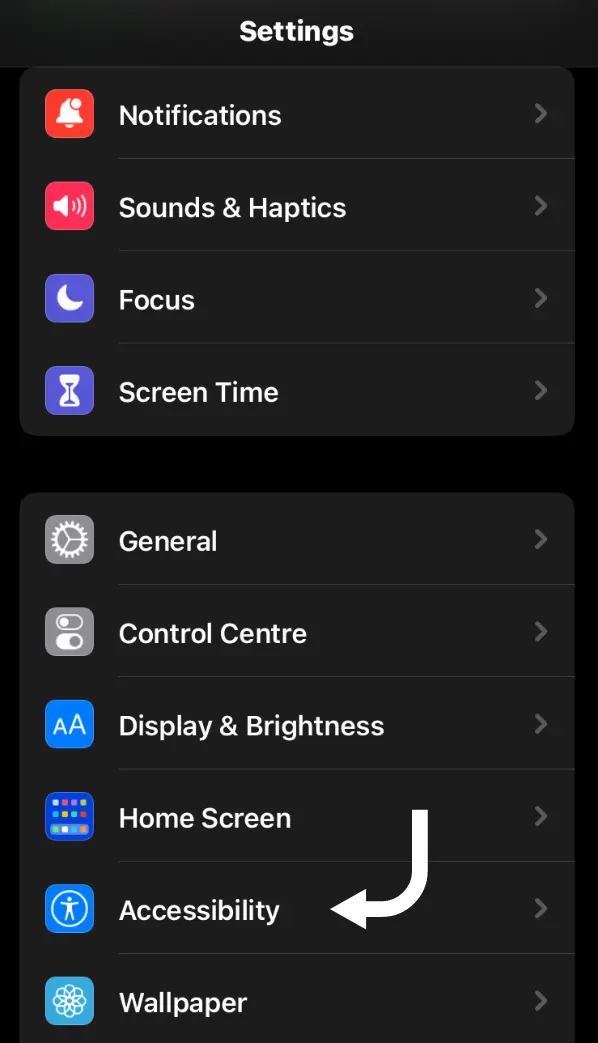
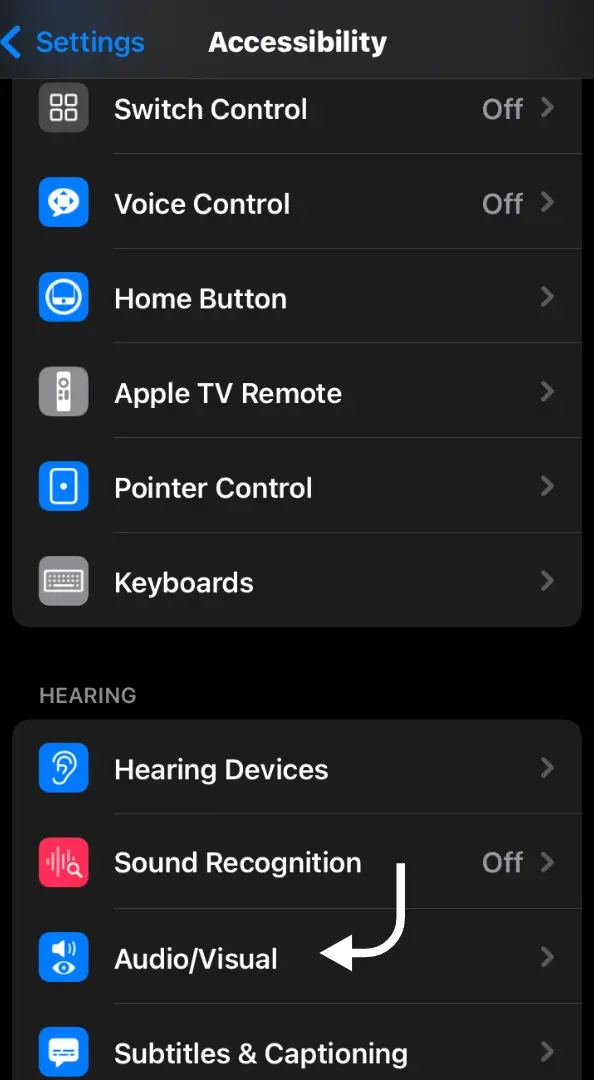
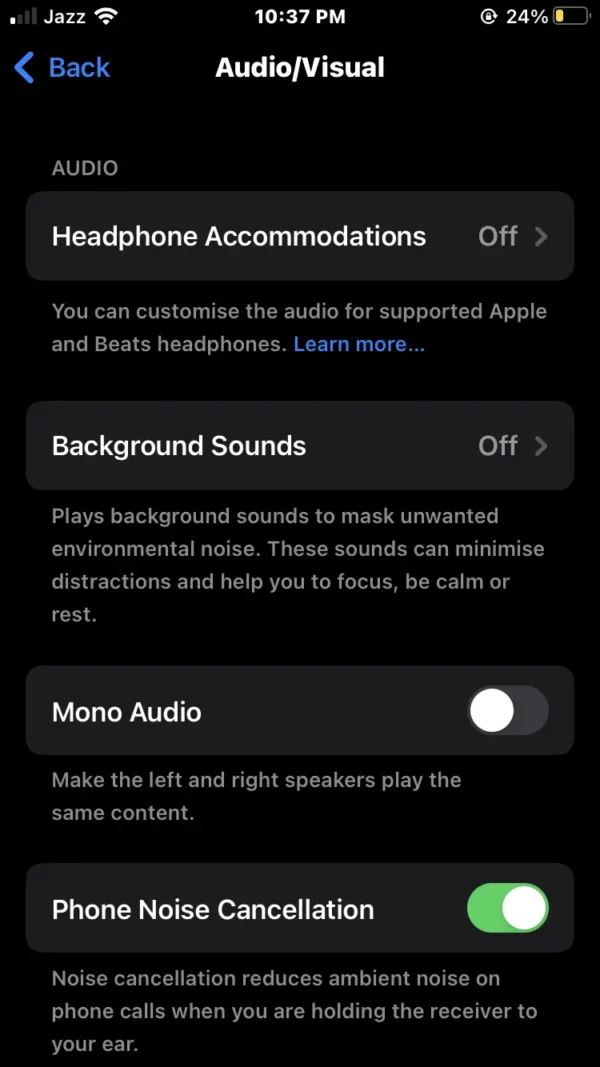
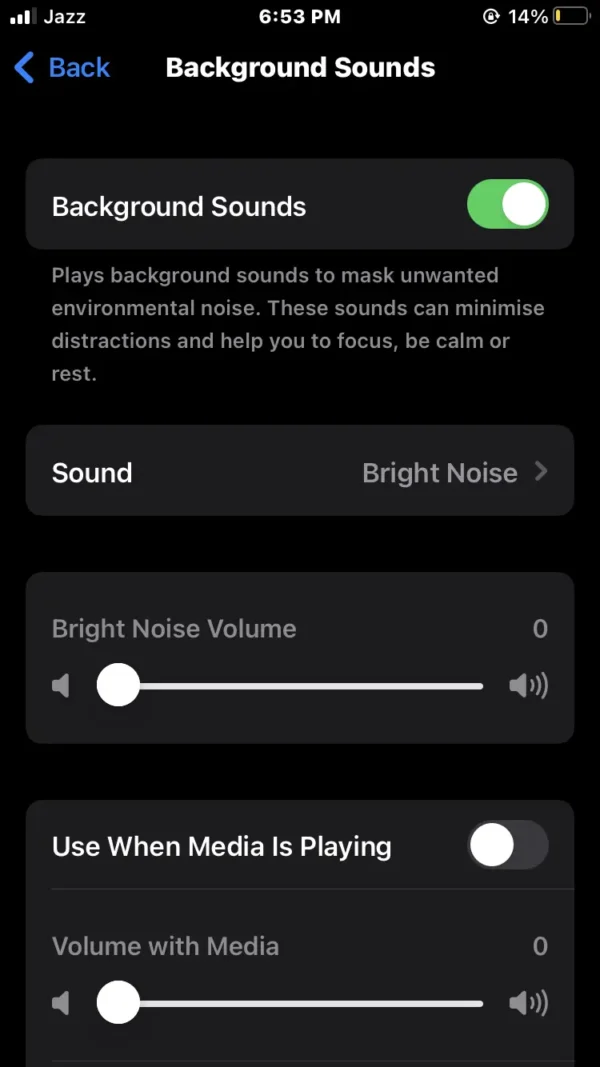
- Open the phone settings.
- Scroll down and tap on the accessibility option.
- Select the audio/visual option above in the hearing section.
- Then tap on the background sounds (feature settings).
- Now turn on the background sound switch at the top of your phone.
How to Select Background Sounds on iPhone
In the third method, I will guide you on how to choose background sounds on iPhone.
Here below, I provide some steps for you:
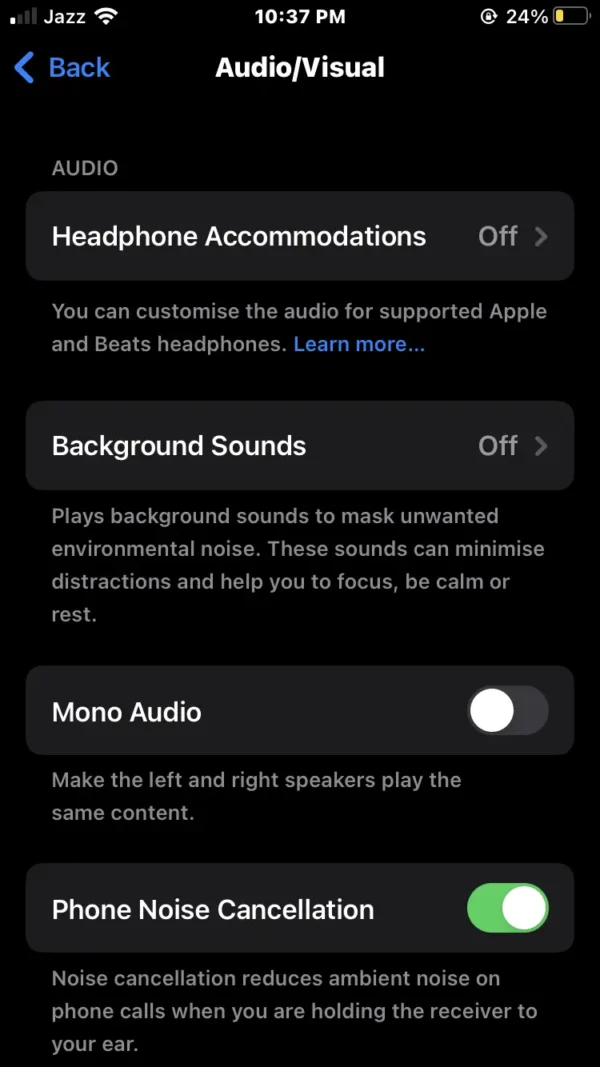
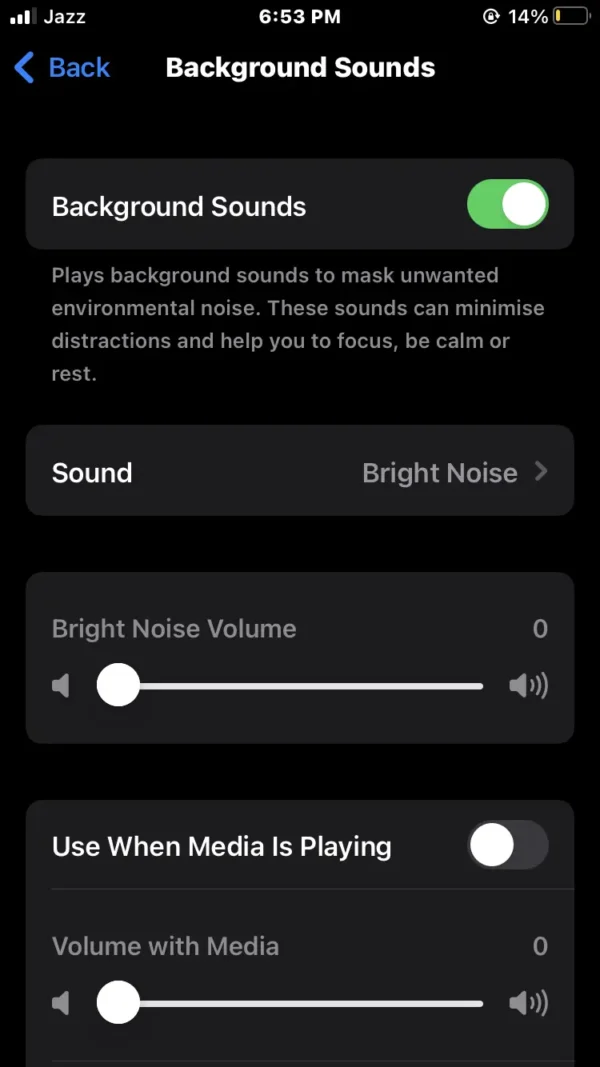
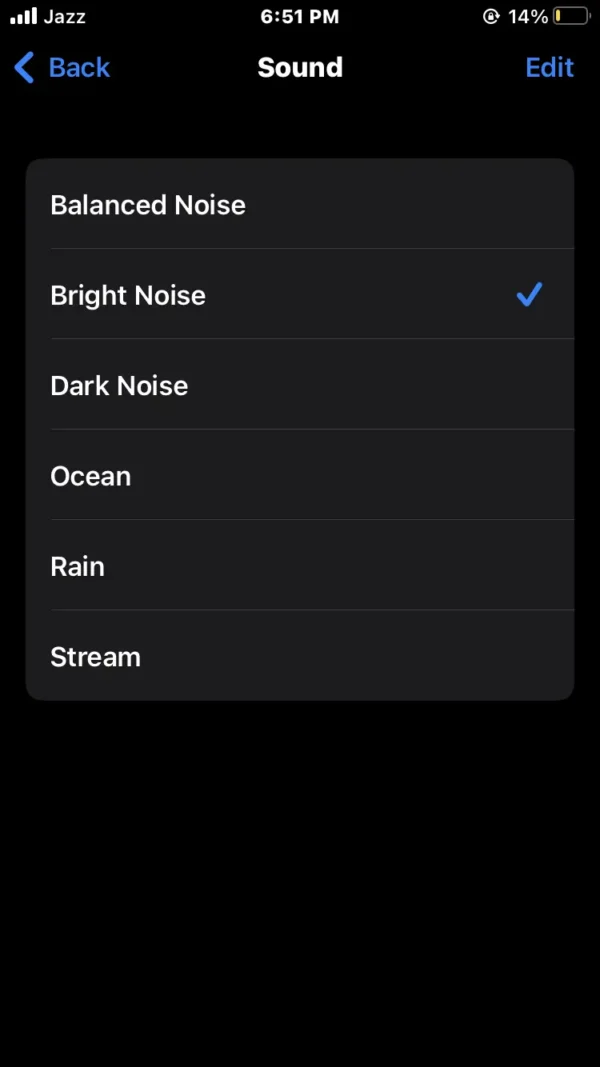
- Go to the settings on your phone.
- Find and tap on the accessibility option.
- Scroll down and press on the audio/visual option.
- Select the background sounds (feature settings).
- Toggle the switch from left to right.
- Now look at the second menu and its sounds, and tap on it.
- Then you can see that the iPhone has 6 background sounds.
- Select any sound according to your preference.
How to Set Background Sounds Volume
The fourth method, is how to customize background sounds on iPhone.
Follow these steps on your iPhone:

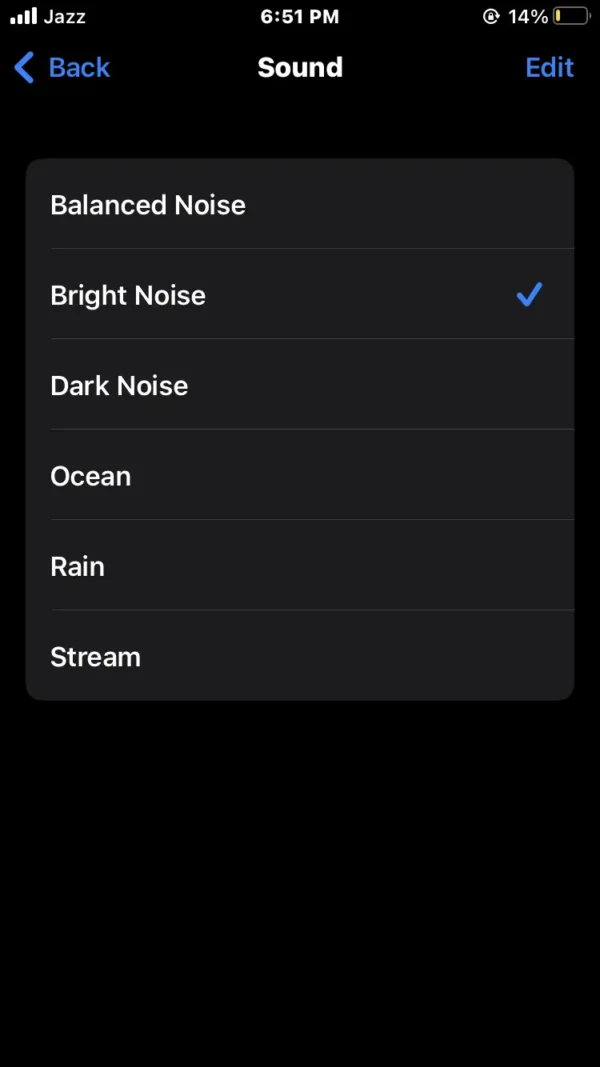
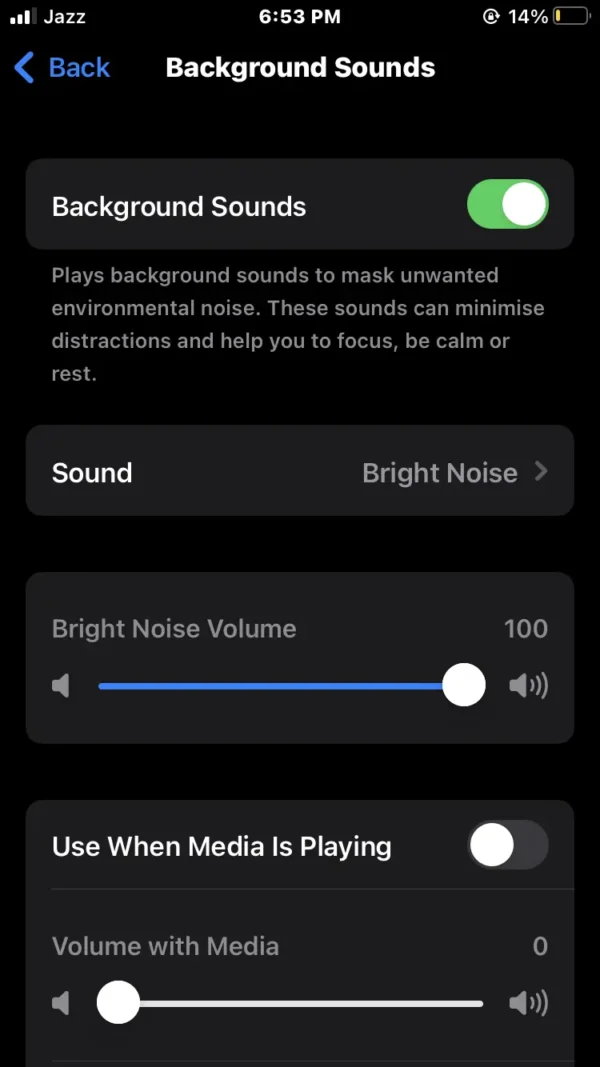
- Navigate to the phone settings.
- Tap on the accessibility option.
- Select the audio/visual option under the hearing section.
- Press the background sounds (feature settings).
- Then enable the background sound switch.
- Tap on the sounds menu and select any sound.
- Then you will see the volume slider. Then press the volume slider.
- You can increase or decrease volume according to your preference.
How to Enable Background Sounds when Playing Media
In the five methods, I will tell you about background sounds used when media is playing.
So follow the below steps:
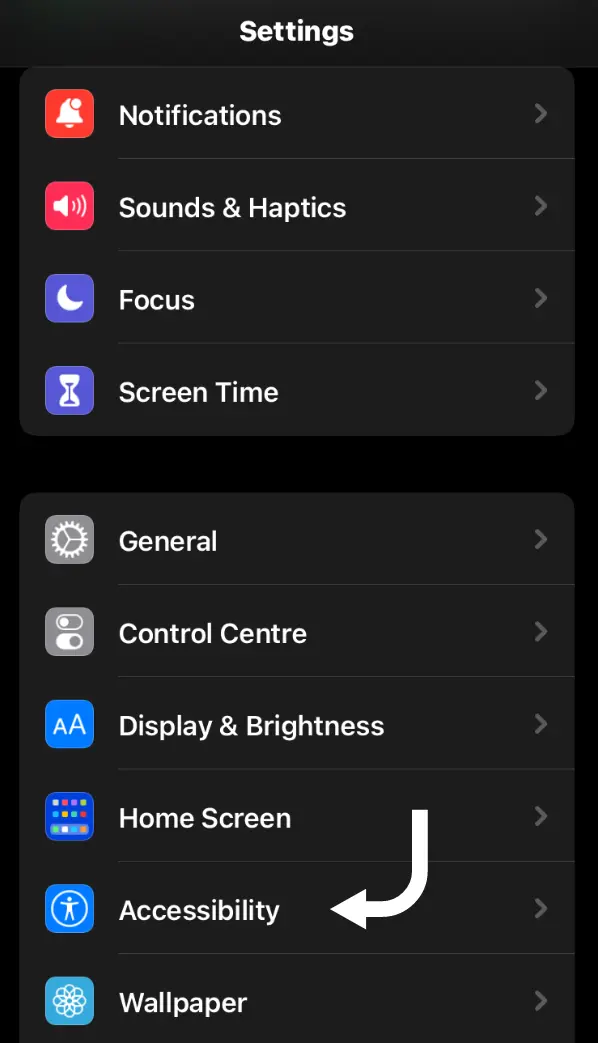
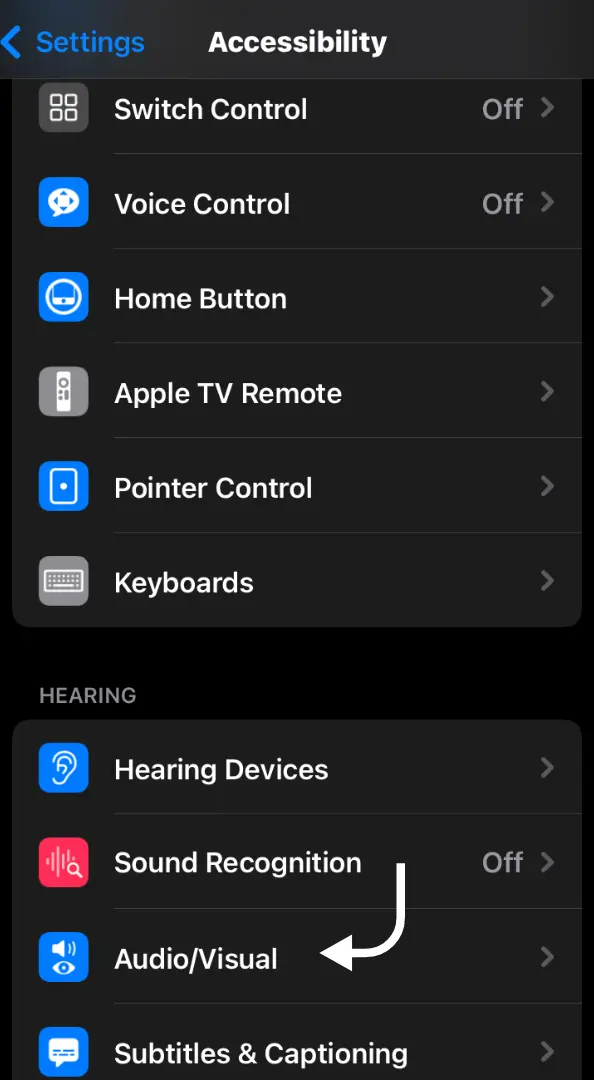
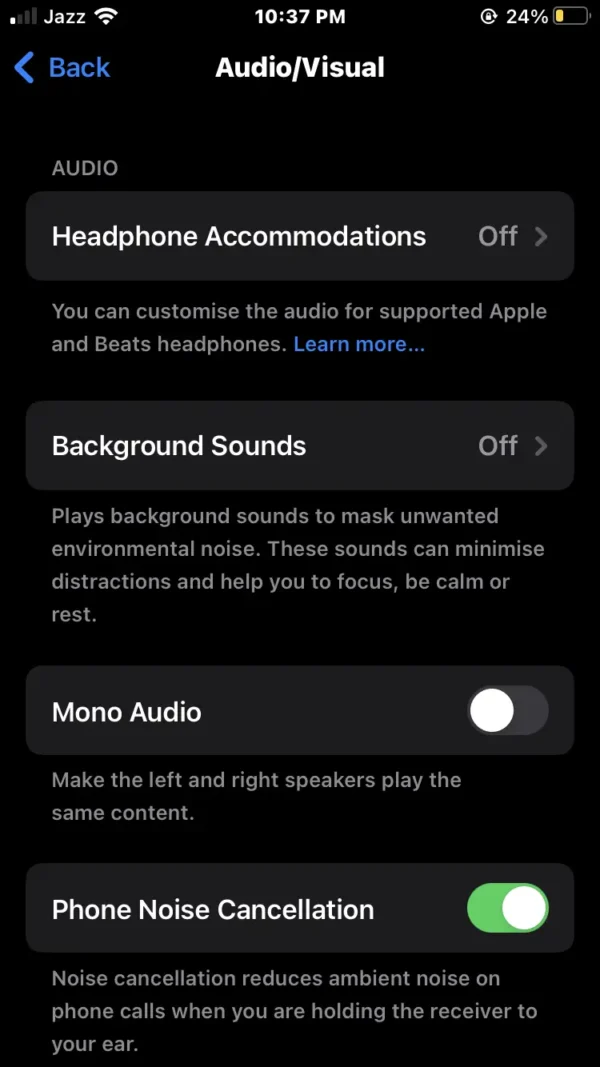
- Open the settings on your phone.
- Scroll down when you see the accessibility option, then tap on it.
- Now find the hearing section and select the audio/visual option.
- Go to the background sounds option (feature settings).
Before playing background sounds when media is playing, follow some settings.
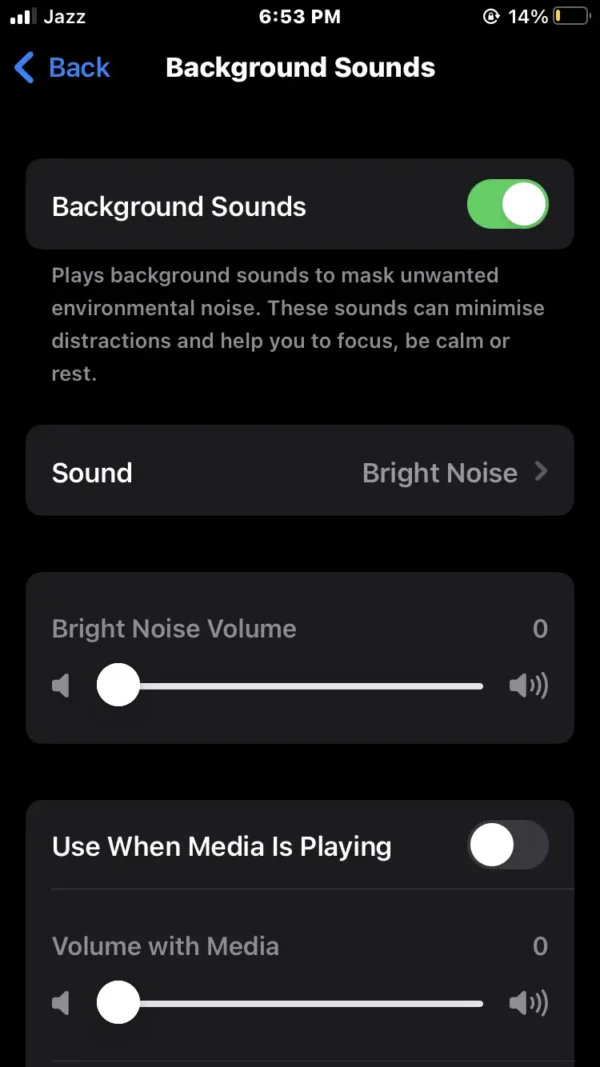
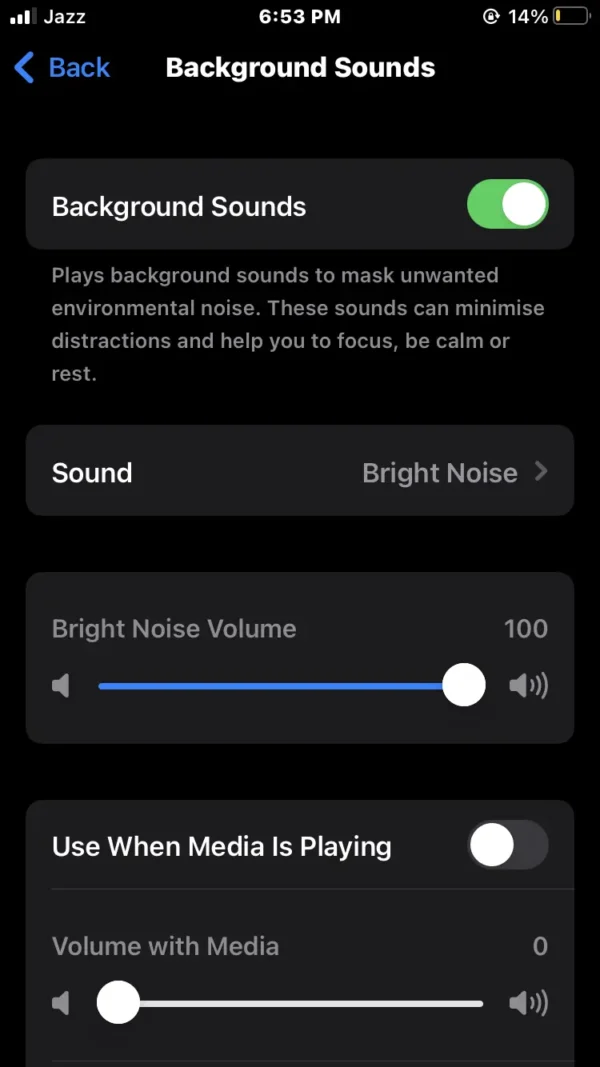
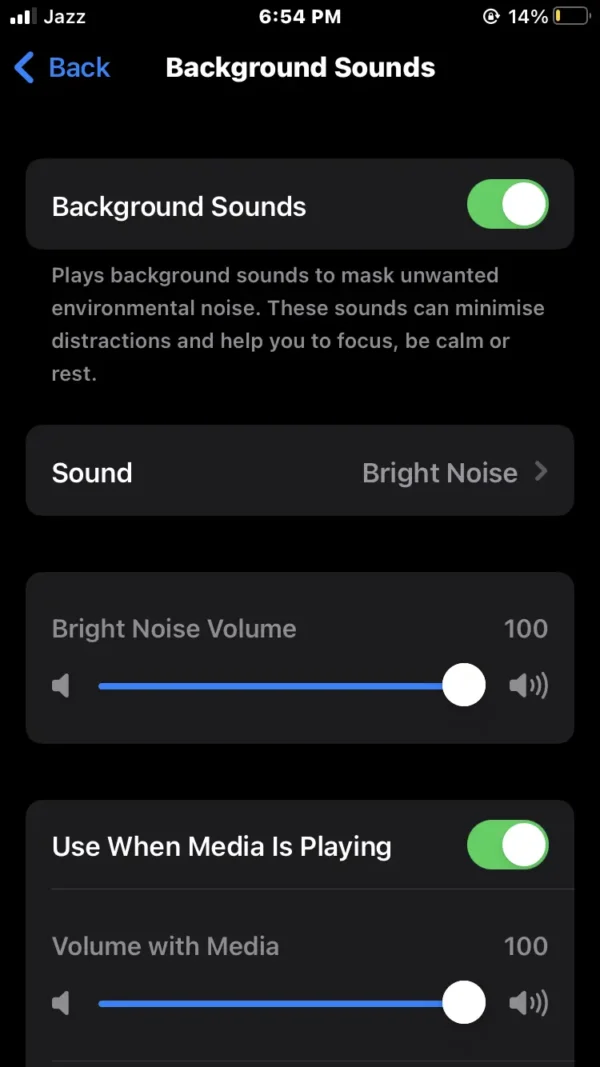
- Turn on the background sound switch.
- Then select any sounds and increase the sound volume from the volume slider.
- Now you can activate the media-playing switch.
- Increase the media playing slider to use background sounds.
You can also check quickly how the background sounds when playing media.
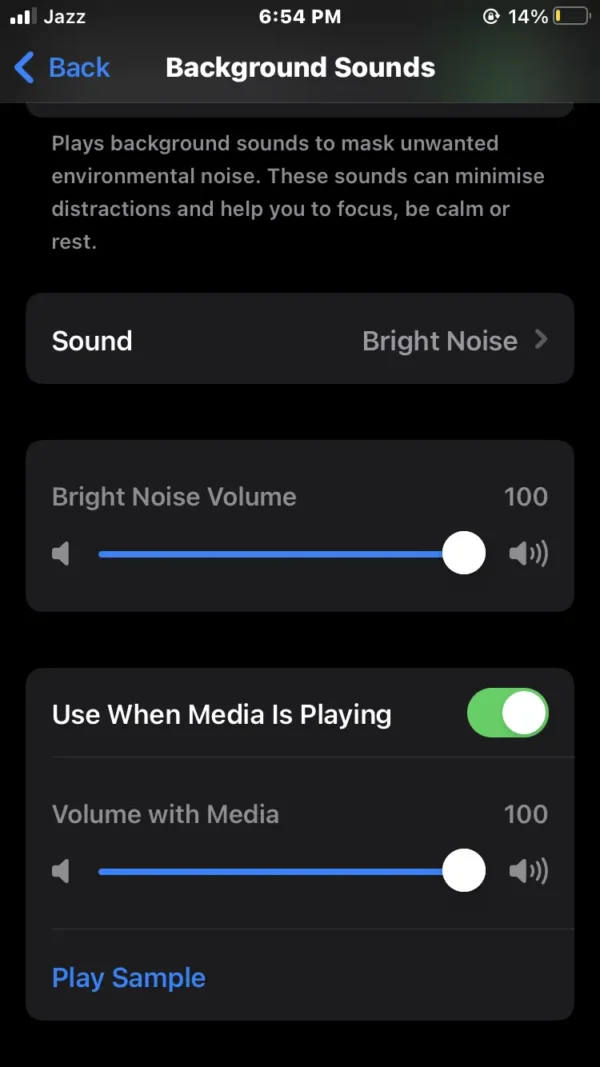
- Tap on the play sample above the media playing slider.
- Now you can listen to background sounds with media playing.
- Then adjust the background sounds according to yours.
How to Disable Background Sounds when the iPhone is Locked
The six methods explain how to stop background sounds when an iPhone is locked.
Follow these steps on your iPhone:
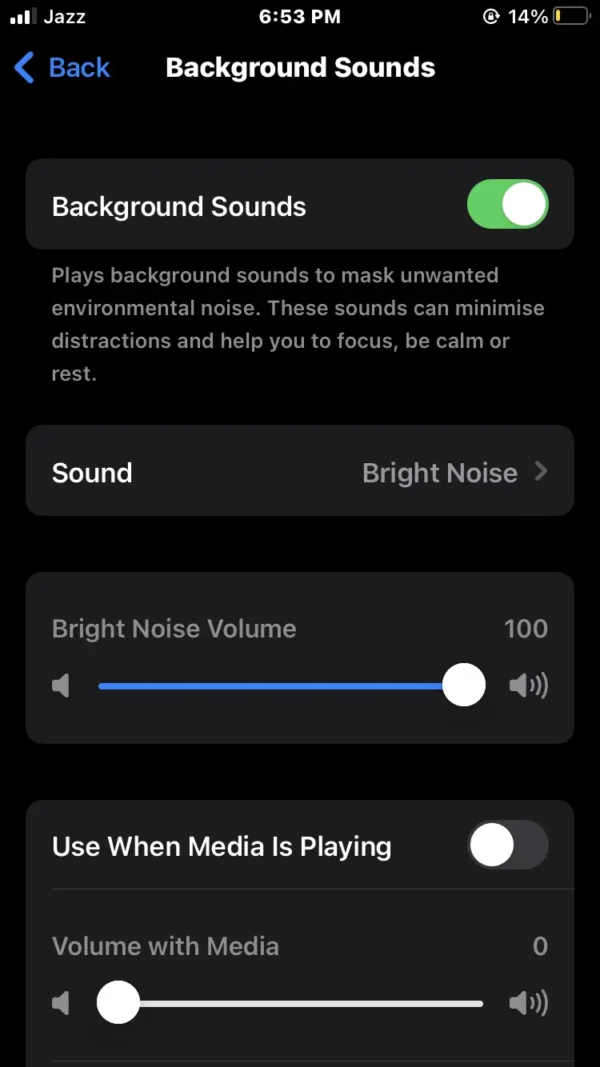
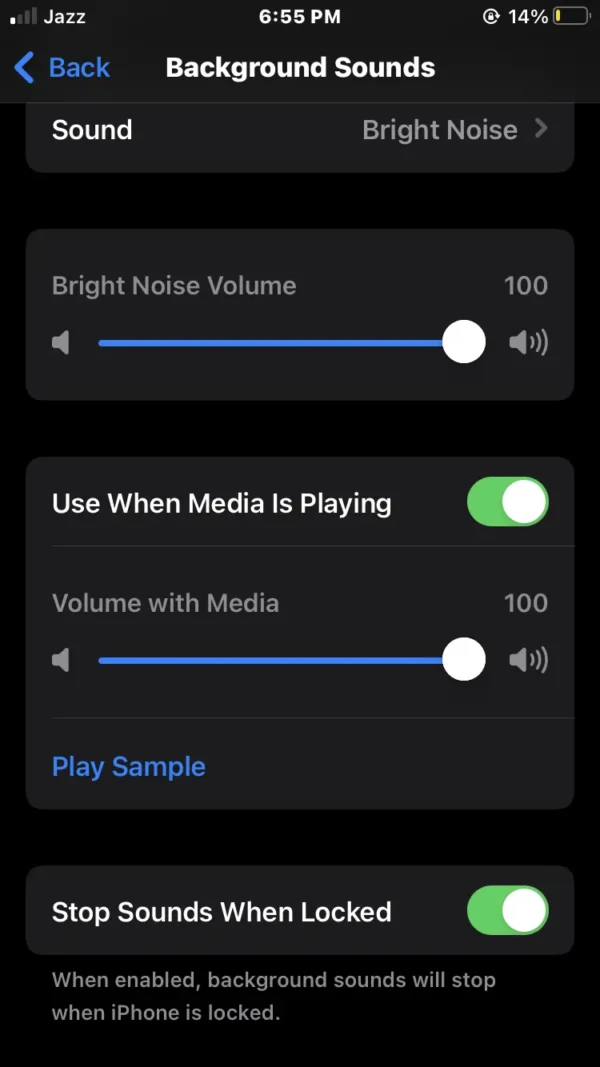
- In settings, select the accessibility option.
- Above the hearing section, tap on the audio/visual option.
- In background sounds (feature settings).
- Make sure you have enabled the background sounds to switch and select any sounds.
- Increase the volume level on the volume slider.
- Then you can view the last option, which is to stop sounds when the phone is locked.
- Now turn on this switch to disable background sounds when the iPhone is locked.
What is the Benefits of Background Sounds
Background sounds are a very helpful feature for maintaining your mental health.
This feature suppresses the ambient noise in your environment and plays relaxing background sounds when you are working on your phone.
Most people use this feature for relaxing or getting better sleep with the help of background sounds.
How to Add Background Sounds to the Control Panel
Here, I will guide you on how to add background sounds to the control panel.
Here are some steps to apply to your iPhone, then you can quickly change the background sound settings.
Here are some steps. Apply on your iPhone:
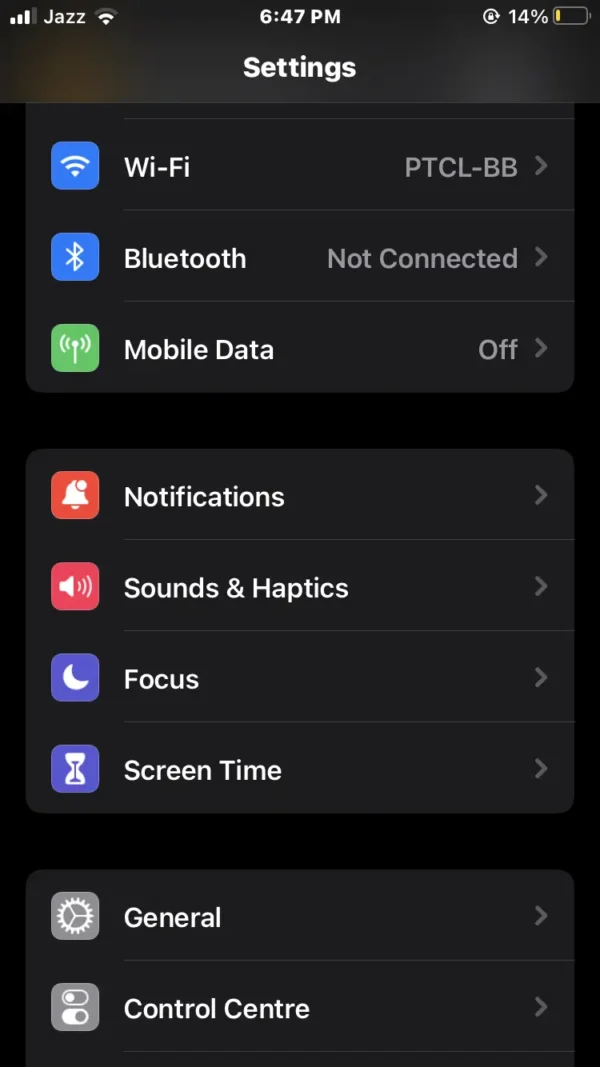
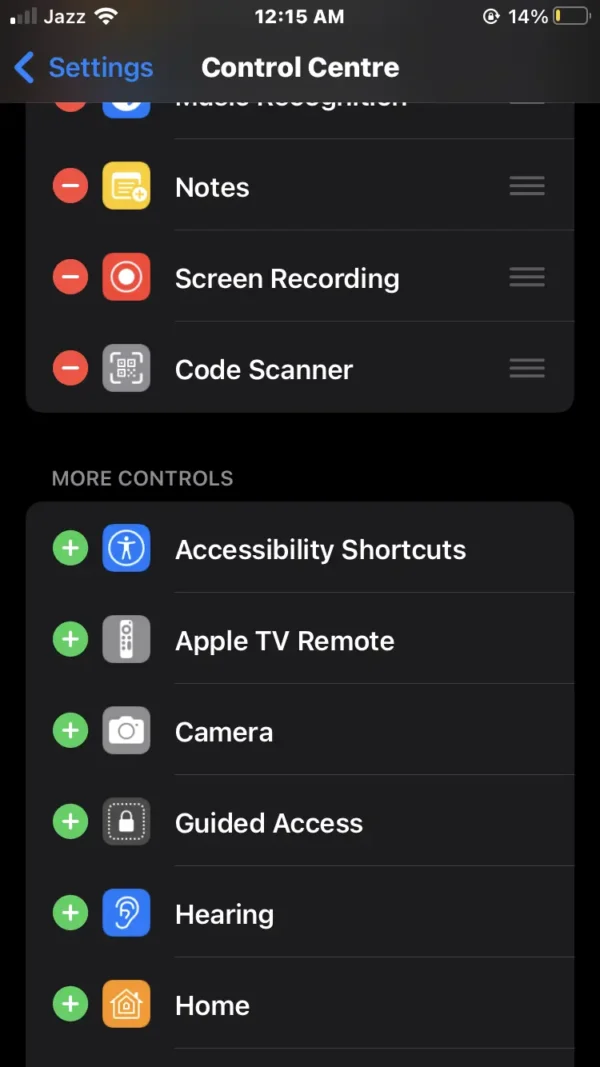
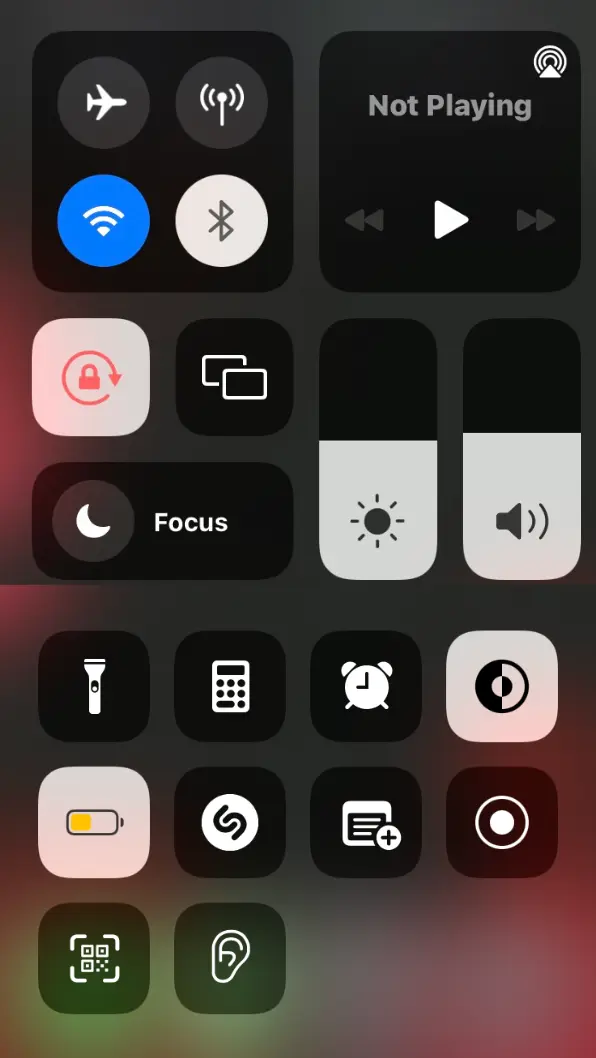
- Go to the phone settings.
- Find and select the control centre option.
- Scroll down to more controls section.
- Tap plus on the hearing feature.
- Now open the control centre.
- You will see the hearing feature in the control centre.
How to Use Background Sounds on the Control Panel
Now I will share with you how to play background sounds with the help of the control centre.
This is a simple way and quick procedure to activate background sounds on iPhone.
Follow these steps, and then you can easily change background sounds in the control panel.
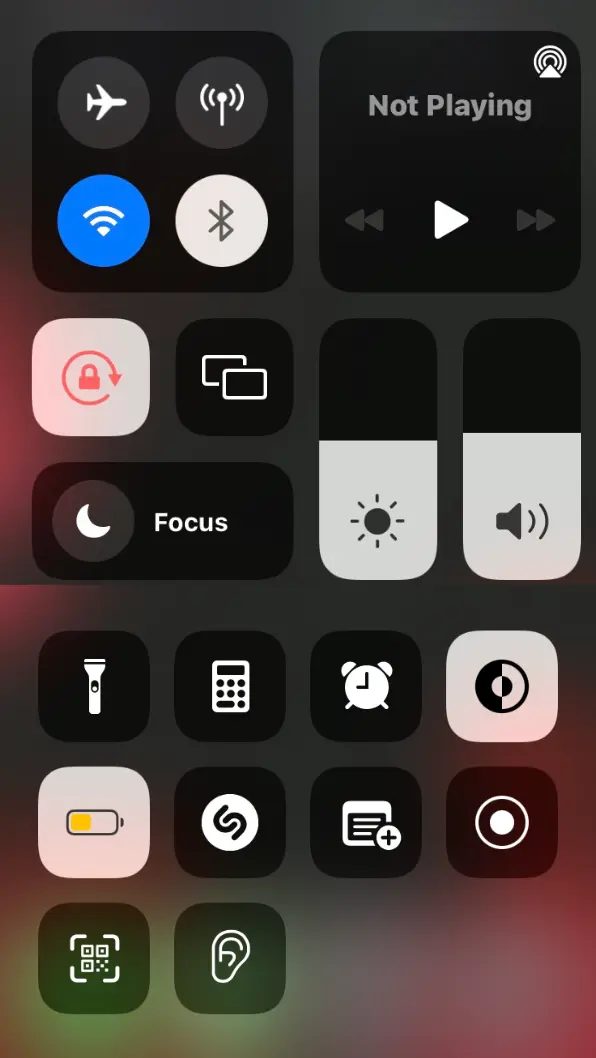
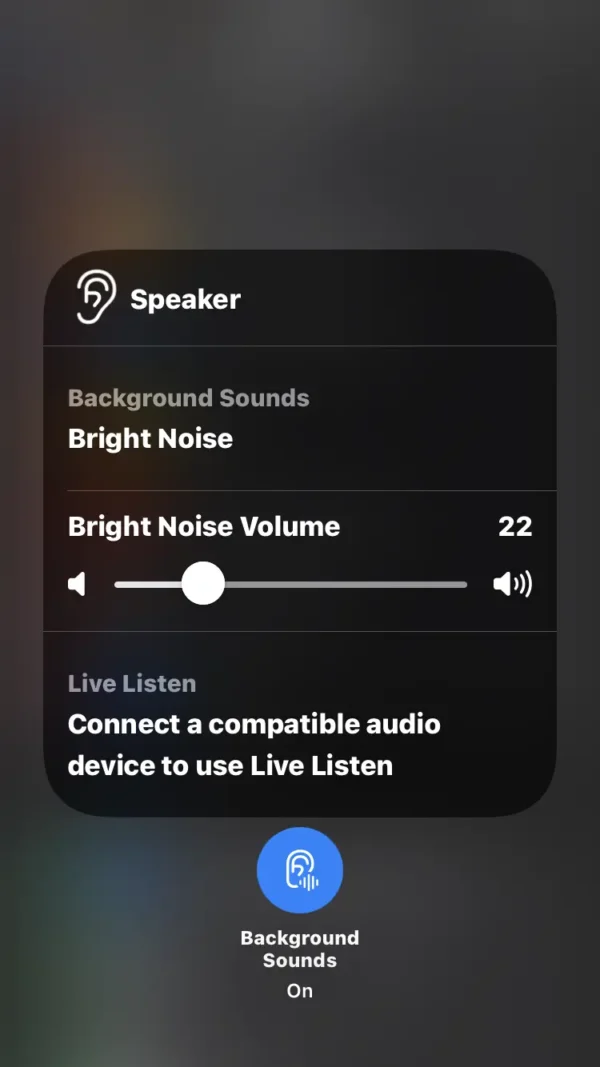
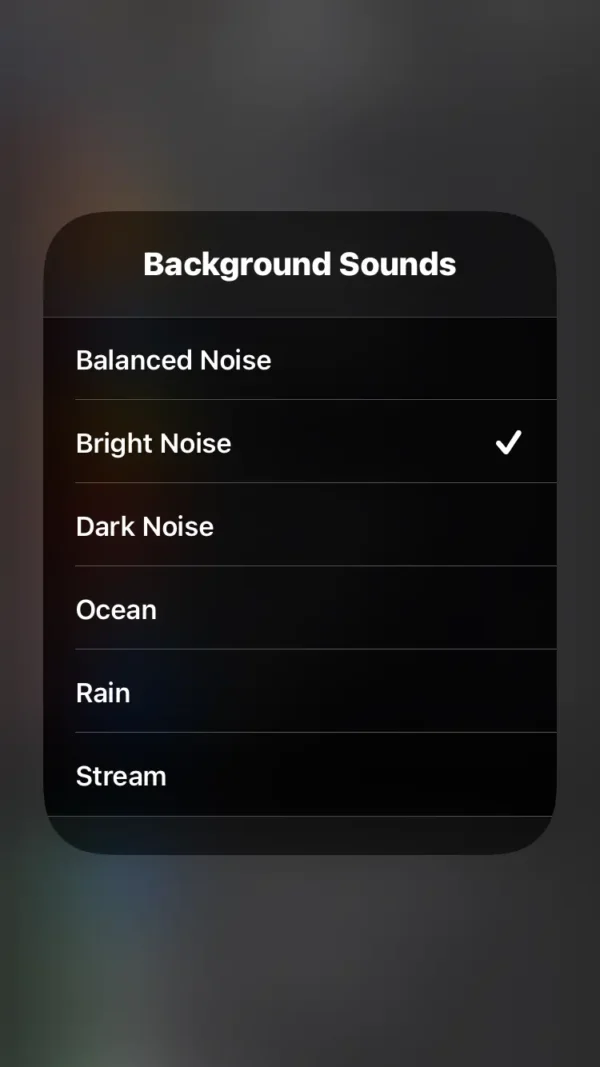
- On the phone, open the control centre.
- Press the hearing feature.
- Activate the background sounds button at the bottom.
- Now you can tap on the background sounds.
- Select any sound and increase the volume level.
Related Posts
How to Turn on Noise Cancellation on the iPhone?
How to Reduce Background Noise on iPhone?
How to Adjust Microphone Volume on the iPhone?
How to Adjust Microphone Sensitivity on iPhone?
How to Adjust Microphone Settings on the iPhone?
Where is the Microphone on the iPhone?
FAQs
How do I turn off background sounds on my iPhone?
Navigate to the phone settings> accessibility> audio/visual> background sounds, then toggle the switch to turn on.
How many background sounds are on the iPhone?
The iPhone has six background sounds: Balanced, Bright, Dark, Ocean, Rain, and Stream.
What is the purpose of background sounds on the iPhone?
It is designed to suppress ambient noise and promote a relaxing and focused background sound.
Does background sound on iPhone use battery?
Yes, the background sound use on iPhone drains the battery slowly.
Can I get more background sounds on my iPhone?
Unfortunately, there is no way to add more background sounds to the iPhone. Maybe in the future, the iPhone will have more background sounds.
Conclusion
In this conclusion, I have provided all the information on access microphone sounds on iPhone.
This should help you solve background sounds not working on your iPhone.
I hope that this article is very beneficial for you, and I am very happy to help you.
If you like my article, then you can share it with your friends and others who are iPhone users.
If you have any technical issues with your iPhone, so can contact me.
I am Salman Ali, the person behind this wonderful blog. Here I am providing genuine information to our readers and help with their tech issues, guiding and fixing any problems.
