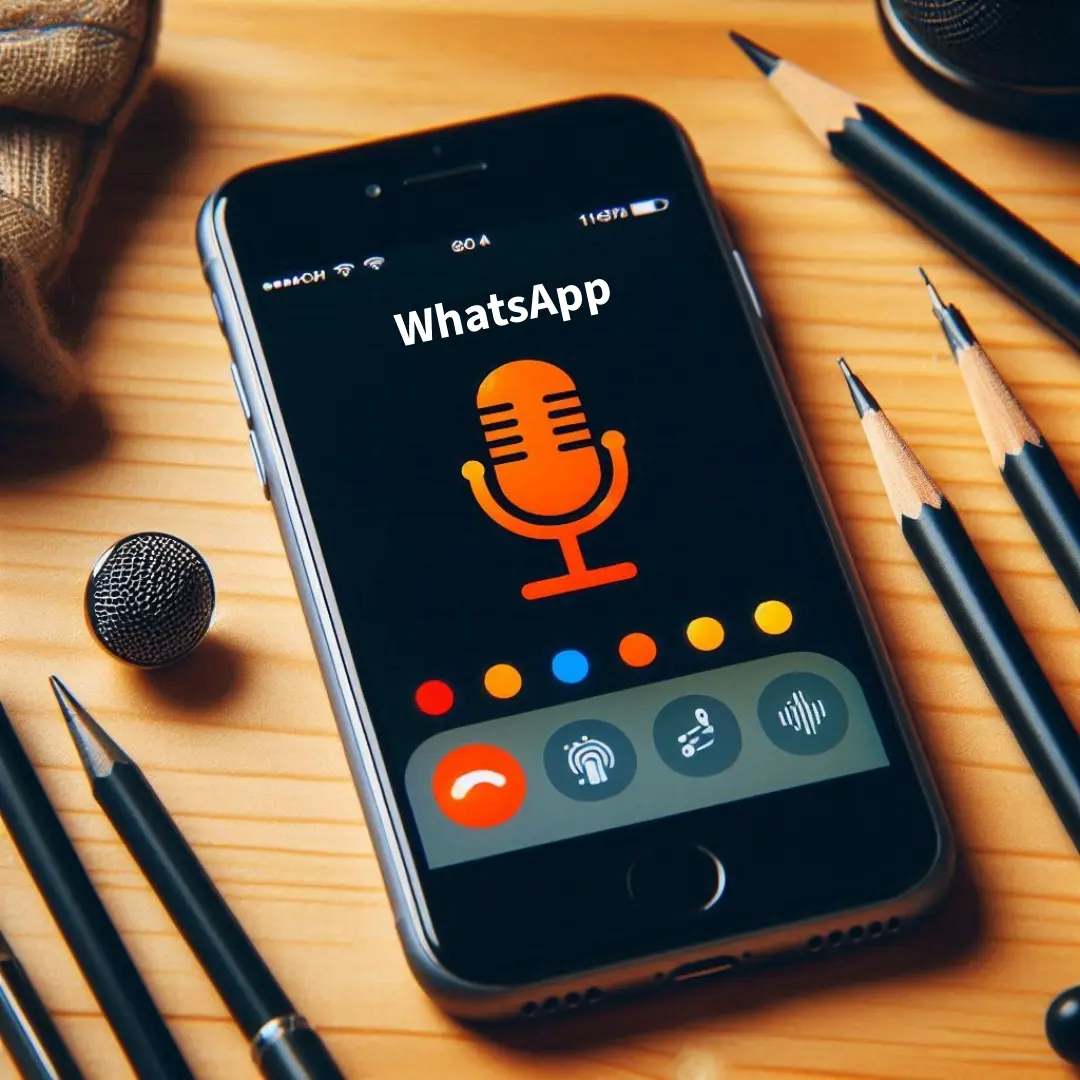Hi iPhone Users, How are you?
In this article, I will provide information about how to get rid of orange dot on iPhone.
Nowadays, I see that many people are searching on the internet for how to switch off orange dot on iPhone and how to get orange dot off on iPhone.
So I thought I would write an article on this topic about how to get rid of the little orange dot on iPhone, in which I give you genuine information about it.
I am an expert on the iPhone, and I also covered the topic of the blue microphone icon on the iPhone.
Before we go to the real matter, I tell you about what is the orange dot on iPhone.
What does Orange Dot mean on iPhone?
The little orange dot feature, launched on iOS 14 or later, appears at the top of your phone when you use the microphone.
Many times, you see the orange dot on iPhone screen when on a call and using a microphone in a specific app.
What I am saying is right.
Apple has a privacy and security feature called Orange Dot.
This feature is meant to alert you when your phone’s microphone is being used.
How to Remove Orange Dot on iPhone Screen
Now here is my guide on how to turn off orange dot on iPhone.
Unfortunately, you cannot delete orange dot on iPhone.
Because Orange Dot is a security and privacy feature on Apple.
The purpose of this feature is to let you know when the microphone on your phone is being used.
So that’s why the orange microphone icon on iPhone won’t go away.
Sometimes it is very irritating when you use a microphone in a specific app, and during calls, you will see the little orange dot at the top of your phone.
At this time, you would think about how to get rid of orange dot on iPhone when calling, so in this case, I have one solution for you.
You cannot permanently close the orange dot on iPhone.
But you can take off orange dot on iPhone when you are using a specific app.
Disable microphone access in this app to shut off orange dot on iPhone.
Stop Mic Access to Specific Apps
In this method, I will tell you how to disable the orange dot on iPhone when you are using a microphone on a specific app.
So follow these steps on your phone to clear orange dot on iPhone.
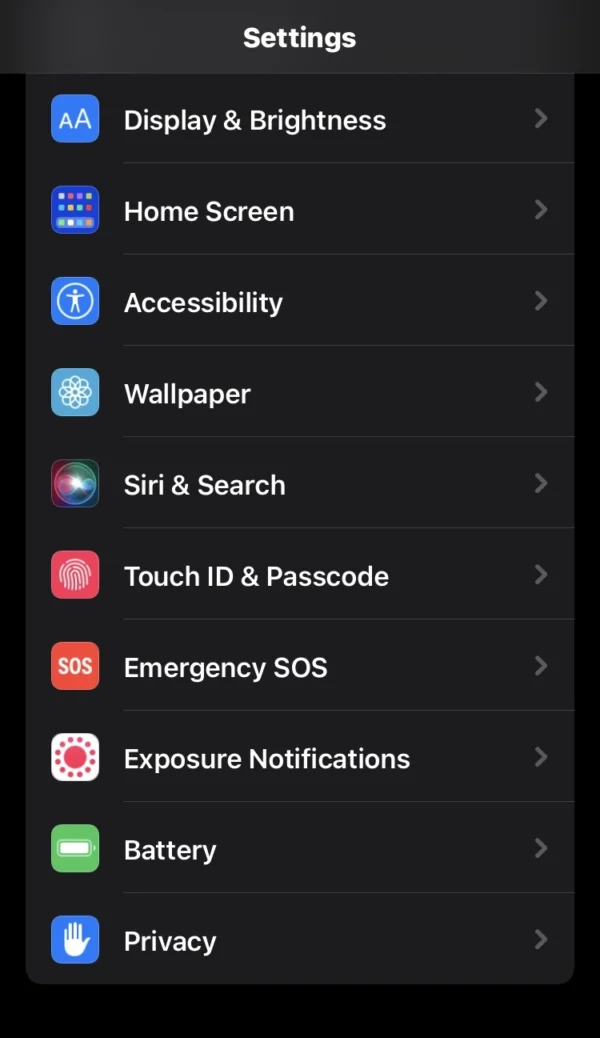
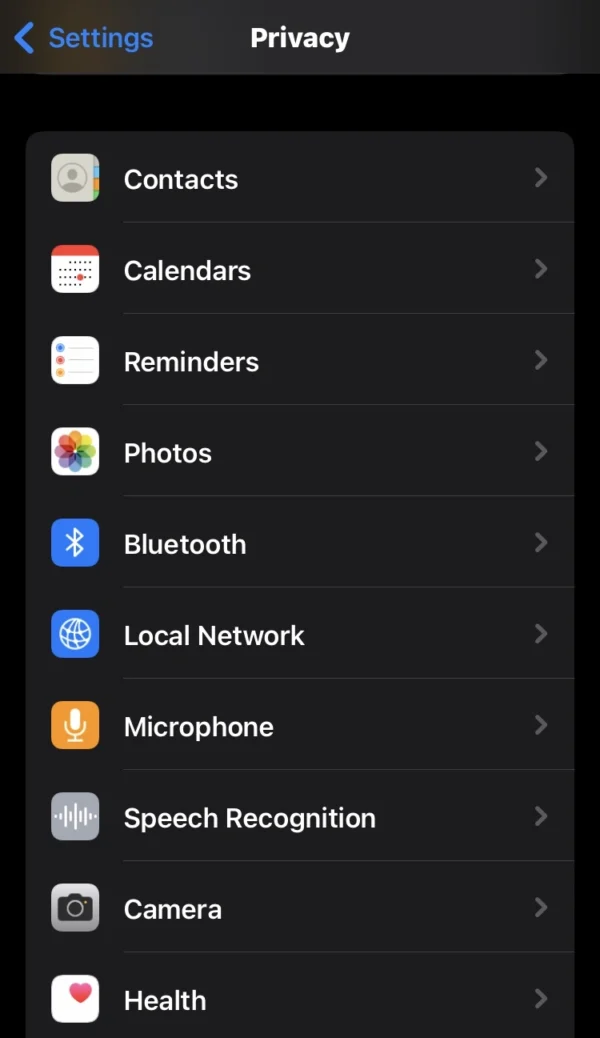
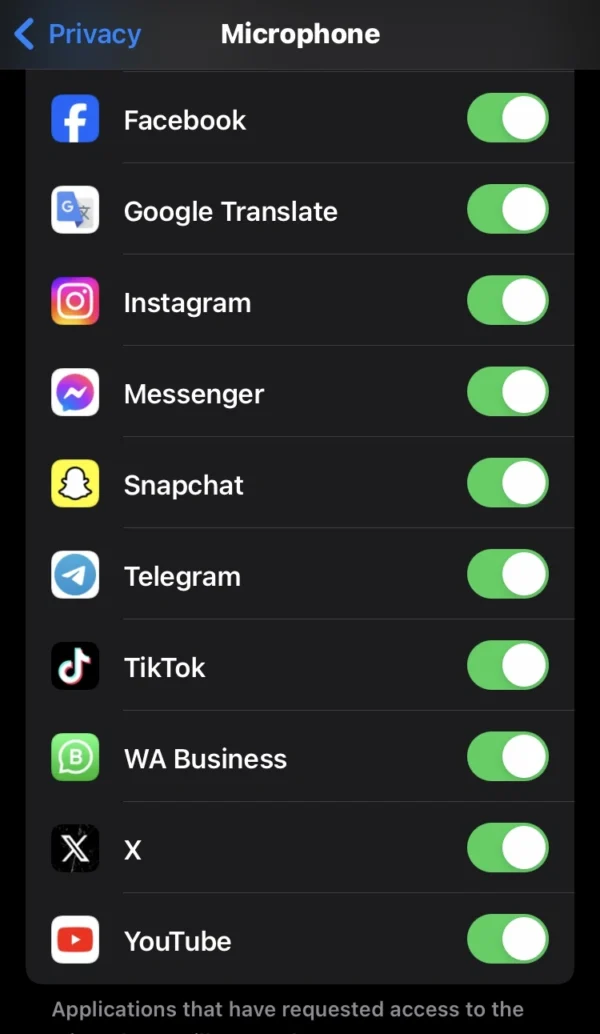
- Open the settings on your phone.
- Scroll down and find the privacy option, then tap on it.
- Then select the microphone option.
- You can see many apps on there with activated switches.
- Now, you can turn off any specific app switch to not allow access to your microphone on your iPhone.
How to Change Orange Dot on iPhone
As for the previous method, I told you that you cannot turn off little orange dot on iPhone, but you can change the orange dot.
Here I explain how to stop orange dot on iPhone and then how to convert it into an orange square.
To block orange dot on iPhone and make an orange square appear on the phone, follow the below steps:
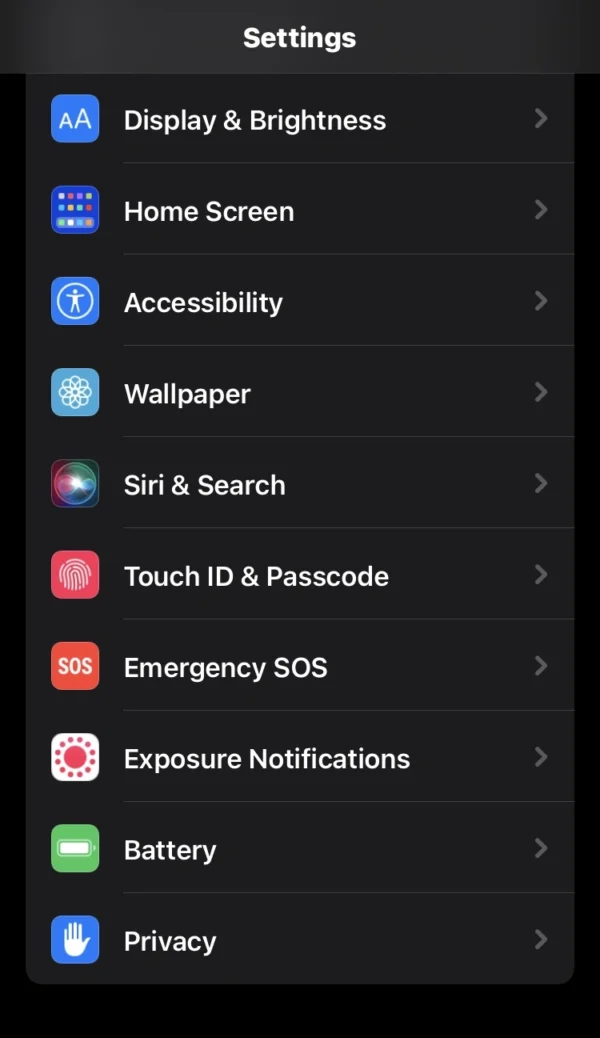
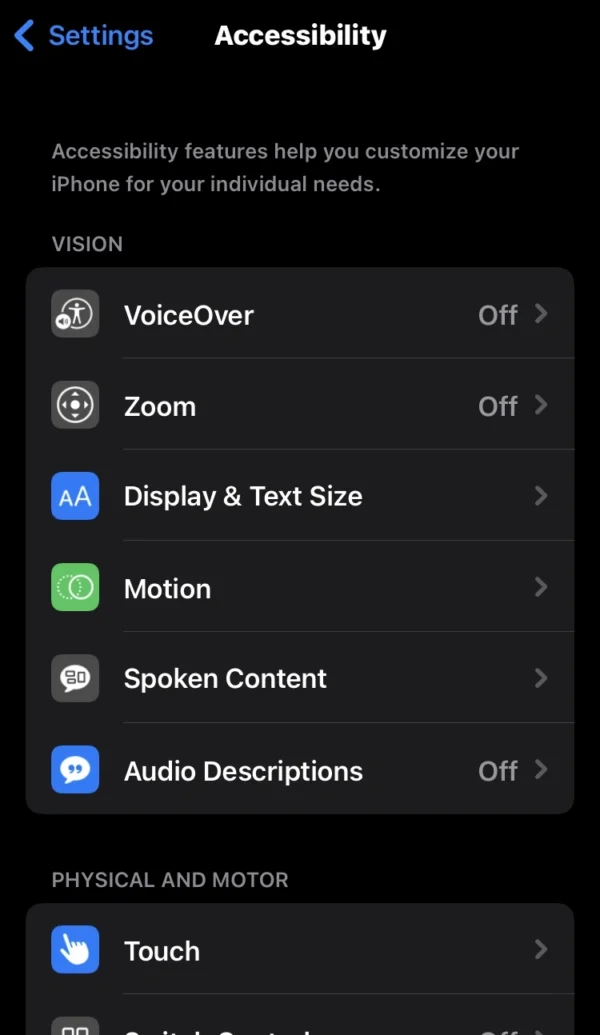
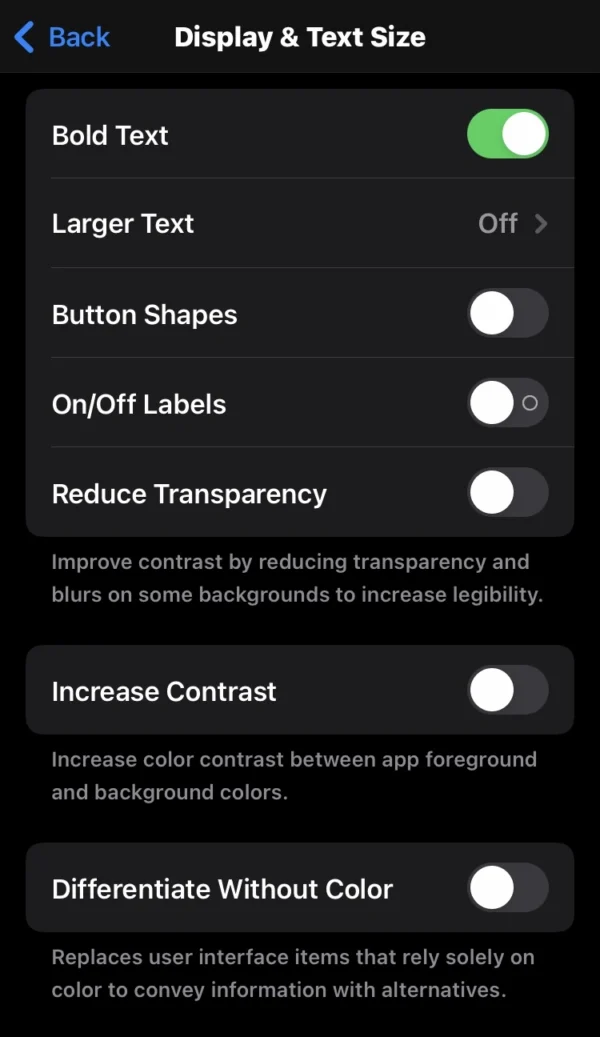
- Go into the phone settings.
- Then find and select the accessibility option.
- In the vision section, tap on the display & text size options.
- Now, you can enable this switch (differentiate without color) to change the orange dot shape.
Also Read
How to Adjust Microphone Settings on iPhone?
Where is the Microphone on iPhone?
How do I Remove the Blue Microphone Icon on iPhone?
How to Enable Background Sounds on iPhone?
Can I Turn on Noise Cancellation on iPhone?
FAQs
How do I make the orange dot go away on iPhone?
You cannot make the orange dot go away on the iPhone because this feature is designed for privacy and indicates when the microphone is used on your phone.
Does orange dot on iPhone mean someone is listening?
An orange dot at the top of your phone means your phone’s microphone is in use.
How to deactivate the orange dot on iPhone?
Unfortunately, on the iPhone, there are no settings to delete the orange dot.
What is an orange dot on iPhone screen?
The orange dot is a safety and privacy feature that indicates you which specific apps are using the microphone on the phone.
Can I fix orange dot on iPhone?
Yes, you can fix an orange dot and convert it into an orange square by following the below steps.
Navigate to the phone settings> accessibility> display & text size, then enable this switch (differentiate without color).
Conclusion
At the end of this article, I have shared all the information about the orange dot on your iPhone screen.
We have also discussed how to get rid of orange dot on iPhone when making a call.
So I hope that everyone understands what does small orange dot on iPhone means.
If you found my article helpful, you can share it with others who are iPhone users.
If you have faced any issues with your iPhone, you can tell me, and I will solve your problem.
I am Salman Ali, the person behind this wonderful blog. Here I am providing genuine information to our readers and help with their tech issues, guiding and fixing any problems.