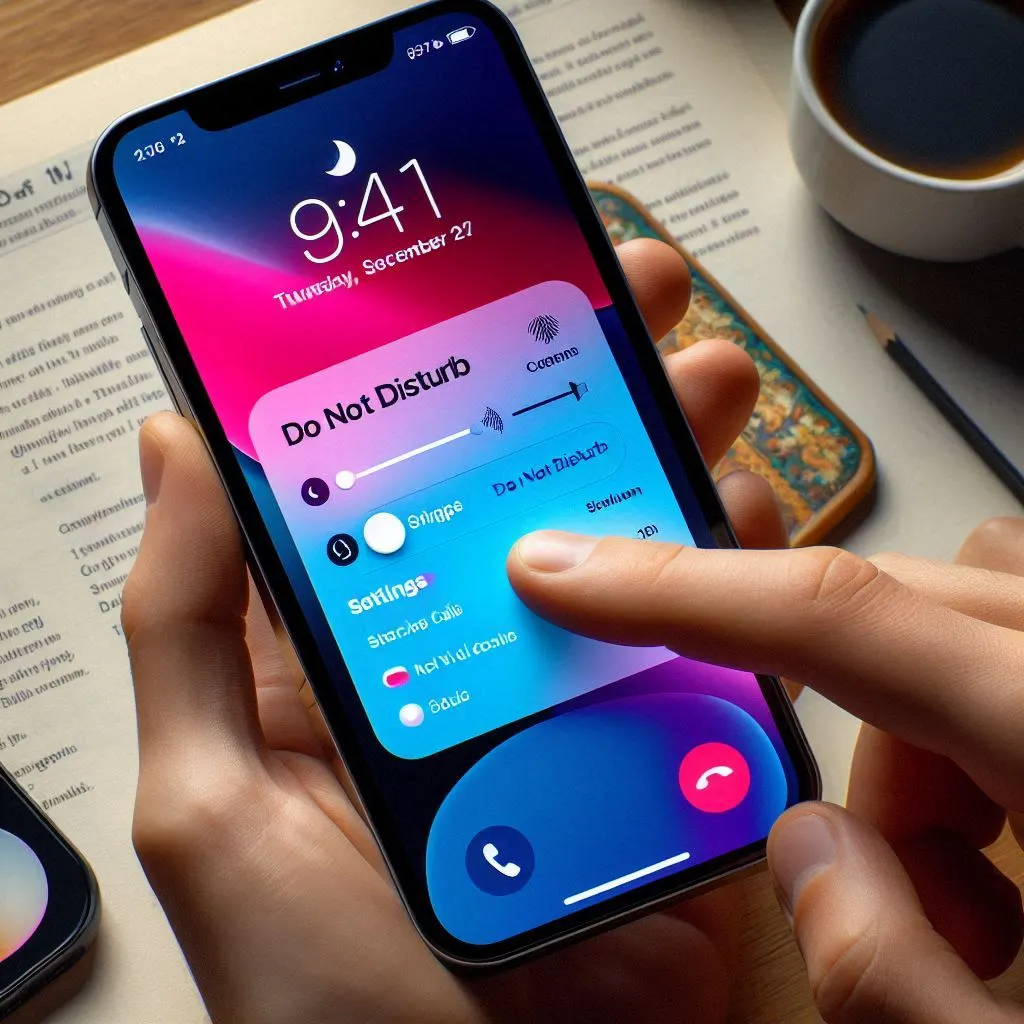Today’s article will be very beneficial for you because this is my favourite feature on the iPhone, and I mostly use it when I am busy.
So I will give you some information about how to quickly set Do Not Disturb on iPhone 14 or earlier models and also tell you how to deactivate Do Not Disturb on iPhone.
Every iPhone user needs to learn to Do Not Disturb settings and functionality.
A few days ago, I received a few messages from our website viewers, and they asked me that do iPhone have Do Not Disturb Mode and also how to use Do Not Disturb on iPhone.
So I decided to write one article on it, and in this article, I will explain about the two topics of how to bring up Do Not Disturb on iPhone and how to switch off Do Not Disturb on iPhone.
Before going to the real topic, I want to share some knowledge about what does Do Not Disturb on iPhone.
What does Do Not Disturb on iPhone mean
Here I will explain what is the function of Do Not Disturb on iPhone and also why is Do Not Disturb on iPhone.
I know you are a bit confused about Focus mode and Do Not Disturb mode.
With the iOS 15 update, Apple has changed Do Not Disturb to Focus mode.
When you have enabled the Focus mode on your phone, it silences all phone calls, messages, alarms, and notifications on your phone.
Most people use this feature when they are busy at work, sleeping, driving, or taking some rest.
In Focus mode, you can customize its settings during work, and then you can easily block someone or any app.
When you enable it on your phone, you will see a crescent moon icon at the top of your phone screen.
Where is Do Not Disturb on iPhone
Apple has designed the Focus Mode to customize and change the settings of Do Not Disturb.
So here I will show you where to find Do Not Disturb on iPhone.
When you open the phone settings, you will see, under the first section, a Focus mode option. Go into it.
There, you can create a personalized schedule and adjust settings for your iPhone’s Do Not Disturb feature.
In the below, I will discuss why doesn’t my Do Not Disturb work on my iPhone, so read my article until the end.
How to Set up Do Not Disturb on iPhone 14 or Earlier Models
When I had decided to write an essay on the Do Not Disturb feature, so I visited the Apple Support Community to learn more about it.
There, I saw a lot of people asking each other how to have Do Not Disturb on iPhone and also how to get rid of Do Not Disturb on iPhone.
This article aims to help people who are confused about how to work Do Not Disturb on iPhone and what the Do Not Disturb option on iPhone.
So read my article till the end. You can easily enter Do Not Disturb on your iPhone, and you can also shut off Do Not Disturb on iPhone.
Below are two methods that I will tell you to solve with the help of iPhone settings.
How to Turn on Do Not Disturb on iPhone 14 or Earlier Models
In the first method, I talk about how to On Do Not Disturb on iPhone with the help of phone settings.
This method is very easy, and within 3 to 4 steps, you can easily go on Do Not Disturb on your iPhone and enable it.
Follow the same steps on your phone to turn on and engage Do Not Disturb on iPhone:
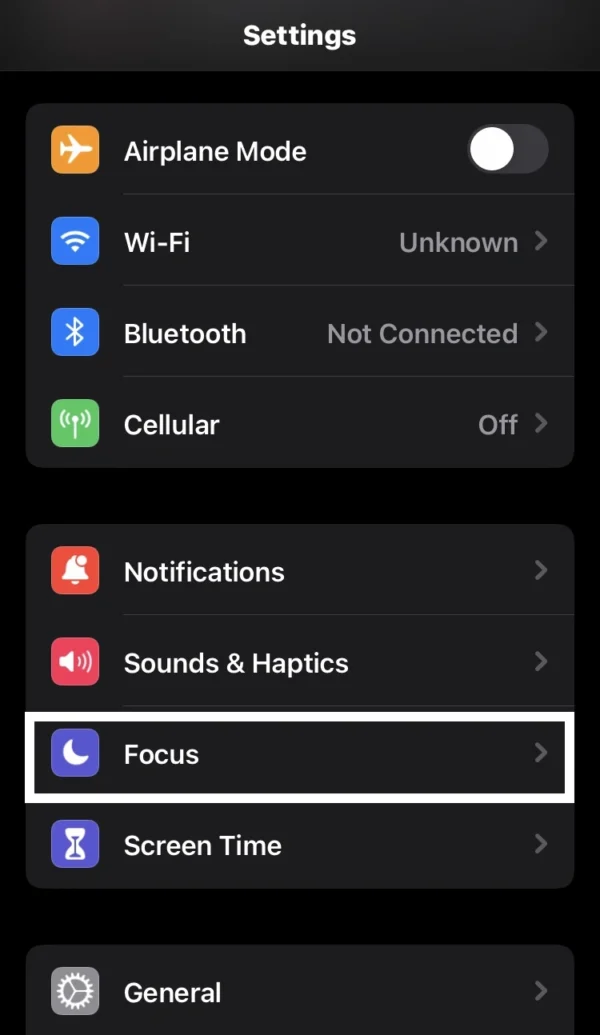
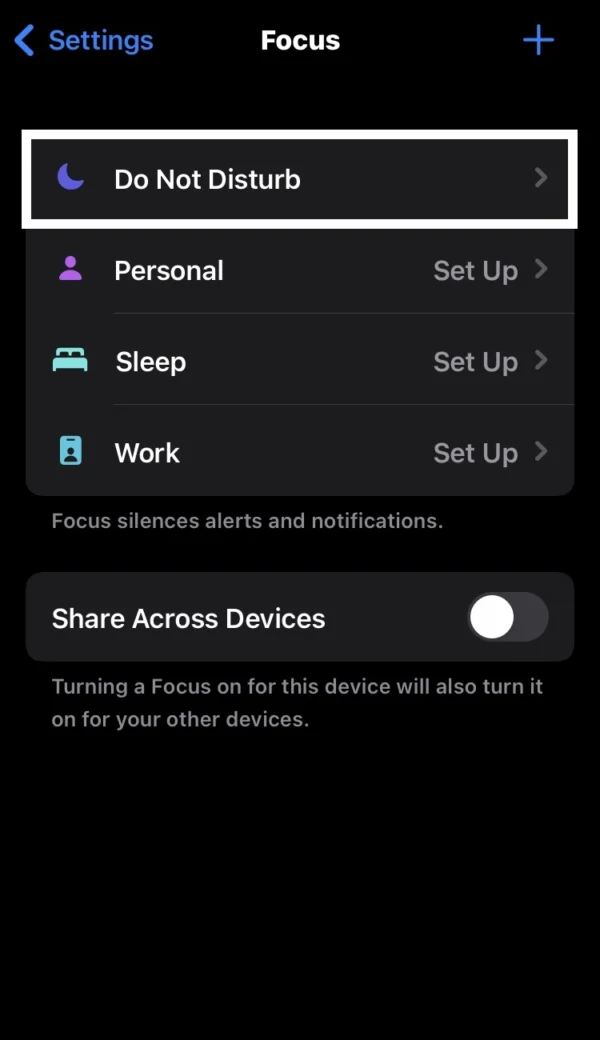
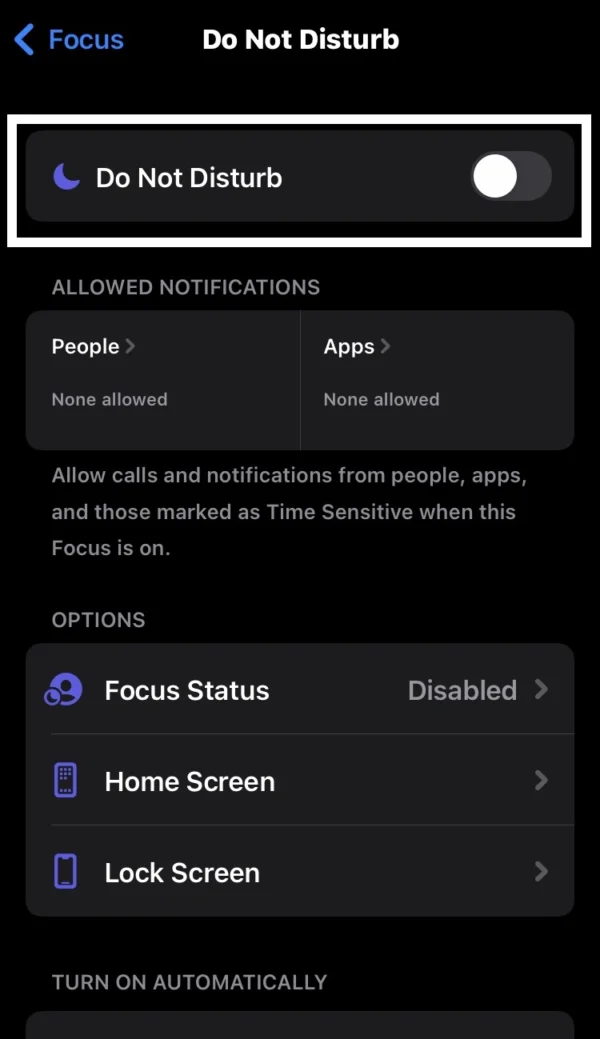
- Go into the settings on your phone.
- Then find and tap on the focus option.
- Then you see Do Not Disturb feature, tap on it.
- Toggle the Do Not Disturb Switch from left to right to activate Do Not Disturb On iPhone.
How to Turn off Do Not Disturb on iPhone 14 or Earlier Models
As in the previous method, this is also simple.
Here I tell you about the method of how to cancel Do Not Disturb on iPhone.
After applying these settings, you will become an expert to remove Do Not Disturb on iPhone.
Below are some steps. Apply these steps to your iPhone to delete Do Not Disturb on iPhone:
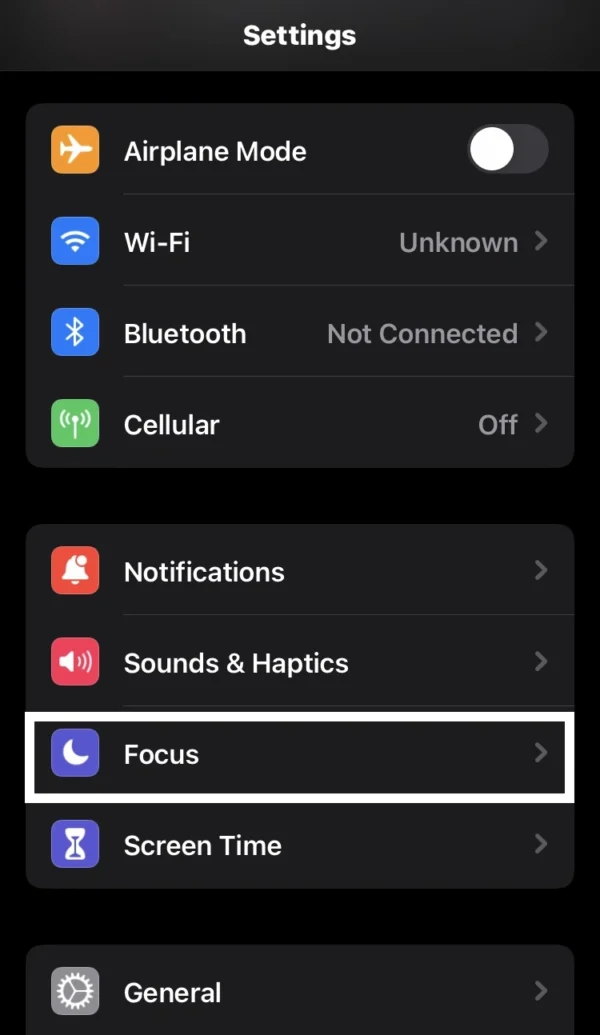
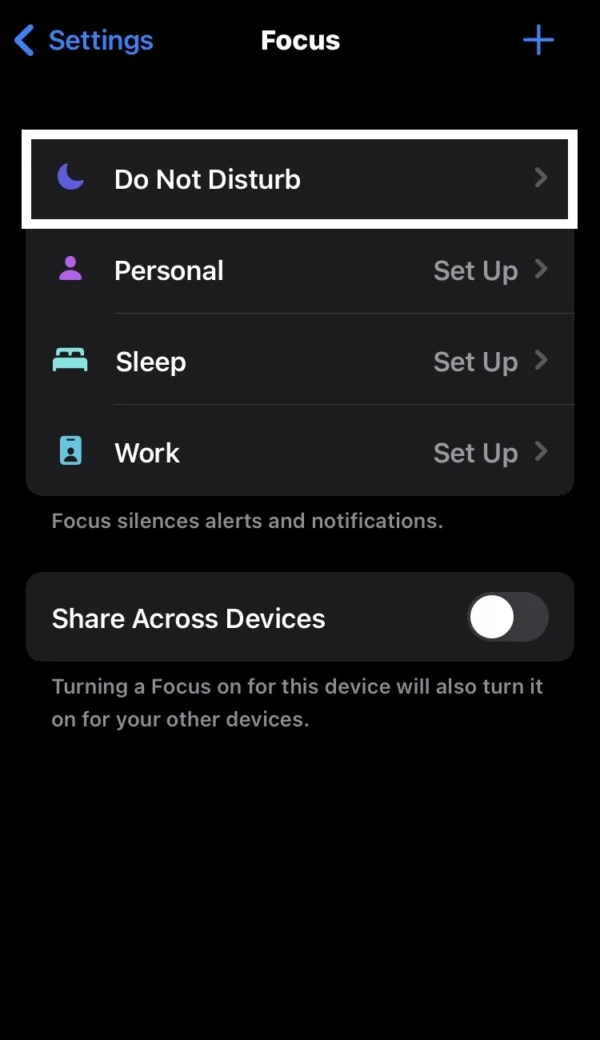

- Open the phone settings.
- In settings, select the Focus option.
- Now go into the Do Not Disturb settings.
- Then turn off the Do Not Disturb Switch to eliminate Do Not Disturb on iPhone.
How to Add Do Not Disturb on iPhone Control Center
First, let me show that Apple has no settings to add this feature to the Control Center.
This feature is, by default, available in your Control Center. There you can customize Do Not Disturb settings to take off Do Not Disturb on iPhone and also keep Do Not Disturb on iPhone.
I saw that many people are searching on the internet to how to get Do Not Disturb on iPhone, and also a lot of people ask how to use Focus Do Not Disturb on iPhone.
So you don’t need to be worried. In this article, I will give you all the answers to your questions.
Below, I will show you how to put your iPhone on Do Not Disturb mode and also how to put off Do Not Disturb on iPhone with the help of the Control Center.
How to Enable Do Not Disturb on iPhone 14 or Earlier Models
Here I will give you information on how to do Do Not Disturb in Control Center on iPhone.
I already told you that the Focus mode (Do Not Disturb feature) is available in the Control Center by default.
So you don’t need to add the Do Not Disturb Button on the Control Center again.
So follow these steps to turn on the Do Not Disturb on your iPhone:
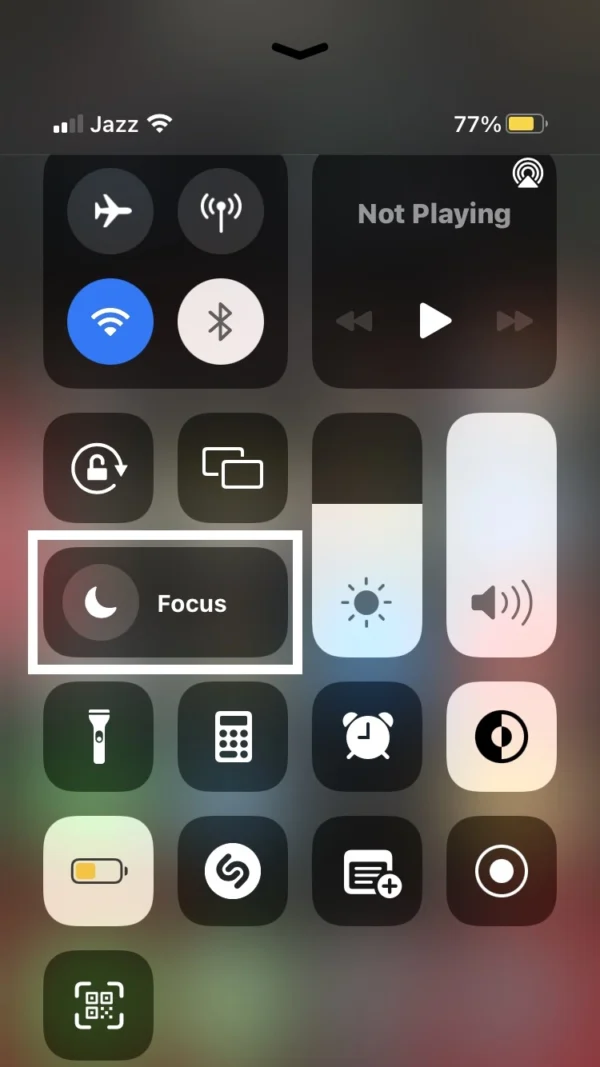
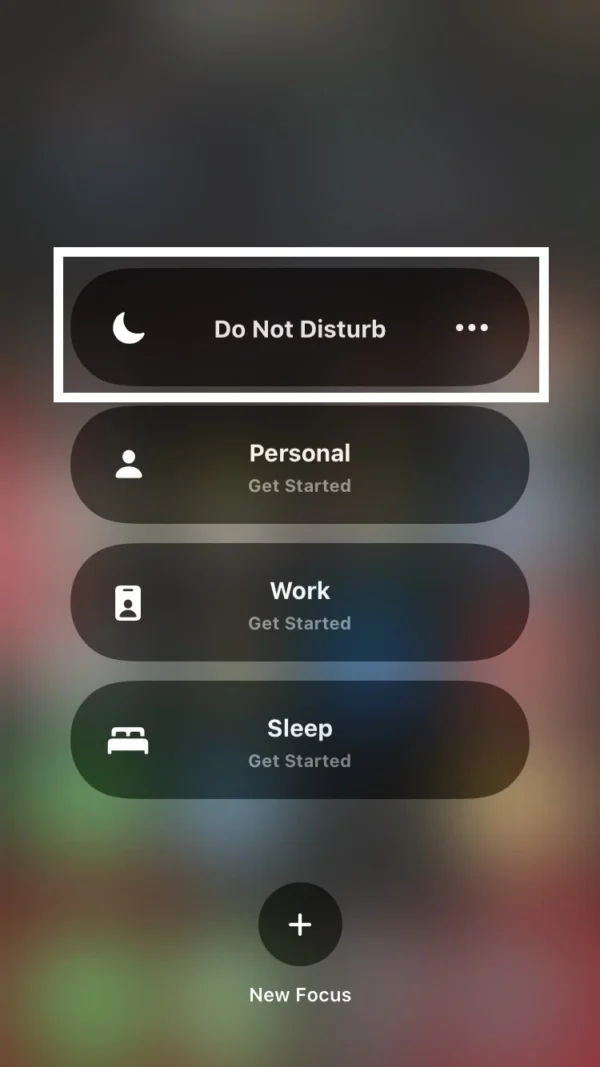
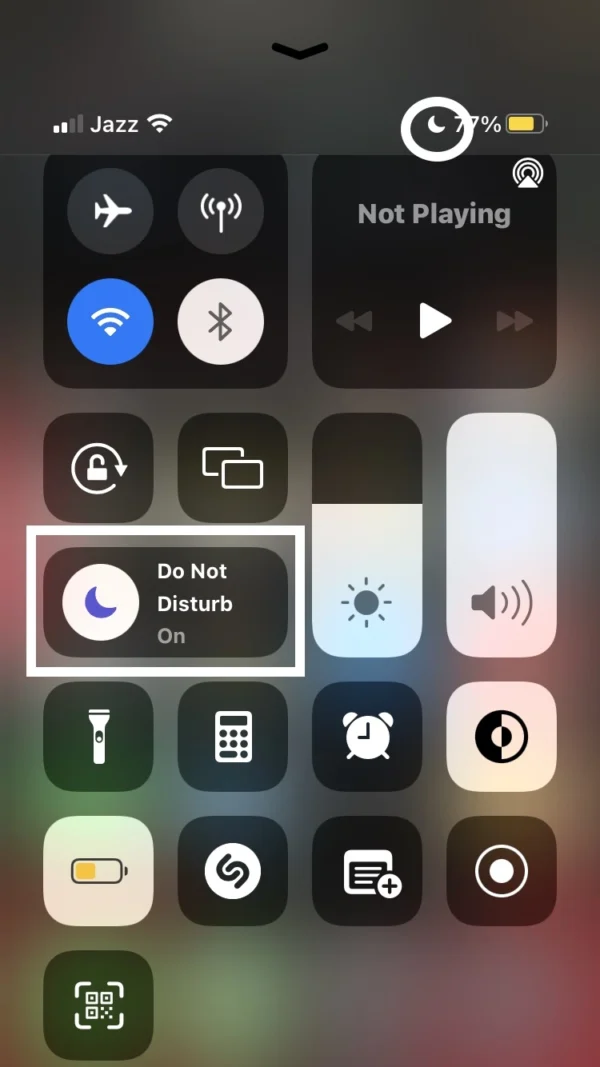
- Swipe down from the top right corner of your phone screen.
- Now you will see a little half-moon icon of Focus mode.
- Tap and hold on to the Focus mode.
- Now, you can enable Do Not Disturb feature by tapping on it.
- After that, you see the Do Not Disturb icon at the top of your phone.
How to Disable Do Not Disturb on iPhone 14 or Earlier Models
In this method, I tell you about how to clear Do Not Disturb on iPhone.
As with the previous method, this is also very simple.
To cut off Do Not Disturb on iPhone, follow are below some steps:
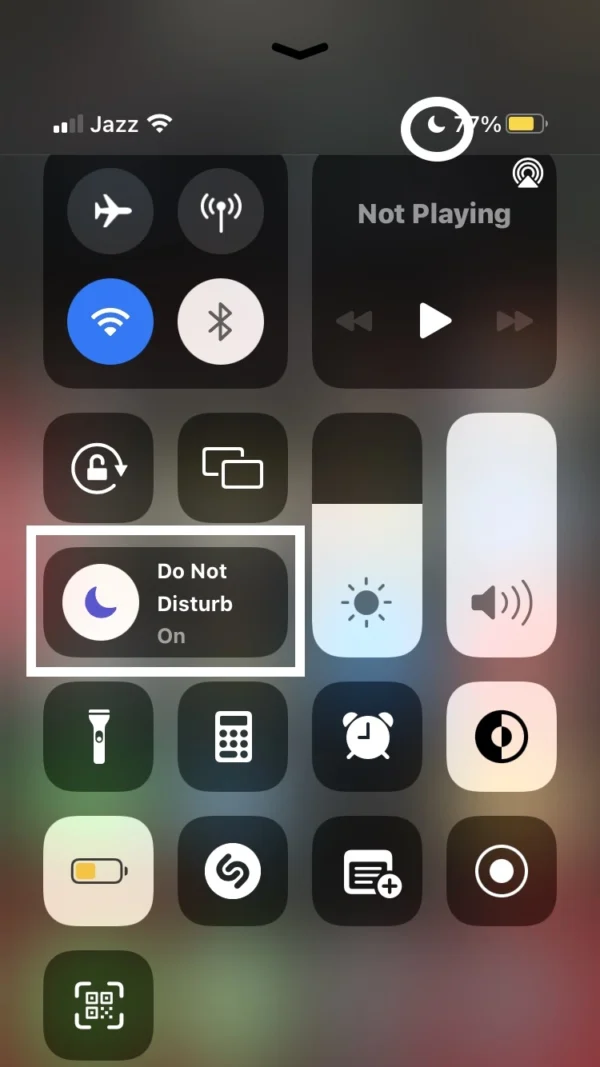
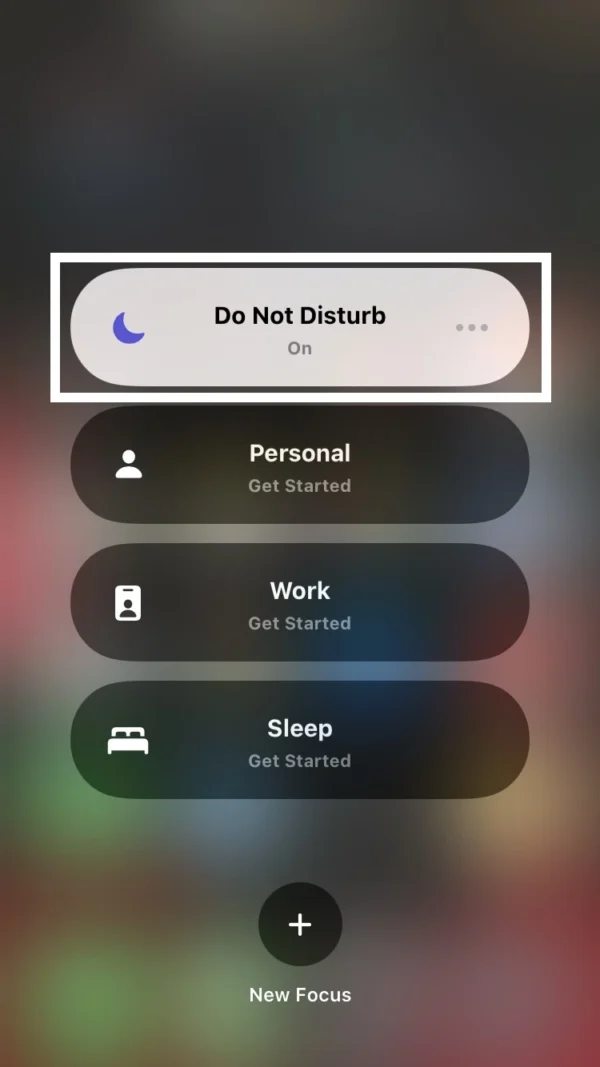
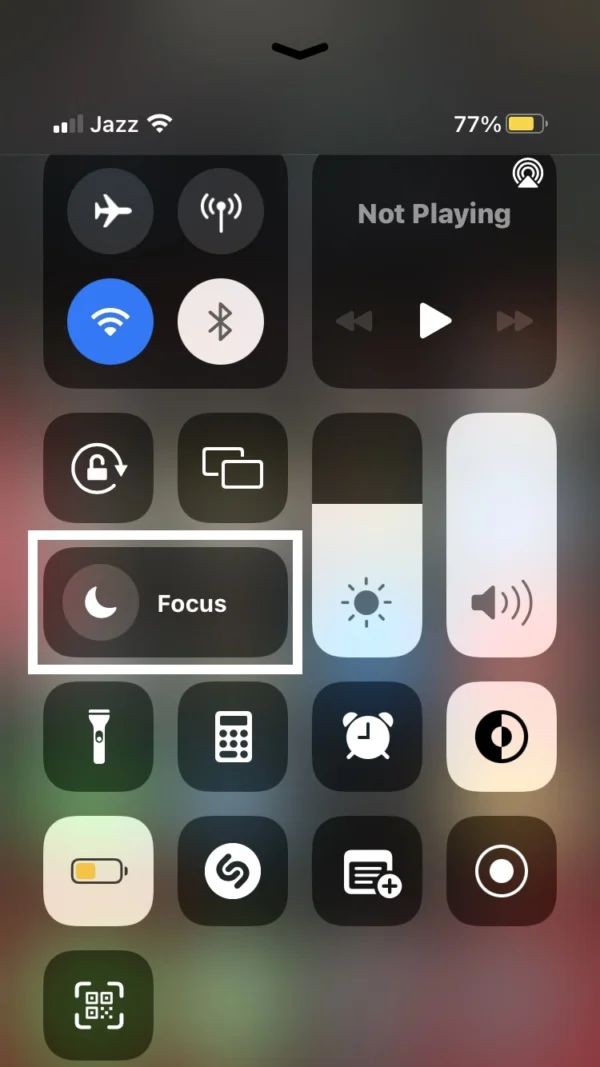
- In the Control Center, select and hold on the Focus mode.
- On your phone, will open the pop-up with many options.
- Select the first option of Do Not Disturb.
- Press on it, to close Do Not Disturb on iPhone.
- Then your phone removes the Focus Icon.
How to Fix Do Not Disturb on iPhone 14 or Earlier Models
Fixing the Do Not Disturb feature on the iPhone requires following specific troubleshooting points.
These points are very helpful to fix Do Not Disturb on your phone,
- Make sure your iPhone is running on the latest update.
- Reset the settings of the custom Focus mode.
- Try to Focus Mode Sharing.
- Restart the iPhone.
- Ensure that you haven’t set up a schedule in Do Not Disturb mode.
Recommended Posts
Can I fix Green dot on my iPhone?
How do I get a screenshot on iPhone?
How to convert voice to text on iPhone?
How do I turn on noise cancellation on iPhone?
Can I adjust microphone volume on iPhone?
How do I scan qr code on iPhone?
FAQs
Does Do Not Disturb on iPhone silence text messages?
When you enable the Do Not Disturb Mode on your iPhone, it will silence all incoming calls, messages, and notifications.
How to access Do Not Disturb on iPhone?
Navigate to the phone Settings> Focus> Do Not Disturb, then enable the Do Not Disturb Switch.
Why use Do Not Disturb on iPhone?
Open the Control Center on your phone, and tap on the Focus option to use Do Not Disturb on your iPhone.
How to remove Do Not Disturb on iPhone?
In phone settings, go into the Focus option and then tap on the Do Not Disturb feature. Now, you can disable the first switch to erase Do Not Disturb on your iPhone.
Does iPhone have Do Not Disturb mode?
Yes, the Do Not Disturb Feature Is Available on iPhone by default.
How to locate Do Not Disturb on iPhone?
To find Do Not Disturb Settings on your iPhone, open the phone settings and go into Focus mode. There you can see the Do Not Disturb feature settings.
Does someone know if you have Do Not Disturb on iPhone?
There are no signs and no get notification to someone when you have enabled the Do Not Disturb feature on iPhone.
Why is my Do Not Disturb on iPhone not working?
Make sure you have turned on the Do Not Disturb feature on your iPhone. To check, go into Focus mode. There, iPhone shows the Do Not Disturb feature option of change settings.
Does Do Not Disturb on iPhone stop calls?
Yes, Do Not Disturb Mode on the iPhone can silence phone calls, messages, and alert notifications.
Conclusion
My final thoughts are that is enough knowledge to turn on Do Not Disturb feature on iPhone and to use it.
In this article, I provided all genuine information about enable Do Not Disturb feature on iPhone and also what does Do Not Disturb do on iPhone.
After reading my article, I hope that you will be an expert in customizing the Do Not Disturb feature and easily check Do Not Disturb on iPhone.
So if you have any technical issues with your iPhone, you can leave a comment below this article.
I am Salman Ali, the person behind this wonderful blog. Here I am providing genuine information to our readers and help with their tech issues, guiding and fixing any problems.