Hi iPhone lovers,
If you are facing a problem with background noise on iPhone and you are searching on the internet for how to reduce background noise on iPhone 14.
So don’t worry; here I will give you information about how to suppress background noise during calls on iPhone.
This feature is really helpful for every iPhone user because, sometimes during phone calls or other activities, we cannot listen clearly to voice calls.
So that’s why I thought providing this information on my website would help iPhone users.
Let me first tell you about what it means to reduce background noise.
What is Reduce Background Noise?
Reducing background noise is a special feature that removes unwanted background sound when you are in an ambient environment, like traffic, trains, cafe’s, or other noisy places.
By default, the iPhone does not include this feature. It has to fix itself.
So in the below method, we will discuss how to reduce background noise during calls for a better call experience and a crystal clear voice for the users.
So now we move on to the topic without wasting time and cancel background noise on your iPhone.
How to Reduce Background Noise During Calls
Here, we will guide you on how to remove background noise during phone calls with the help of the mic modes feature.
When you are in a noisy environment, and you are on phone calls and someone from the other side cannot listen to your voice clearly, it’s creating a big problem for you.
I suggest enabling a feature on the iPhone to delete background noise during calls. This will help improve the call quality.
So follow the below steps on your iPhone’s latest models.
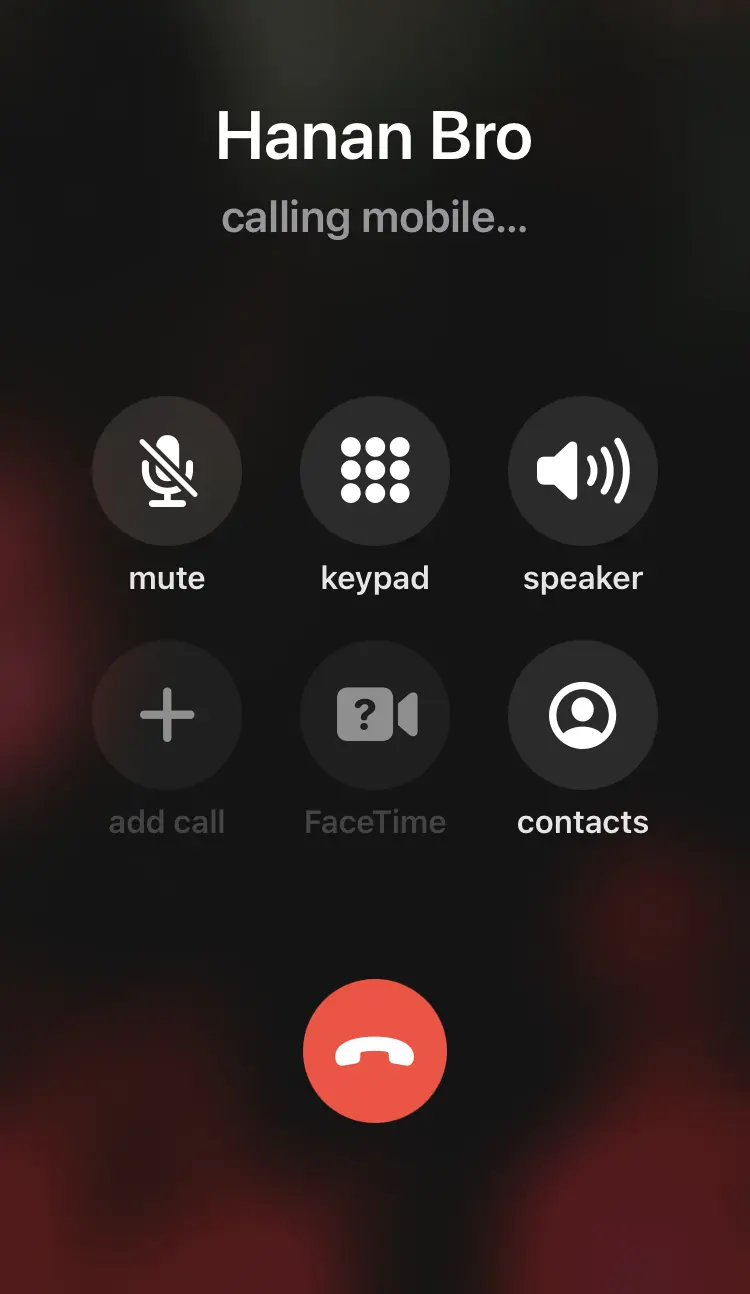
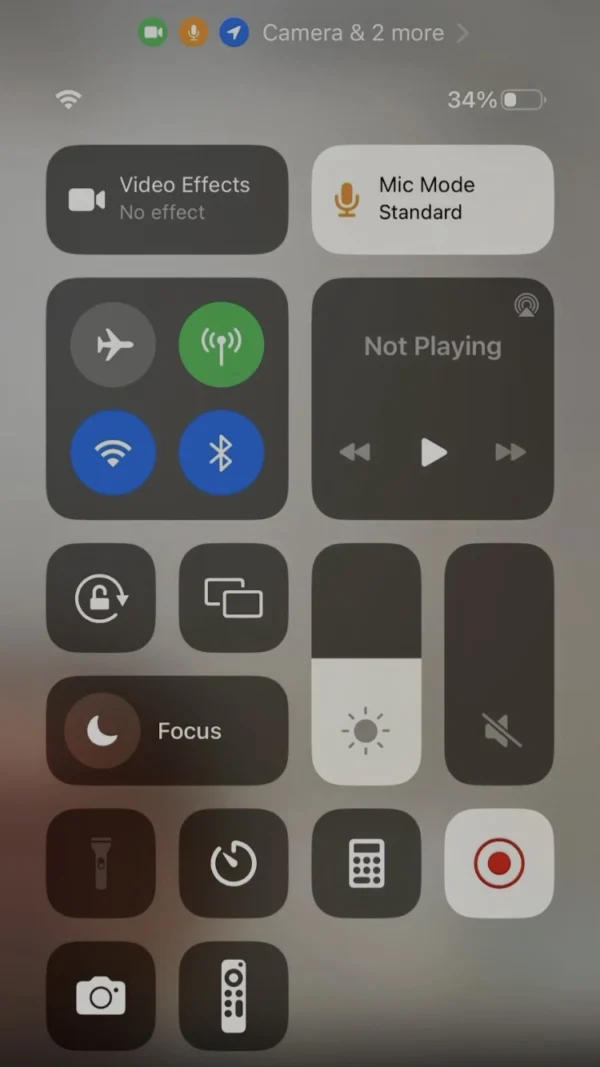
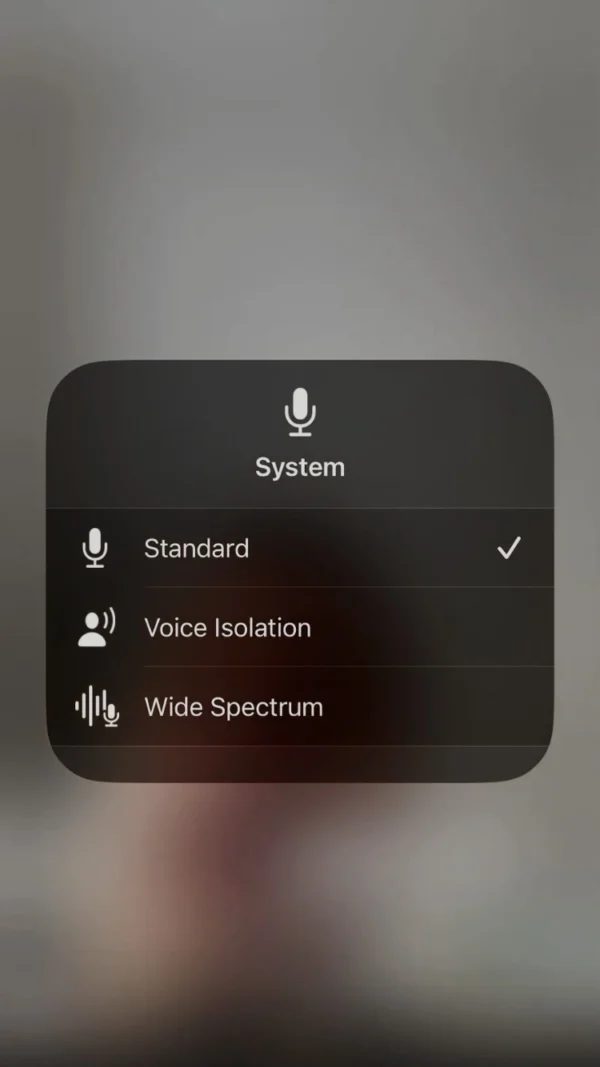
- During phone calls, swipe down from the top-right corner.
- Now the control center is open.
- Tap on the mic mode in the top right corner.
- Then you see three mic modes: Standard, Voice Isolation, or Wide Spectrum.
- The iPhone’s by-default selection is Standard mic mode.
- You can select Voice Isolation mic mode to eliminate background noise.
Note: This setting is only available in iPhone 13 and later models. If you have an earlier model of iPhone, don’t worry. I am also taking care of older model users.
What is the Background Noise Cancellation
Here, I will tell you about the phone noise cancellation feature on iPhone and how to fix noise cancellation on iPhone.
Every user wants to stop background noise during phone calls. So that’s why I will share with you how to remove background noise on iPhone.
So in the below method, I will guide you on how to mute background noise on iPhone.
How to Remove Background Noise on iPhone
Here I will share with you how to use noise cancellation on iPhone. If you want to find phone noise cancellation on iPhone, so you can follow the below steps.
Here are some steps to follow to make noise cancellation better on your iPhone:
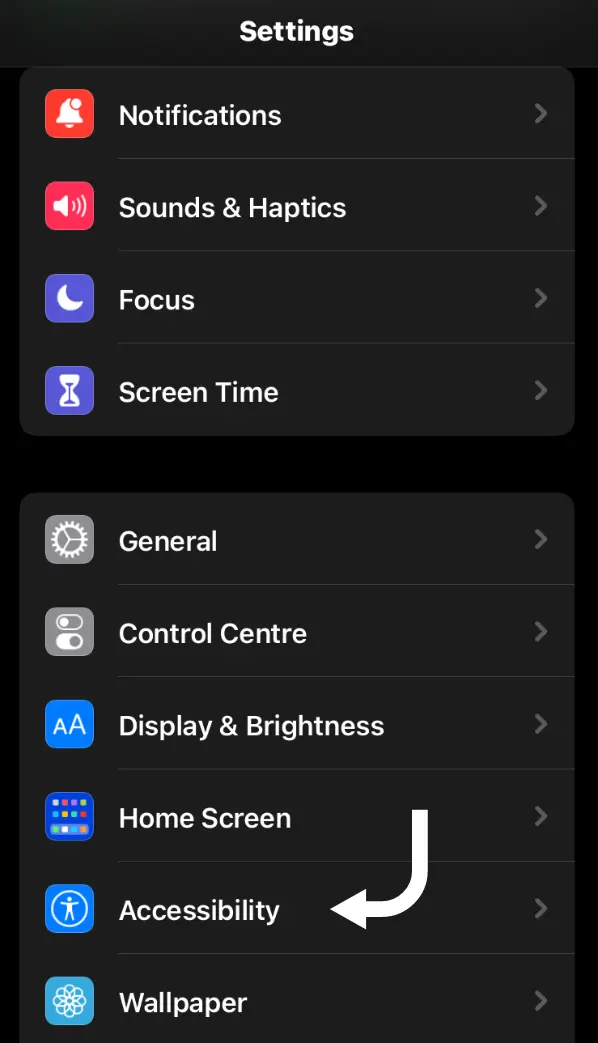
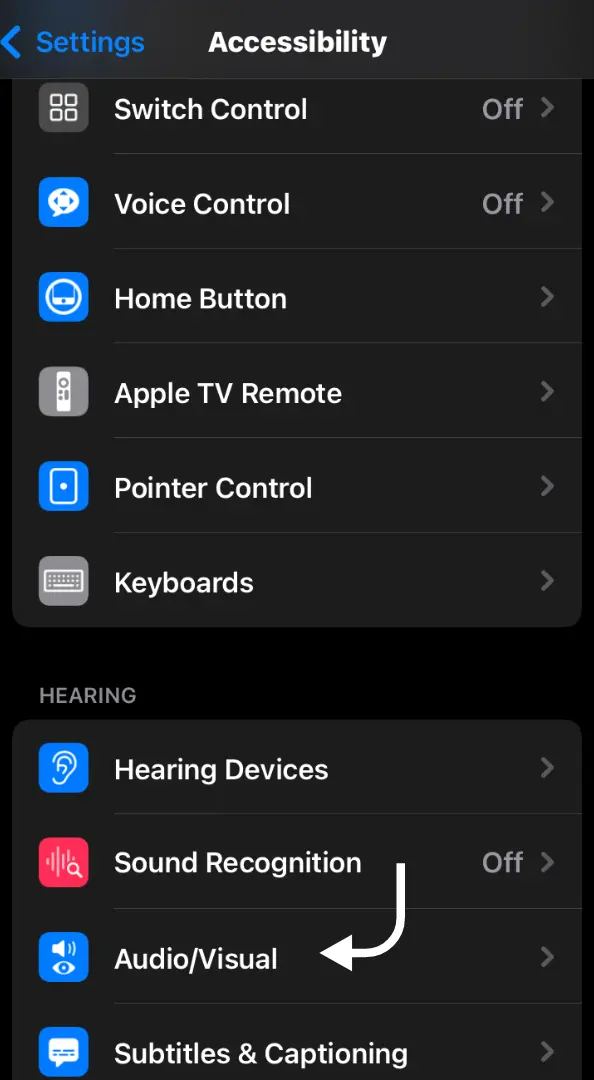
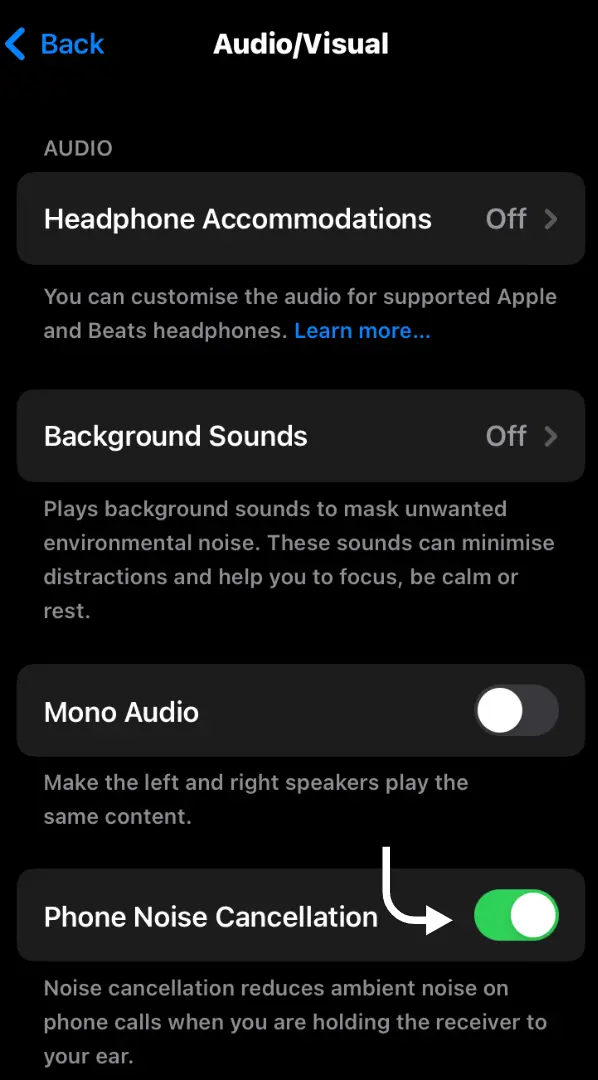
- Navigate to the setting (the gear app).
- Scroll down when you see the accessibility option, and tap on it.
- Now find and tap on the audio/visual option.
- Then see the phone noise cancellation option.
- Toggle the switch to enable phone noise cancellation.
Related Posts
How to Adjust Microphone Settings on iPhone?
How to Adjust Microphone Volume on iPhone?
How to Adjust Microphone Sensitivity on iPhone?
Where is the Microphone on the iPhone?
FAQs
How do I reduce background noise when calling?
Open the settings on your iPhone, find and select accessibility option, then tap on the audio/visual option. Now you can toggle the switch from left to right.
Does the voice isolation mic mode block out background noise?
Yes, the voice isolation mic mode blocks out background noise and boosts your voice for a better call experience.
How do I limit background noise on iPhone calls?
Follow these steps on your iPhone:
During phone calls, open the control center, then press the mic modes option. Now you can select the voice isolation mic mode for limited background noise on iPhone calls.
Which mic mode is best for the iPhone?
I recommend you try voice isolation mic mode because this mic mode suppresses the ambient noise in your environment and clears your voice.
How do I change the microphone settings on my iPhone?
Open the control center during phone calls, then tap on the mic mode. Now you can change the microphone setting on the iPhone according to your preferences.
Conclusion
Today, in this article, I have shared all the information about how to reduce background noise on iPhone and fix noise cancellation for older and latest models of the iPhone.
So I hope my article is helpful to everyone and solves your problems.
If you have any queries about my article or your technical issue on your iPhone, you can contact me, and I will solve your problem.
I am Salman Ali, the person behind this wonderful blog. Here I am providing genuine information to our readers and help with their tech issues, guiding and fixing any problems.
