Today, in this article, I will guide you on how to scan a QR code from image or screenshot on iPhone 14.
I will also try to answer your questions about do you need an app to scan a QR code on iPhone and does my iPhone have a built-in QR scanner.
I see on the internet that many people are confused due to be unable to scan QR code on iPhone, and then they search on the internet for why doesn’t QR code work on my iPhone.
So read my article till the end, and then you will learn to scan QR code label on iPhone.
In the below i will explain about where is the QR code scanner in iPhone and also where to scan QR code on iPhone.
How to Scan a Picture of a QR Code on iPhone
Here I will tell you how to scan a QR code in a picture on iPhone.
I will clear everyone’s doubts on how does iPhone scan QR code and how do I get my iPhone to scan a QR code.
The Apple company specially built the live text detection feature for scanning QR codes in iPhones with the help of iPhone users, who can easily and very quickly scan any QR code on the iPhone.
Here below I explain to you a very easy method to scan a QR code image on iPhone.
So follow the below steps on your phone:
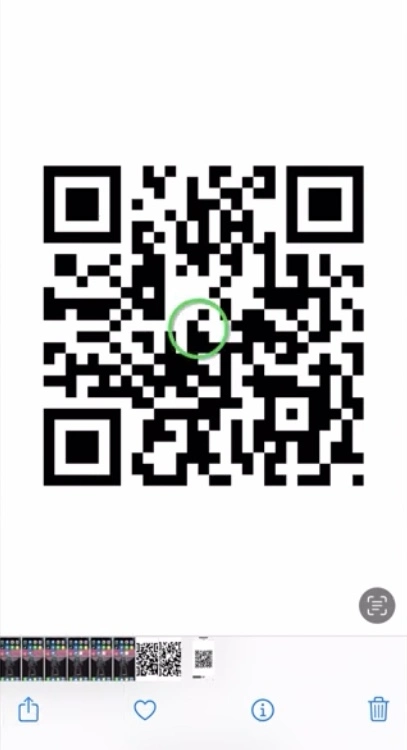
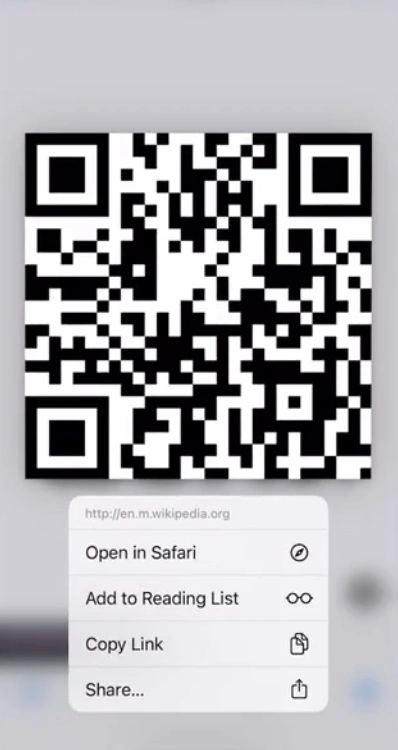
- Open the QR code picture on your phone.
- Then you will see a little box of live text detection features.
- Tap on the live text symbol on the right side of your phone screen.
- The live text feature scans the QR code and generates the website link.
- Tap on the open in Safari, and you can also copy the link and paste it into any browser to open the website.
- Now your phone is displaying the opened website.
How to Scan a QR Code from a Screenshot
In this method, I will share some information about how to scan a QR code in a screenshot on iPhone.
This method is the same as the previous method, but I will again explain it to you so that you will learn the best way to scan QR code from screenshot on iPhone.
To get scan qr code on iPhone, follow these steps:
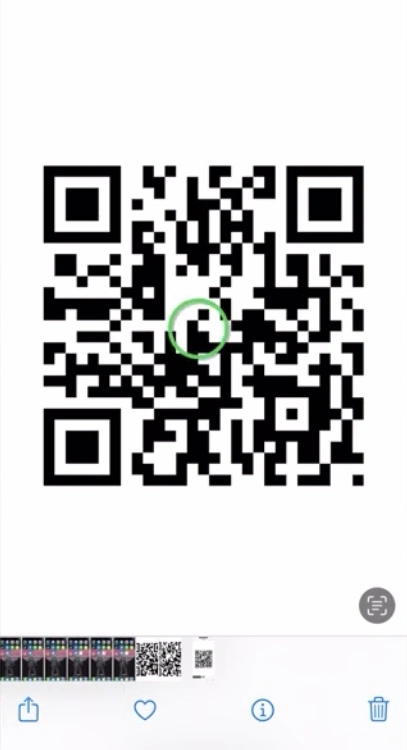
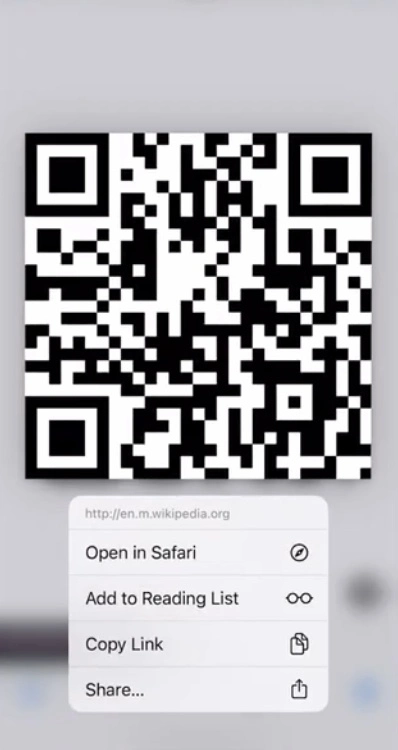
- Go into the photo album on your iPhone and select the QR code screenshot.
- The iPhone will display a symbol of the live text detection feature in the right corner.
- Now tap on this little symbol of the live text feature.
- Then you will see a pop-up with the option of a website link on your phone screen.
- You can select open on Safari to open the website.
- If you want to open a website in another browser, tap on the copy link and paste it into Google or other browsers.
- Now the website is opened on your phone, which was scanned by a QR code screenshot.
How to Scan a QR Code with Camera
Here I reveal to you how to scan a QR code with iPhone camera.
I show you the easiest way to scan a QR code with your phone camera and scan a QR code on iPhone without an app.
To enable camera for QR code scan on iPhone, follow the steps below:
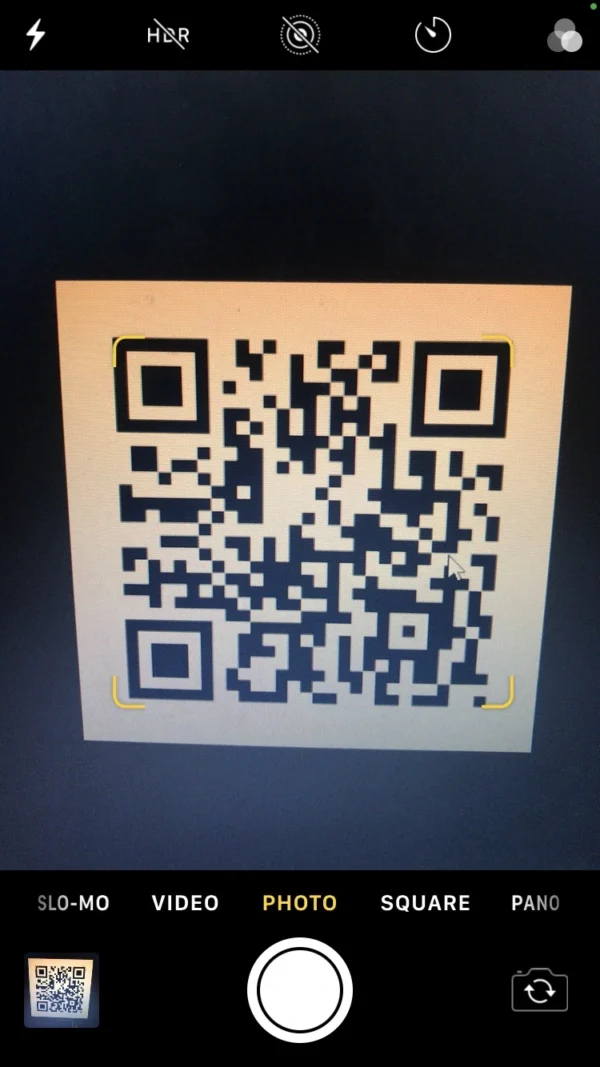
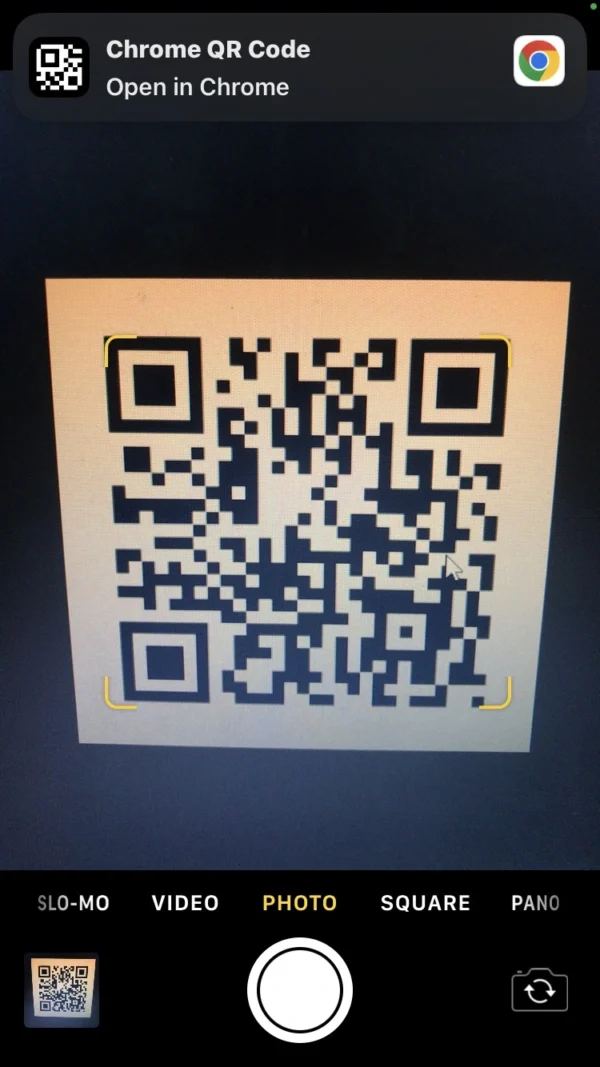
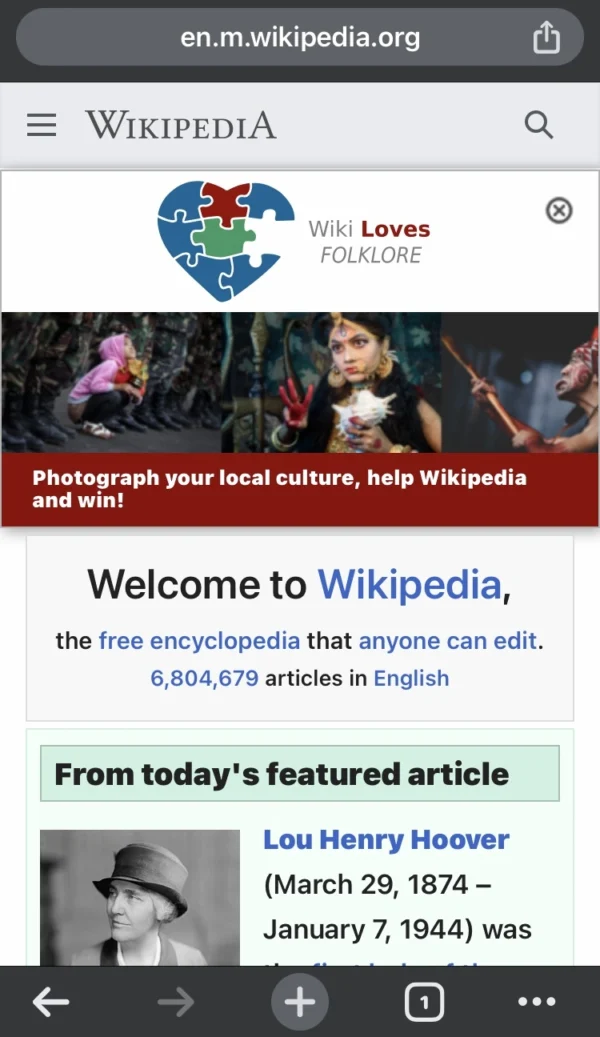
- Open the phone’s camera.
- Navigate the camera to the QR code label and tap in the center of your screen to scan the QR code.
- The iPhone automatically scans the QR code with a phone camera.
- Now you will see a notification at the top of your phone to open the website in Chrome.
- Tap on it, and after that, the website will open in the Chrome browser on your phone.
How to Enable QR Code Scanning on iPhone
Here I will talk about how to activate scan QR code on iPhone.
The iPhone has very common, and easy settings to enable QR code scan on iPhone.
Follow the 3 to 4 steps to enable QR code on iPhone:
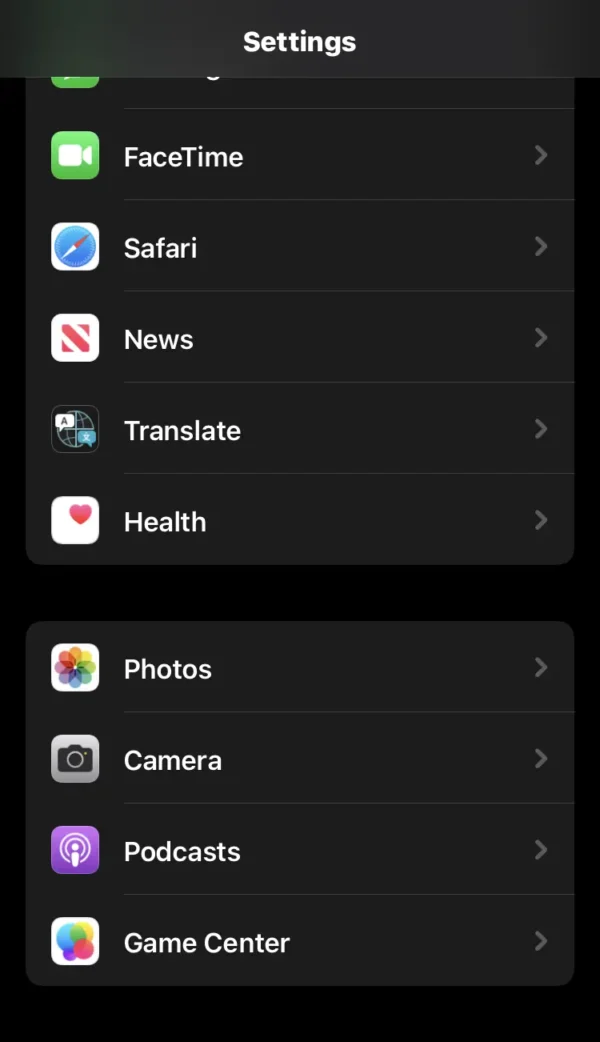
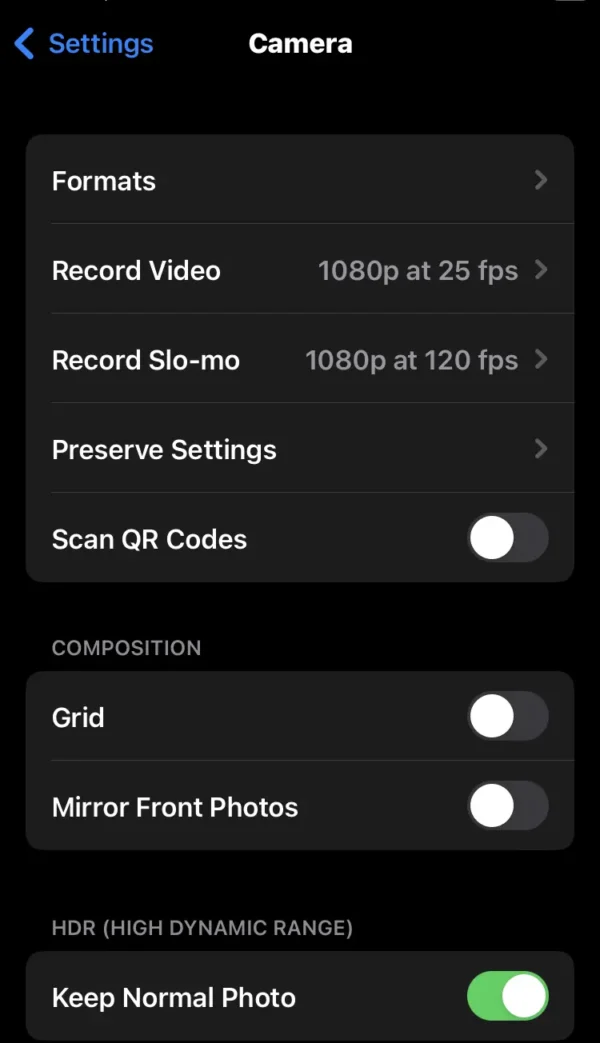
- Open the settings on your phone.
- Scroll down and tap on the camera option.
- You will see the scan QR code switch on there.
- Toggle the switch from left to right to enable QR code reader on iPhone.
How to Add Qr Code in Control Centre
Here I talk about how to add a QR code button in the control center.
I recommend that you try this setting must add qr code button in control center on your phone to scan the QR code labels on your iPhone quickly.
Follow and apply the same steps on your phone.
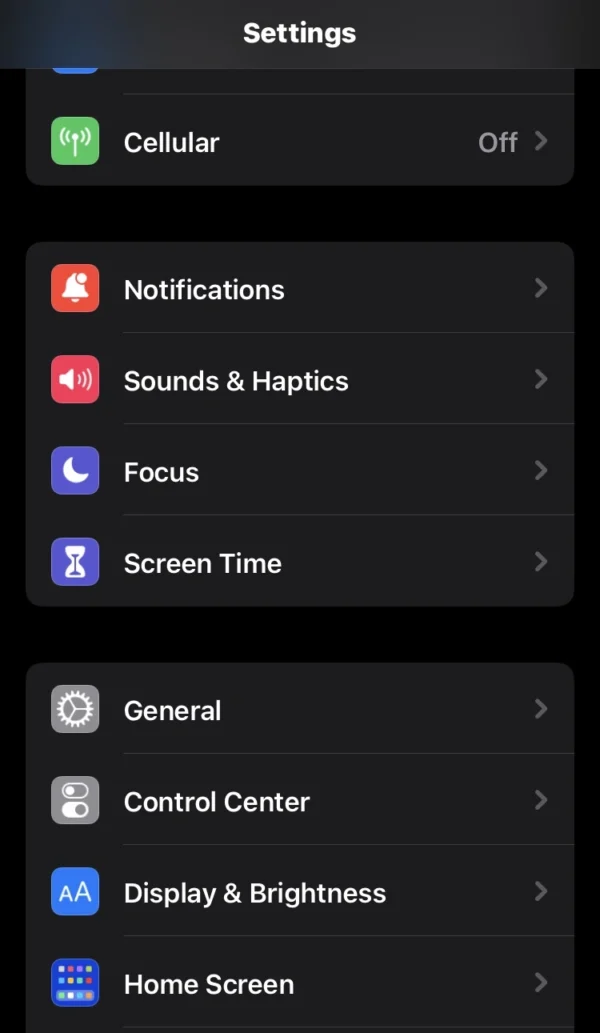
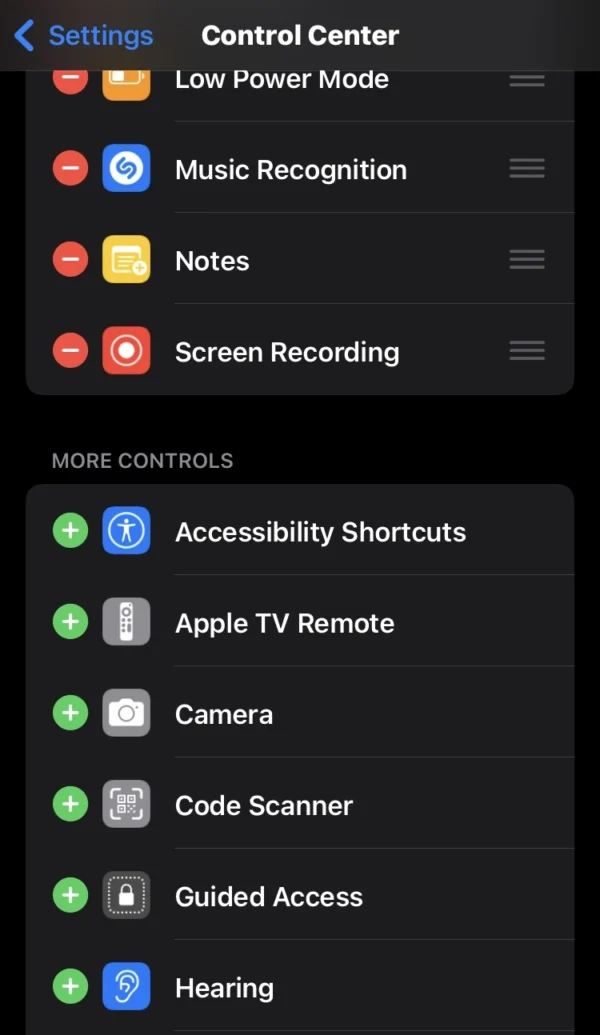
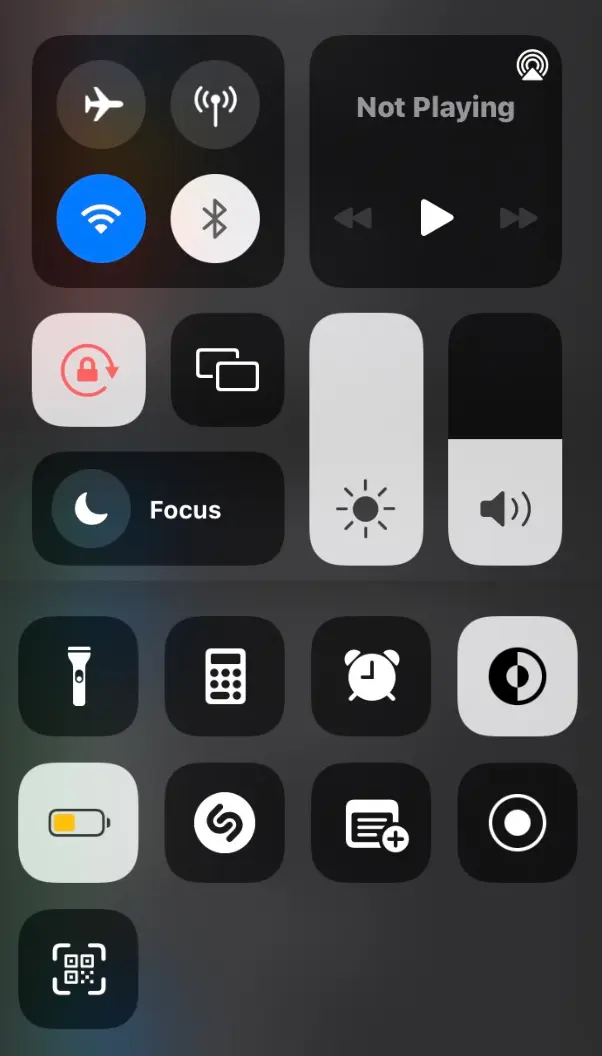
- In phone settings, tap on the control center.
- Scroll down and find the code scanner button.
- Press the plus icon on the code scanner button.
- Now open the control center on your phone.
- You will see the QR code scanner button in the control center.
- To scan QR codes, tap on them.
- If the QR code is unclear, turn on the torch to clear the QR code.
How to Scan a QR Code Photo on iPhone with Different Ways
Here I will explain how to scan photo of QR code on iPhone in other ways.
I notice that many people ask each other, Can you scan a QR code from a photo on iPhone and also how do I scan a QR code from iPhone.
That is why I have written a complete information article for these guys to solve their problems.
In the below, I will share different methods for scanning QR code photos or screenshots on iPhone.
How to Scan QR Code on iPhone with Google Lens
In this method, I tell you how to scan QR code in your camera roll on iPhone.
Every iPhone user uses Google, but some users don’t know about the Google Lens feature.
Google Lens is a rare feature for scanning QR code from images and phone camera.
If you don’t have Google Install, go to the app store and download it.
To scan QR code with the help of Google Lens, follow some steps:
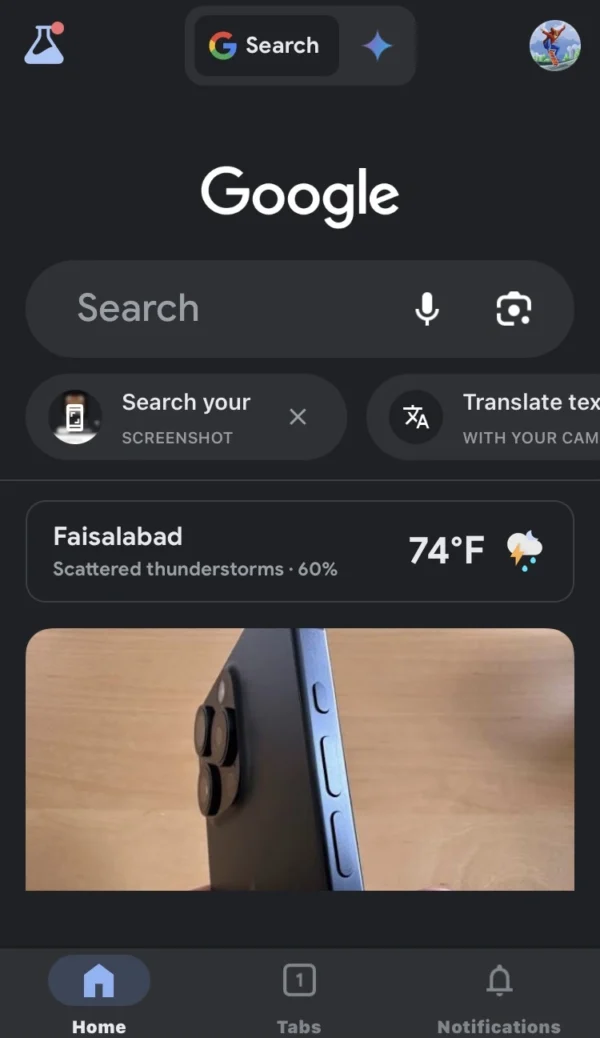
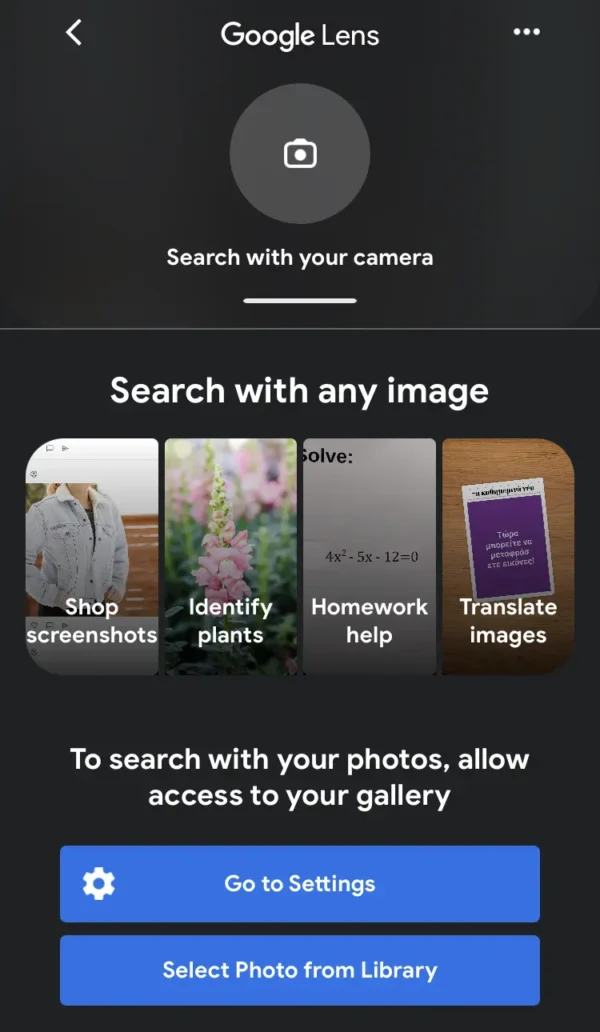
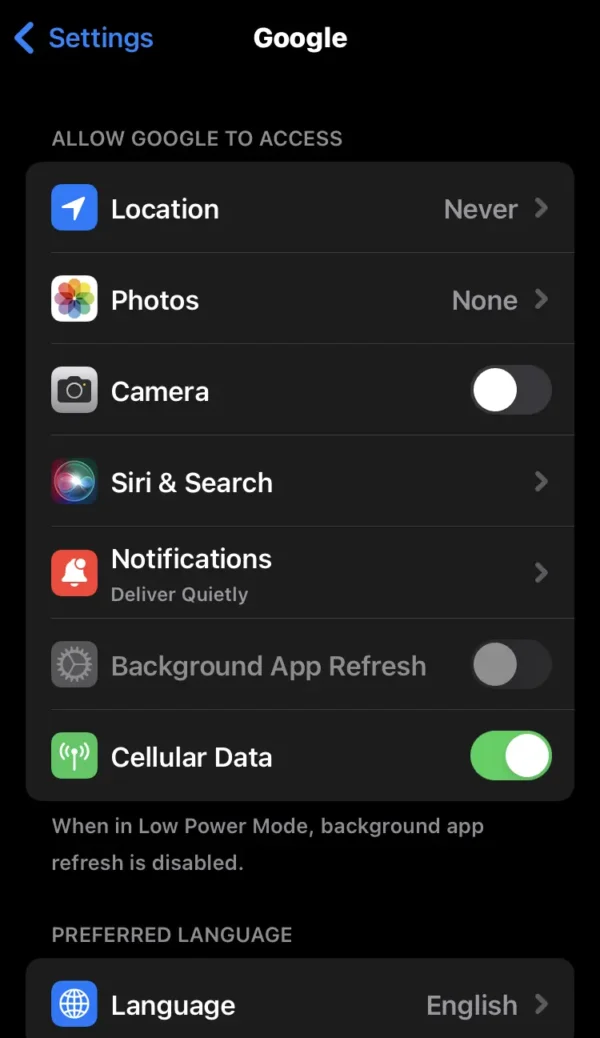
- Open Google on your phone.
- Tap the camera icon of Google Lens on the right side of the search bar.
- Google will request permission to access the camera.
- Tap on the go-to settings.
- Activate the camera switch and select the photos switch, then tap on the all photos option.
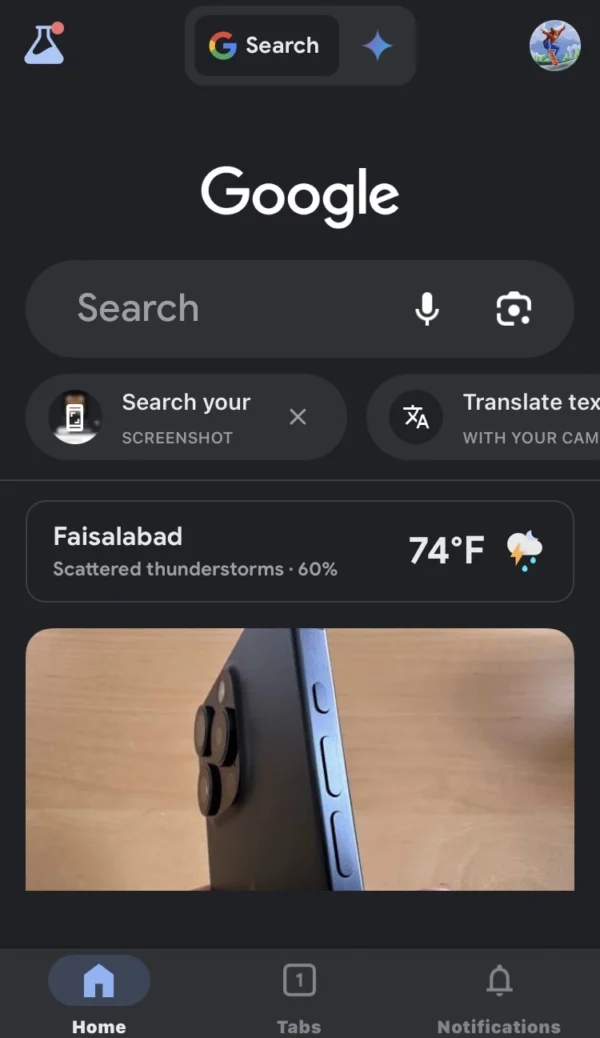
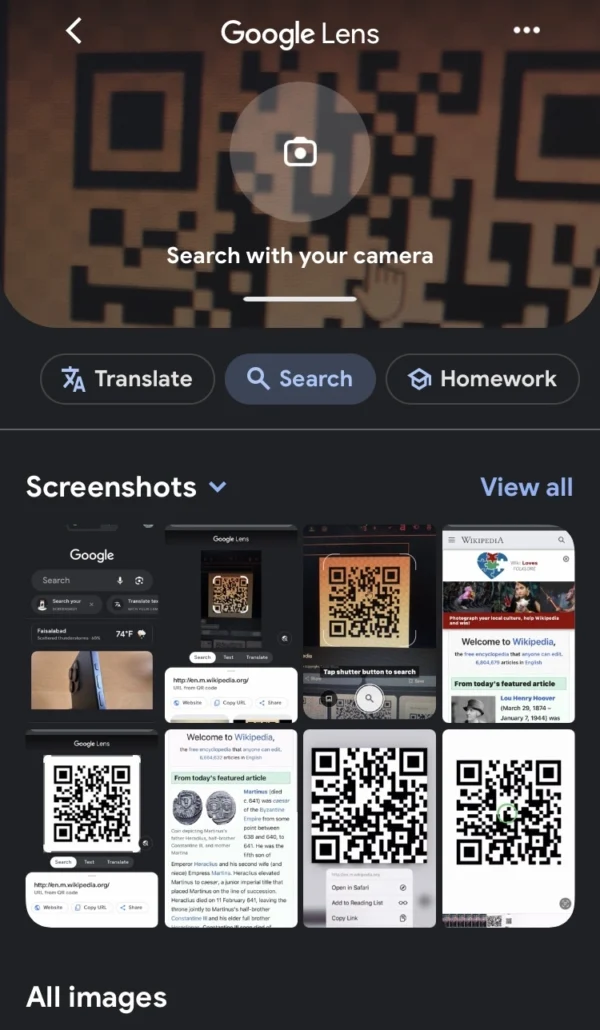
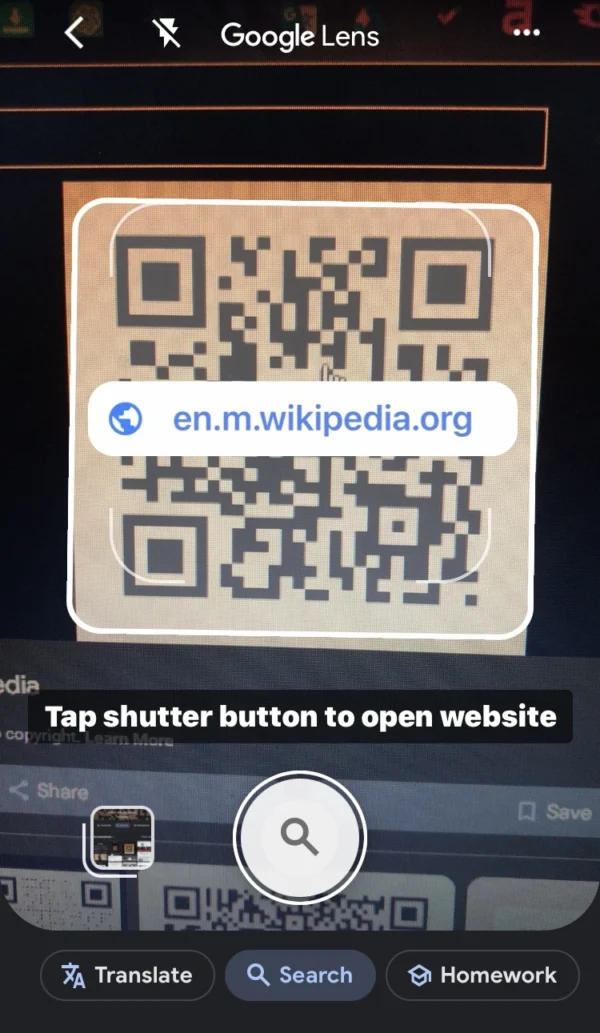
- You can scan QR code image from the phone camera and also select any image or screenshot from the gallery.
- Tap on the search with your camera option at the top of your phone.
- Focus your camera on the QR code label and fit the camera square on the QR code.
- Then, to scan a QR code, tap on the search icon at the bottom of your phone.
- After that, Google Lens generates the website link from QR code.
- Tap on the website link to open the website on your phone.
How to Scan a small QR Code on iPhone with Chrome
Similar to Google, the Chrome browser provides the user with a free scan QR code on iPhone.
In the Chrome browser, you use Google Lens to scan QR code pictures on iPhone.
With the help of the Chrome browser, you can quickly scan QR codes in iPhone.
Make sure that you have installed the latest version of the Chrome browser on your phone.
Follow the below steps on your phone:
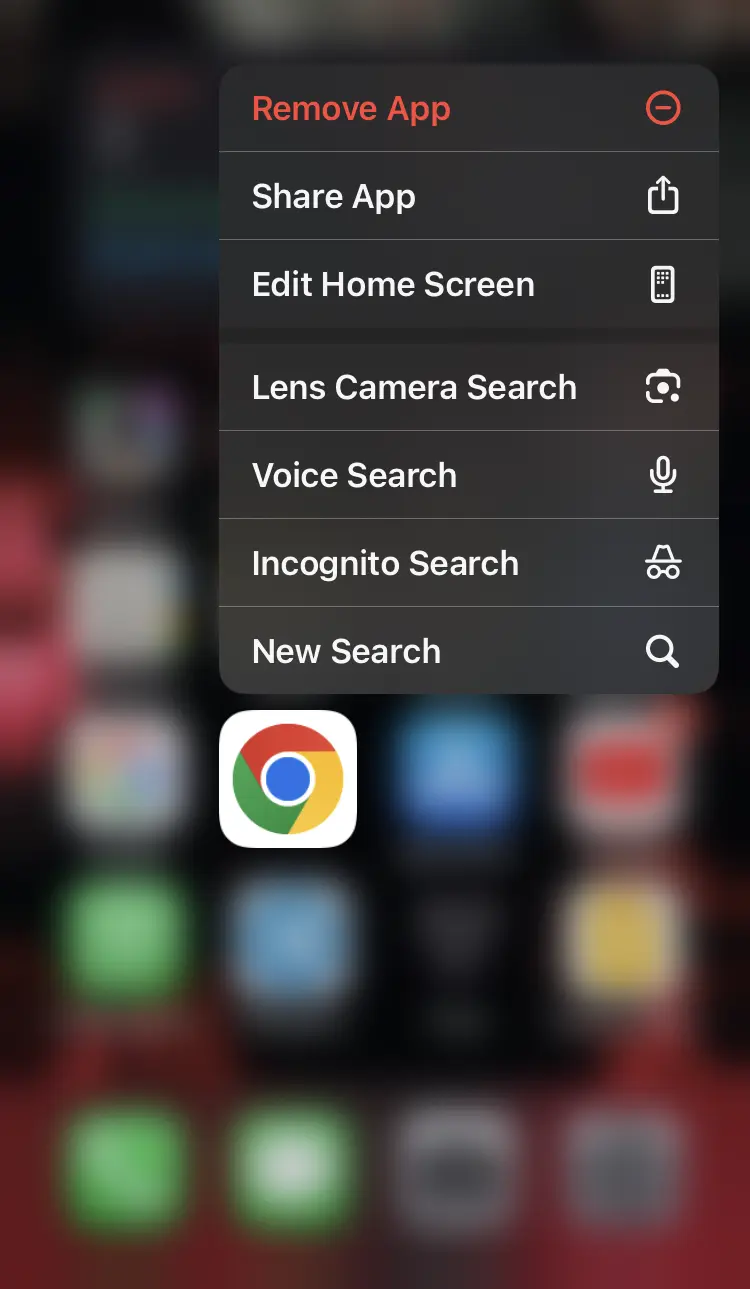
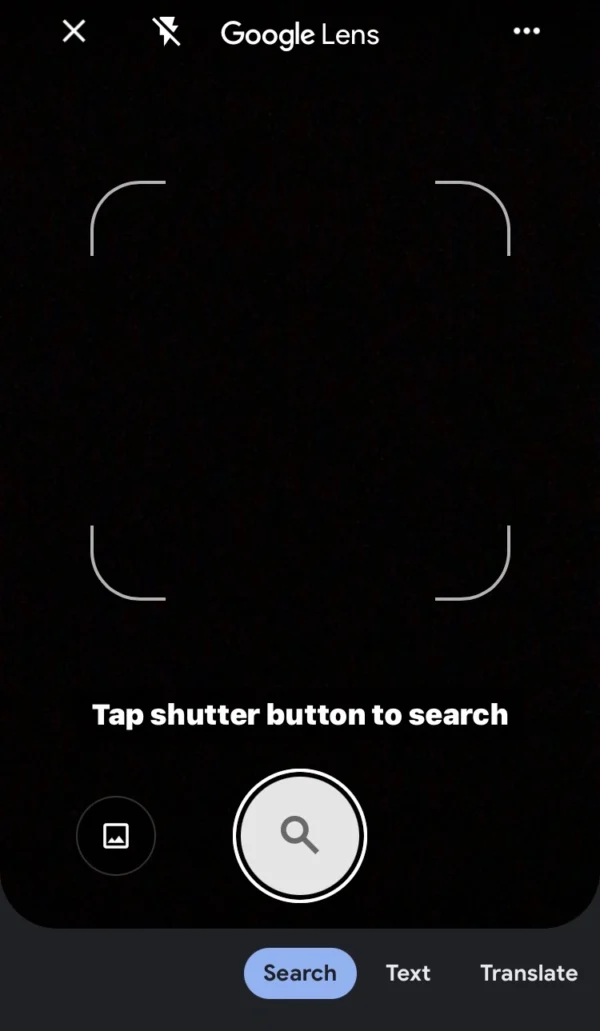
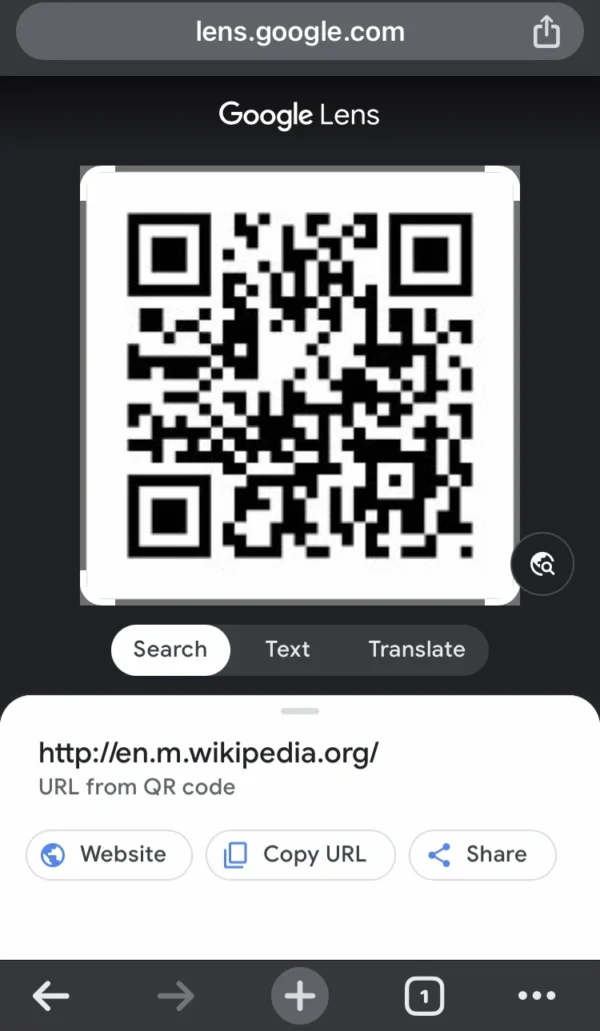
- Navigate to Chrome on your phone.
- Tap and hold on the chrome, then open a pop-up with many options.
- Select the lens camera search option.
- After that, the Google Lens is open.
- You can scan QR code with a phone camera.
- If you want to scan a QR code photo or screenshot, then tap on the gallery icon to choose images from there.
- Select any QR code image from the gallery.
- Then Google Lens automatically generates a website link from this QR code picture.
- Press the website button to open the website on your phone, and you can also copy the website link.
How to Scan a Digital QR Code on iPhone with Wallet App
The Apple company has not built a QR code scanner into its wallet app feature.
In the wallet app, you see one option to scan codes, but it doesn’t directly scan QR codes.
The wallet app, with the help of a phone camera, only scans these types of QR codes, like boarding passes, loyalty cards, and event tickets.
Only a few people use the wallet app to scan QR codes.
To scan QR codes on the wallet app, follow these steps on your phone.
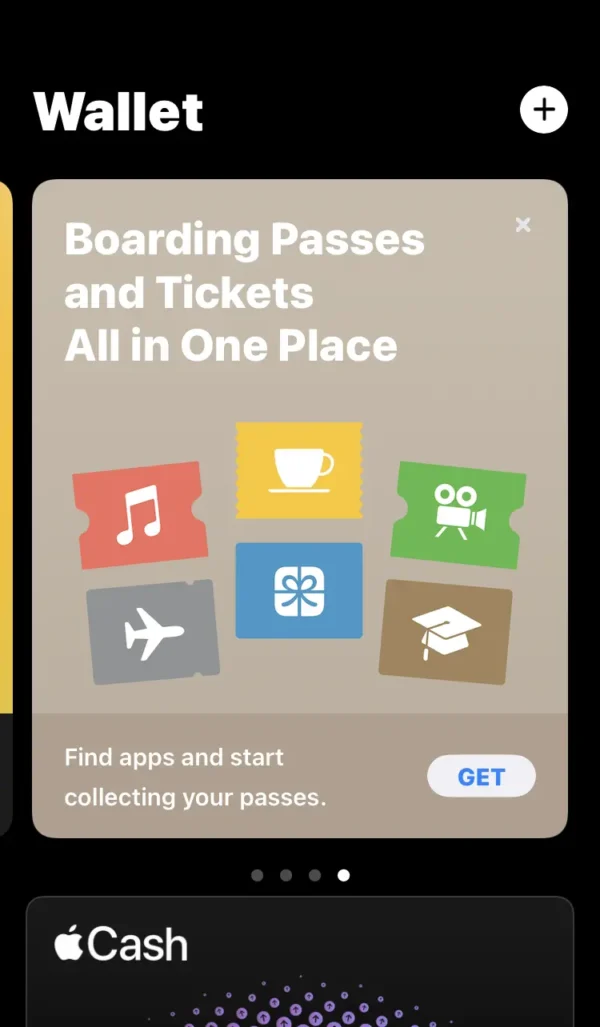
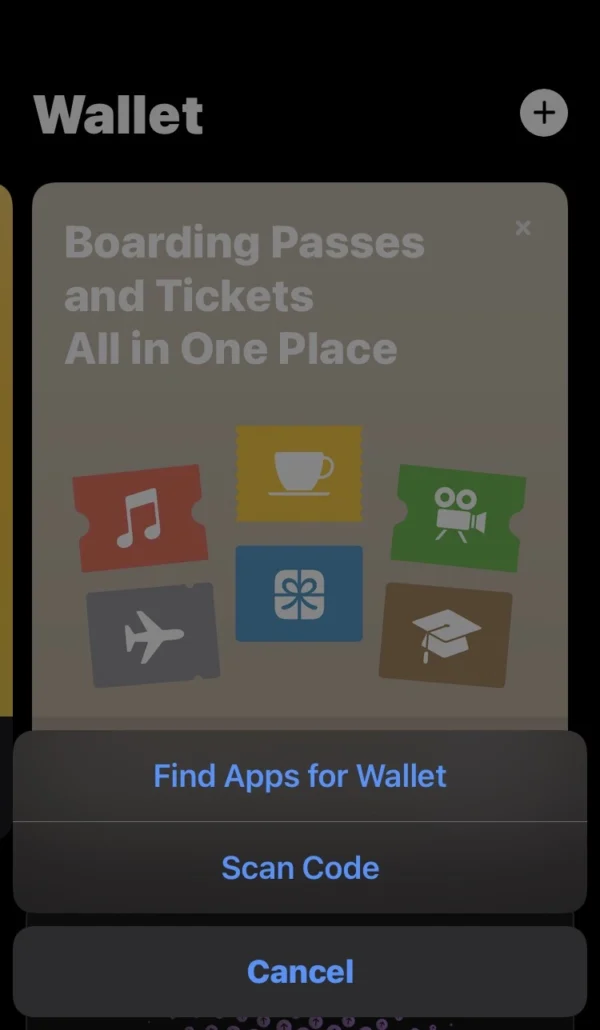
- Open the wallet app on your iPhone.
- Tap on the get option to add a pass.
- Now select the scan code option.
- Move the camera and focus on the QR code of passes, loyalty cards, or event tickets.
- You will see the link at the top of your phone; tap on it to open it.
Recommended Third Party Apps for Scanning QR Code on iPhone
If you see that you cannot scan QR code on iPhone don’t worry. I have one solution for you.
I will tell you about the best alternative apps to scan QR codes.
You can download them from the app store when the QR code will not scan on iPhone.
Follow these steps on your phone, scanning QR code with the help of apps:
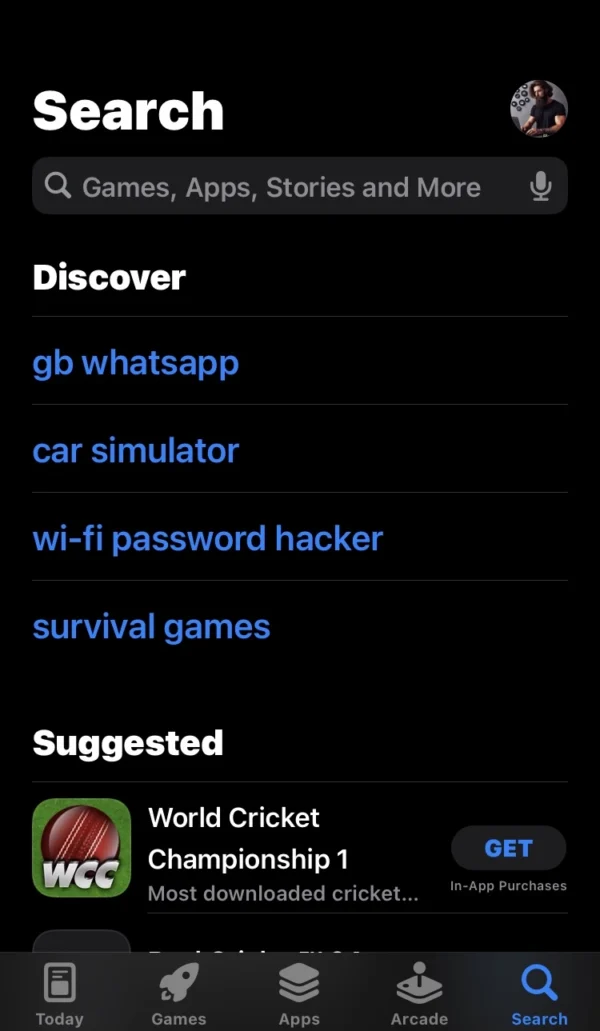
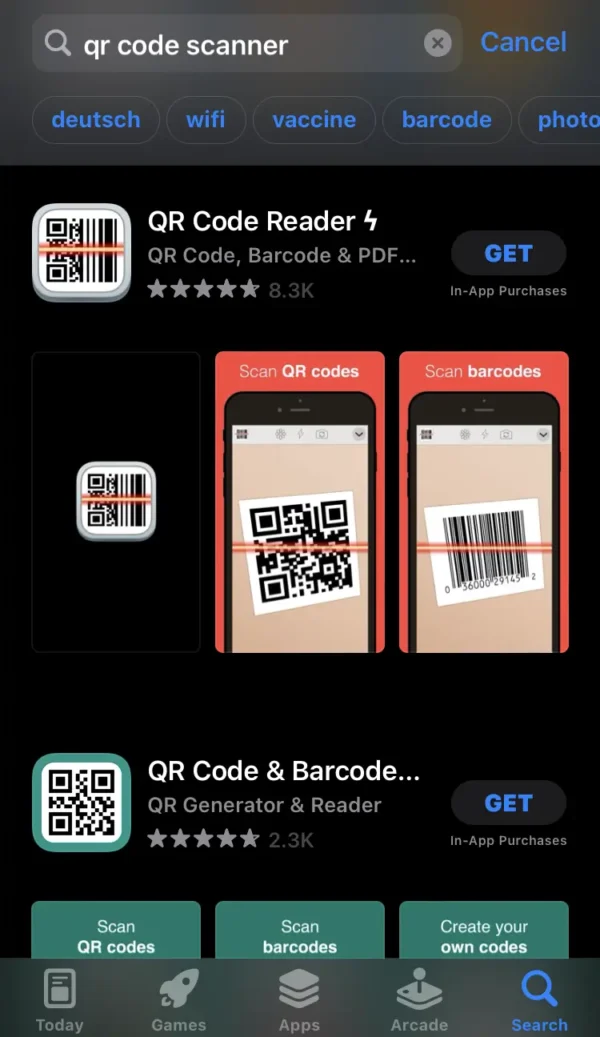
- Go into the Play Store on your phone.
- Type the QR code scanner in the search bar of the app store.
- Check reviews and functionality and download any app.
Recommended Posts
Can I fix Green dot on my iPhone?
How do I get a screenshot on iPhone?
How to convert voice to text on iPhone?
How do I turn on noise cancellation on iPhone?
Can I adjust microphone volume on iPhone?
FAQs
Does iPhone automatically scan qr code?
Yes, the iPhone automatically scans QR codes from photos and also scans QR codes from the phone camera.
How do I enable camera permission to scan qr code on iPhone?
Navigate to the phone settings> camera> and turn on the scan QR code switch.
When I scan a qr code on my iPhone, where does it go?
The iPhone scans a QR code from an image or phone camera. After that, they auto-generate the website link by scanning the QR code. The website link appears at the top of your phone.
Do I need an ap to scan a qr code on iPhone?
There is no need to download any app, you can easily scan QR codes from an iPhone camera.
Why cannot I scan a QR code on iPhone?
Make sure you have enabled the QR code scanner feature on your iPhone.
To check, go into phone settings, then find and open the camera option. Now you can turn on the QR code scanner button.
Does my iPhone have a qr code scanner?
Yes, you have a QR code scanner on your iPhone because the Apple company included a QR code scanner on the iPhone.
Can I scan a qr code on iPhone screen?
Tap and hold on to the QR code label, and then you will see a little symbol of the live text feature. To scan QR code, tap on them.
How do I scan a qr code on my iPhone for free?
Yes, the Apple Company provides users with the ability to scan QR codes on iPhones.
Conclusion
In conclusion, I have shared all the information about how to scan a QR code from a picture or phone camera using different methods and also how do you scan a qr code on iphone.
So I hope this article proves to be very beneficial for you and successfully resolves everyone’s problem.
If you like my article, then leave a comment and send it to others and friends who are iPhone users.
If you have to face any technical issues with your phone, then contact me.
I am Salman Ali, the person behind this wonderful blog. Here I am providing genuine information to our readers and help with their tech issues, guiding and fixing any problems.
