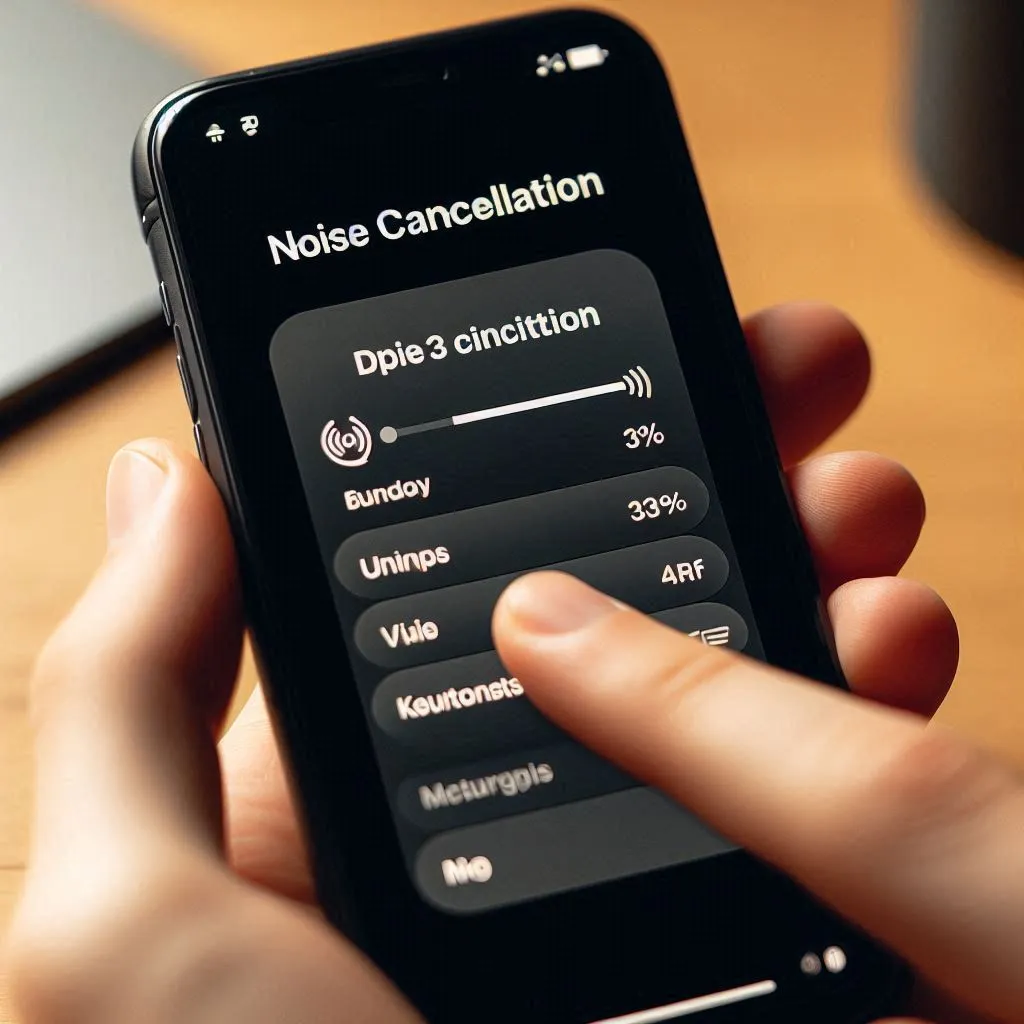I have been an iPhone user for the last few years, and recently I learned how to turn on noise cancellation on the iPhone 14.
I love this feature on the iPhone, that’s why I will share it with you.
You will also love it because this feature is very helpful for suppress background noise.
If you don’t know about it, don’t worry. I am here to guide you through different ways to activate noise cancellation on your iPhone.
So let me first explain what microphone noise cancellation is.
What is Phone Noise Cancellation?
Phone noise cancellation is a prominent feature that helps you remove background noise like traffic, train travel, or sitting in a busy cafe.
It reduces unwanted background noise during calls and audio playback and provides a clearer voice for a better call experience.
So let’s go to the point, solve your problem, and tell you where noise cancellation is on the iPhone.
Enable Noise Cancellation on iPhone
Here, we talk about how to use noise cancellation on iPhone with the help of the phone noise cancellation feature.
This feature is only available to older models of iPhone. This feature setting is very easy, you can easily get noise cancellation on iPhone.
So follow the below steps:
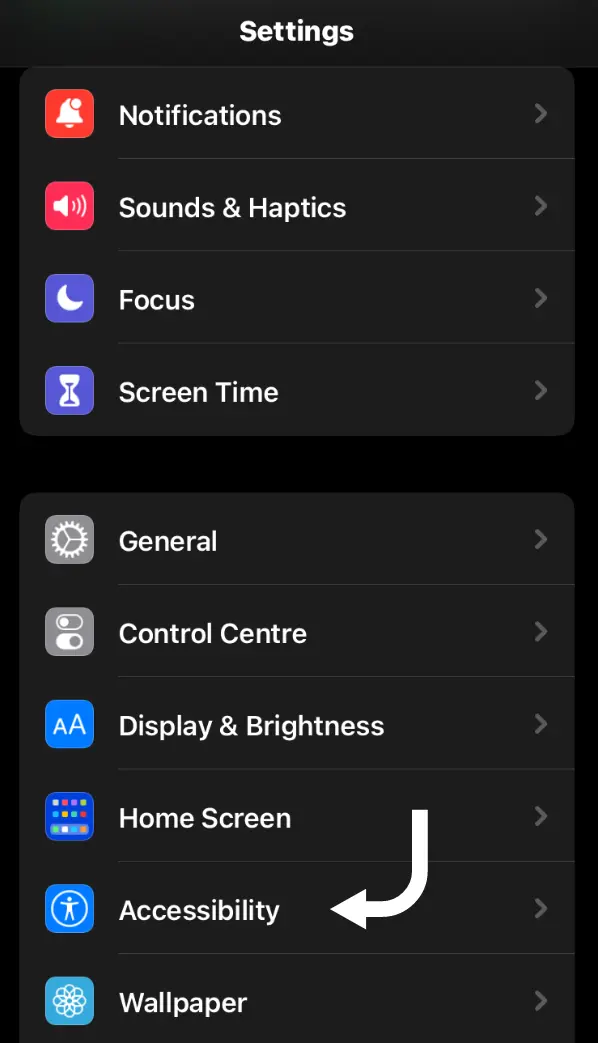
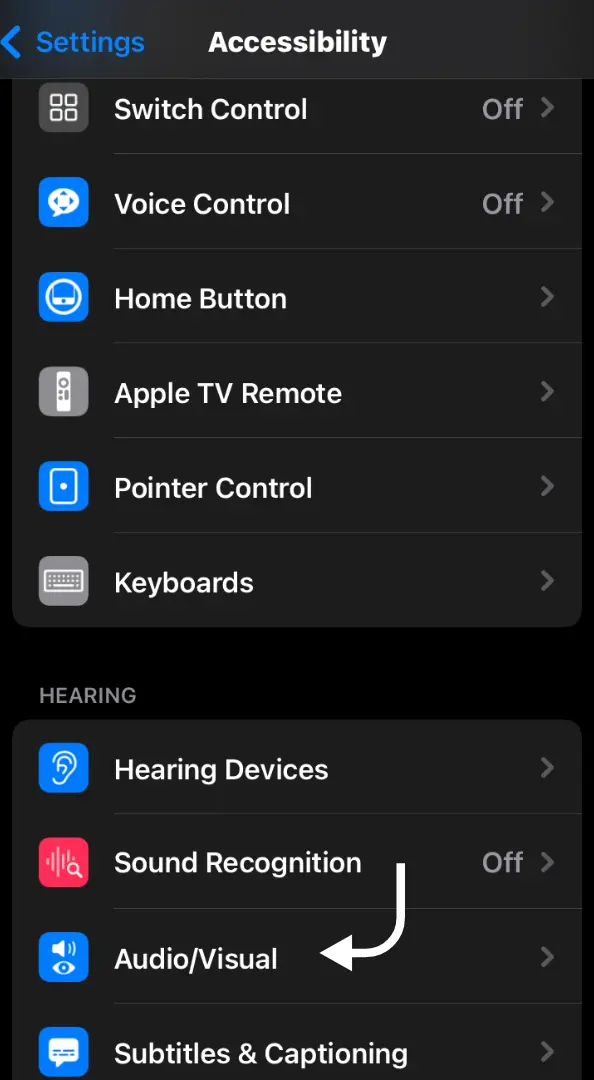
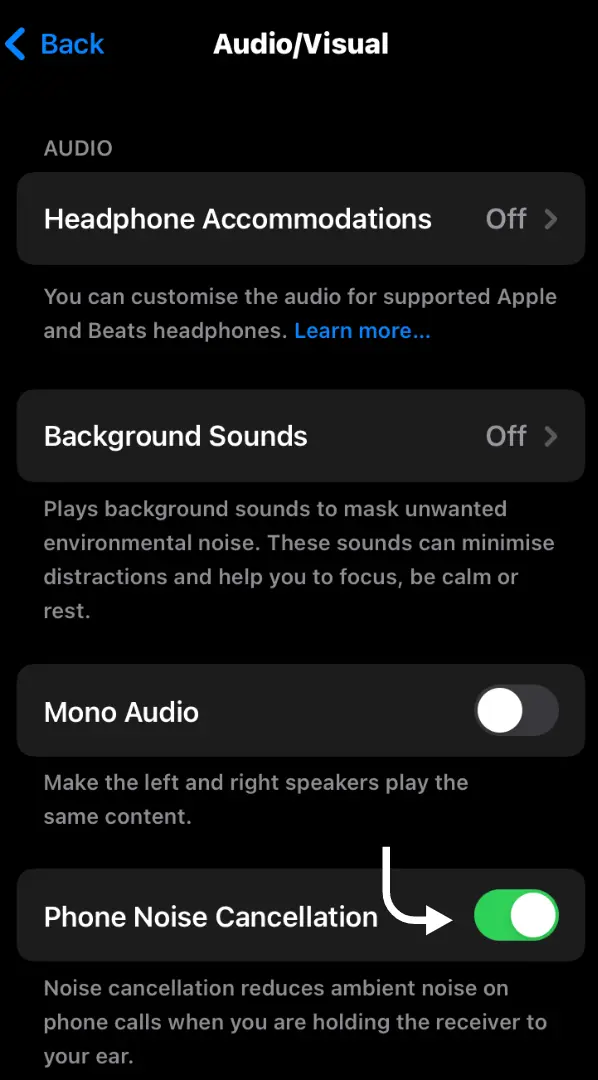
- Tap on the setting (the gear icon).
- Scroll down when you see the accessibility option, then tap on it.
- Then you need to find the audio/visual option and tap on it.
- Now you see this option below: phone noise cancellation.
- Toggle the switch to turn on phone noise cancellation option.
This is for use with the iPhone 12 and earlier models. If you have the latest models, like the iPhone 13, 14, or 15, then you should read the below information for your iOS latest models.
Because the phone noise cancellation feature comes in older iPhone models, newer models replace the phone noise cancellation feature with voice isolation.
This feature also reduces ambient noise and clears your voice during phone calls.
How to Reduce Background Noise on Phone Calls
Now, let me tell you how to eliminate background noise during a phone call on your latest iPhone model.
So don’t worry and read my article till the end. Trust me, you can easily fix background noise on iPhone.
So let’s go to the topic, and I will explain below how to reduce background noise during calls on iPhone.
Reduce Background Noise During Calls
Here, I will discuss how to adjust background noise during phone calls with the help of mic modes who built-in feature on the latest iPhone models.
Follow these steps on your iPhone, then you will stop background noise during calls.
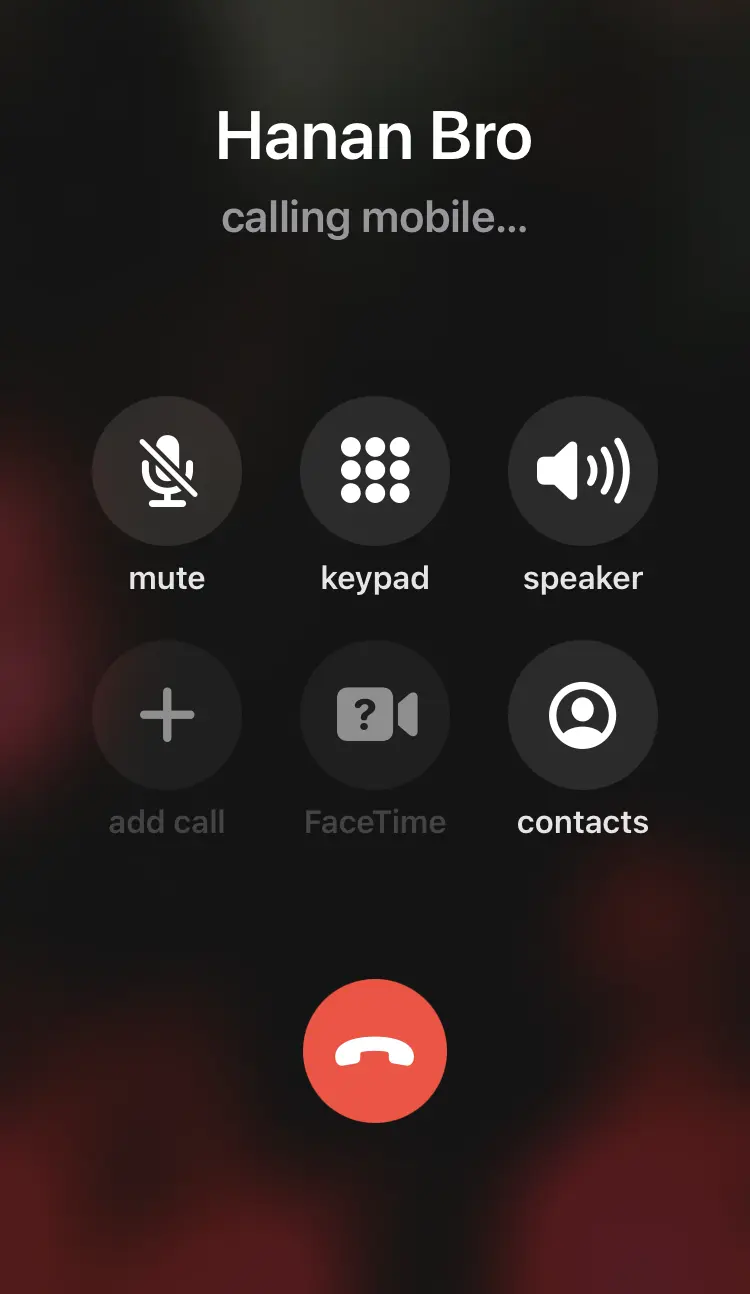
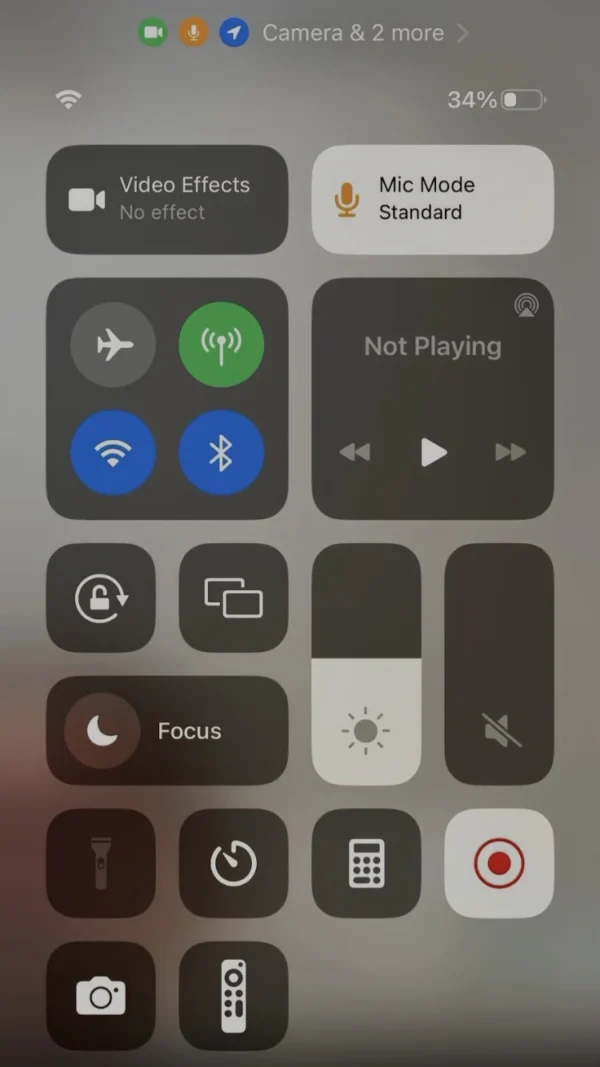
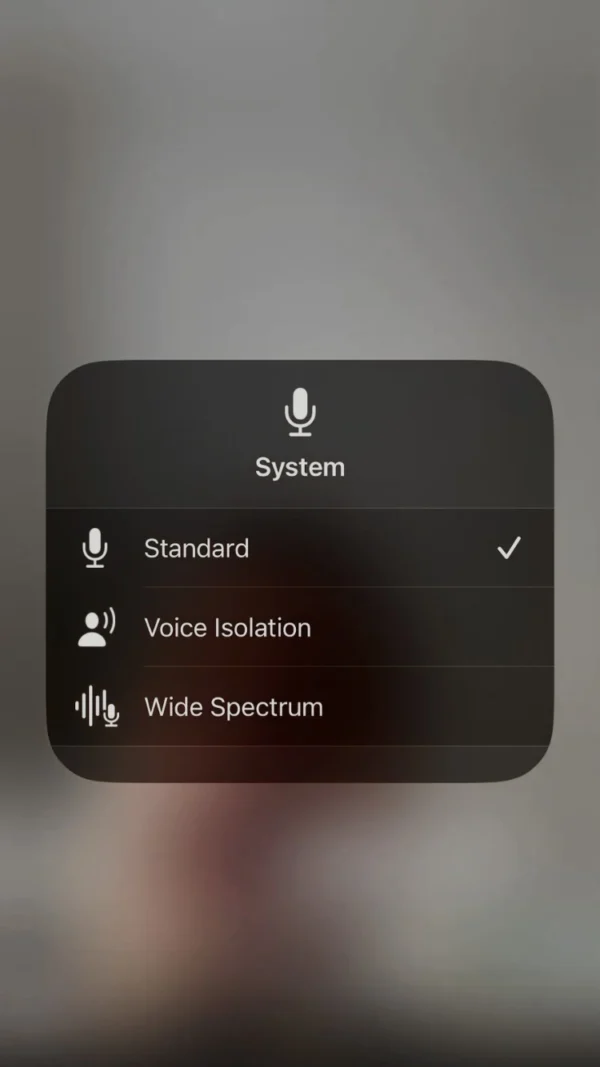
- During phone calls, swipe down in the top right corner of your iPhone.
- Now you can see the control center is open.
- Look at the mic mode, which is situated at the top corner of the control center.
- Tap on the mic mode, and now you can see three mic modes.
- iPhones choose the Standard mic mode by default.
- Select and tap on the Voice Isolation mic mode.
Best Mic Mode Phone Calls
I suggest to you that the best mic mode is Voice Isolation by other mic modes.
If you compare it with other mic modes, you can select this mic mode.
This mode suppresses the ambient noise in your environment and boosts your voice.
Related Posts
How do I reduce background noise on a call?
How to fix a microphone setting on the iPhone?
How do I adjust the microphone volume on the iPhone?
How to customize microphone sensitivity on the iPhone?
Where is the microphone on the iPhone 14?
FAQs
What does phone noise cancellation mean?
Phone noise cancellation is a rare feature in iPhones that is used for a better call experience. Users can change the microphone settings according to their preferences.
What are the 3 mic modes on the iPhone?
iPhones have three mic modes: Standard, Voice Isolation, and Wide spectrum.
How do I turn off background noise on an iPhone?
Go to the phone settings, then select the accessibility option. Now find the audio/visual option, and then turn off the phone noise cancellation switch.
Is the iPhone’s Voice Isolation Mic mode good?
The Voice Isolation mic mode is best for a better call experience.
Does the iPhone have noise cancellation for calls?
Navigate to the phone settings> accessibility> audio/visual, then turn on noise cancellation.
Conclusion
Today, in this article, I shared with you all the methods to turn on noise cancellation on iPhone features for older & latest models.
So I hope this article is beneficial for everyone. Now you can reduce background on your iPhone.
If you have questions about this article or other problems facing technical issues with your device, you do not need to worry. You can tell me, and I will help you.
Share my article with your friends and others, because sharing is caring.
I am Salman Ali, the person behind this wonderful blog. Here I am providing genuine information to our readers and help with their tech issues, guiding and fixing any problems.