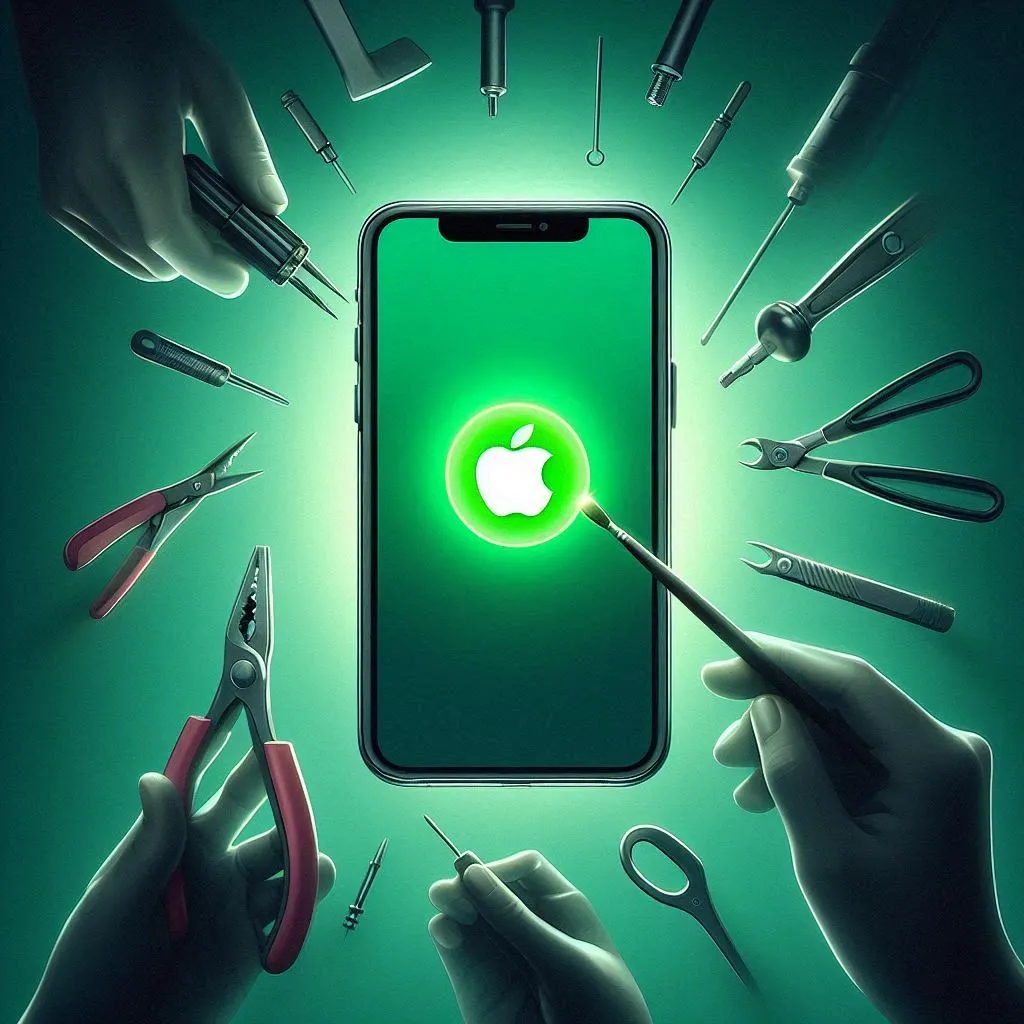Dear iPhone users, are you facing problems to take a screenshot of whole page on iPhone 14 or other older models? Do not be worried about it, no matter if you are a beginner or an expert at using iPhones.
In today’s article, I will provide a comprehensive guide on how to take full page screenshot on iPhone.
I know the reason why certain individuals require a long page screenshot on their iPhone. Their purpose is to facilitate the creation of PDFs, documents, or webpages for referencing or sharing data and other essential business-related information.
Generally, iPhone users know how to take simple screenshots on their iPhone and also take high resolution screenshots, but some people don’t know how to take lengthy screenshot on iPhone.
In the following section, I will reveal the methods of how to take long page screenshot on iPhone, so don’t skip any section of this article.
How to Take a Long Screenshot on iPhone?
This article is aimed at helping those who are unfamiliar with capturing full page screenshots.
Many people rely on internet searches and the Apple Support Community to find out how to take a scrolling screenshot on iPhone.
Before using the full-page screenshot feature, verify that your iPhone has iOS 13 or a newer software version.
If you read my article till the end, you will be able to take a longer screenshots on iPhone and become an expert in operating your iPhone like me.
How To Screenshot a Long Page On iPhone?
Here, I will show you the method of how to lengthen screenshot on iPhone.
We’d like to share some information about taking long page screenshots on iPhone before we get into the procedure.
Allow me to provide you with detailed knowledge of the various applications of full-page screenshots.
You can use this feature on many apps to effortlessly capture entire web pages, including extensive articles, product listings, documents, or PDFs.
Additionally, it can be utilized to save lengthy social media posts or conversations, extended text messages, and even extensive notes or lists.
To make long screenshot on iPhone, follow these steps:
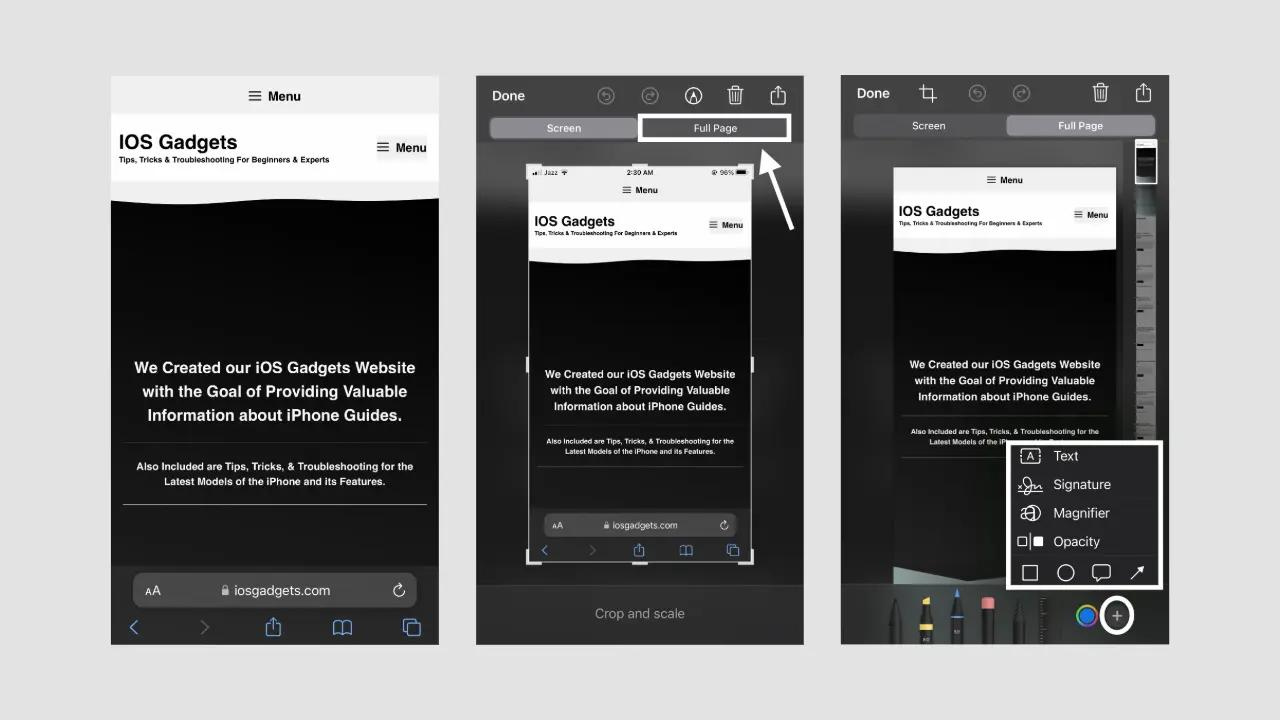
- Open the Safari browser on your phone.
- Navigate to the desired webpage you want to capture.
- Once on the webpage, take a screenshot by simultaneously pressing the lock button and volume button.
- Immediately after taking the screenshot, a pop-up of the screenshot will appear in the left-hand corner of your phone. Tap on it to preview the screenshot.
- By default, the iPhone captures only a single page instead of the full page screenshot. However, at the top of the screenshot, you will see two options.
- Select the option that says “Full Page” to view the entire scrolling screenshot on the right side, along with a larger preview in the middle.
- The iPhone provides you with image editing abilities such as cropping, adding text, signatures, magnification, and more.
How to Save Full Page Screenshot on iPhone
Once you’re finished editing your full page iPhone screenshot, simply tap ‘Done’ located in the top left corner of your screen.
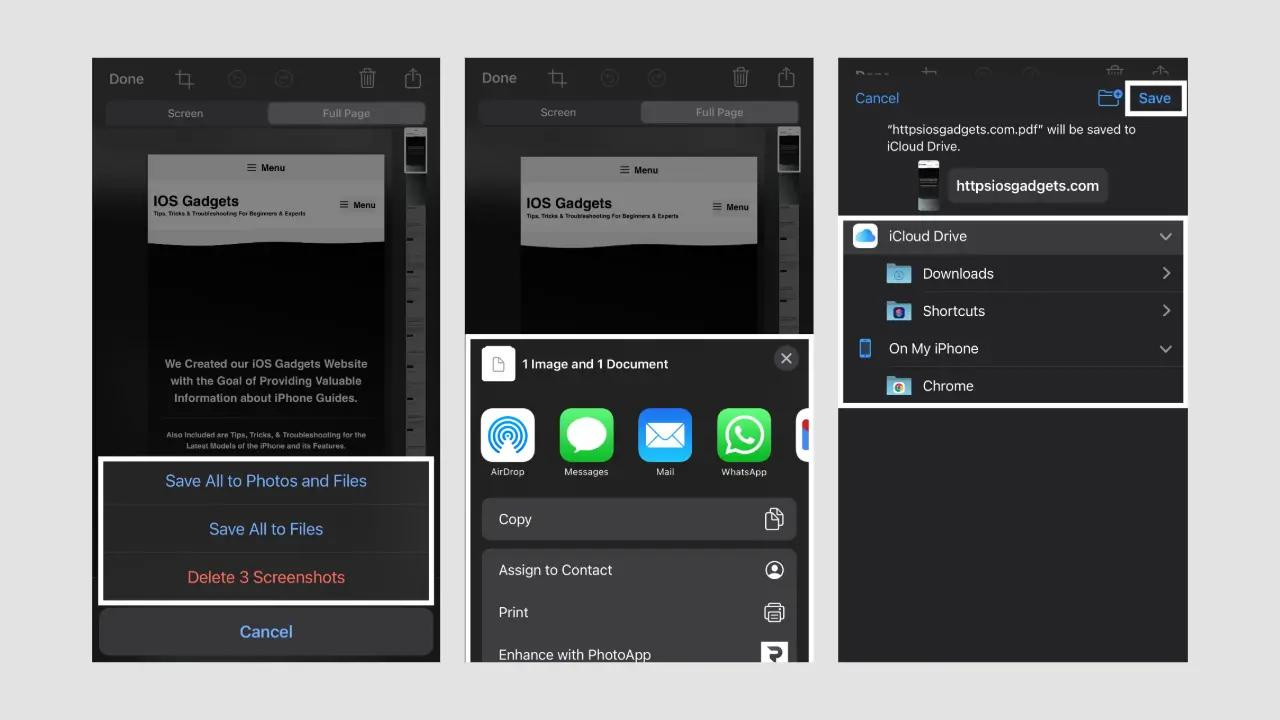
You’ll have the option to either delete the screenshot or save it as a PDF to your Files app.
If you decide to save it, you’ll have a few options to choose from. You can save the screenshot to a folder in your iCloud Drive or store it on your iPhone in a folder like Pages.
Related Stories
How do I Enable Camera Access for Whatsapp on iPhone?
Can I give Camera Access to Snapchat on iPhone?
How to Scan a Qr Code from Images or Screenshot on iPhone?
FAQ’s
How to screenshot long page on iPhone?
To take a screenshot of a specific page on your iPhone, press the sleep/wake button and the home button simultaneously. If you want to capture the entire page of Safari, apps, notes, or emails, tap on “Full Page”.
How to take a screenshot of a long text message on iPhone?
If you want to capture a conversation with more messages, swipe up to load more messages and then take a screenshot. Tap on “Full Page” to capture the entire conversation.
How to save long screenshot on iPhone?
After taking a screenshot, a pop-up will appear on the left side of your phone. Tap on the “Full Page” option and then press “Done” at the top left corner. To save the screenshot as a PDF file, select “Save All to Files” and choose the PDF option.
Conclusion
I have written a comprehensive article that explains step-by-step how to get full page screenshot on an iPhone.
No matter which iPhone model you own, I have shared various methods for taking long screenshots that will work on both the latest models and older models.
I hope you have found this information helpful and that it resolves your issue.
Because in this article, I have provided a simple explanation that is easy to understand for everyone.
If you encounter any technical problems with your iPhone, please feel free to contact me. Then, I will write an article to solve your issue in the iOS Gadgets.
I am Salman Ali, the person behind this wonderful blog. Here I am providing genuine information to our readers and help with their tech issues, guiding and fixing any problems.