In this article, I will show you how to get notification when battery is fully charged on iPhone 14 and how to make a notification when battery charge on iPhone 14 or earlier models.
Let me clear up the doubts of iPhone users who have the old model.
This method also works on your old iPhone models because these feature settings are also available on the previous models of the iPhone.
I recommend that you enable iPhone battery full charge notification.
Sometimes we are busy with our work, and it is not remembered that my iPhone is charging.
In this case, even after your phone is fully charged, it can be dangerous if you don’t unplug it.
So that’s why you must enable iPhone battery full notification for your phone’s safety.
So read my article till the end, and you will know how to get a notification when your iPhone is fully charged battery.
How to Create Custom Battery Notification for your iPhone
Let me show you this method, how to set notification when battery is fully charged.
I saw in Apple Community Support that a lot of people were discussing how to enable a notification when your battery is fully charged and also whether my iPhone alert me when it is fully charged battery.
I feel that many people need help to solve this issue, so I decided to write an article on how to get notified when your iPhone is fully charged.
Below, I will reveal the method for how to get a custom alert when your iPhone reaches full charge.
A lot of people have no idea how much message apps drain your iPhone battery, so everyone should learn how to fix it.
How to Turn on Battery Fully Charged Notification
In this method, I will talk about how to get notified when battery is full.
Make sure your phone is running on the latest iOS version.
This method is very simple but a little long, so carefully watch and then apply it step-by-step.
So that you will learn about how to notify when battery is fully charged on iPhone.
Follow these same steps to enable notification battery:
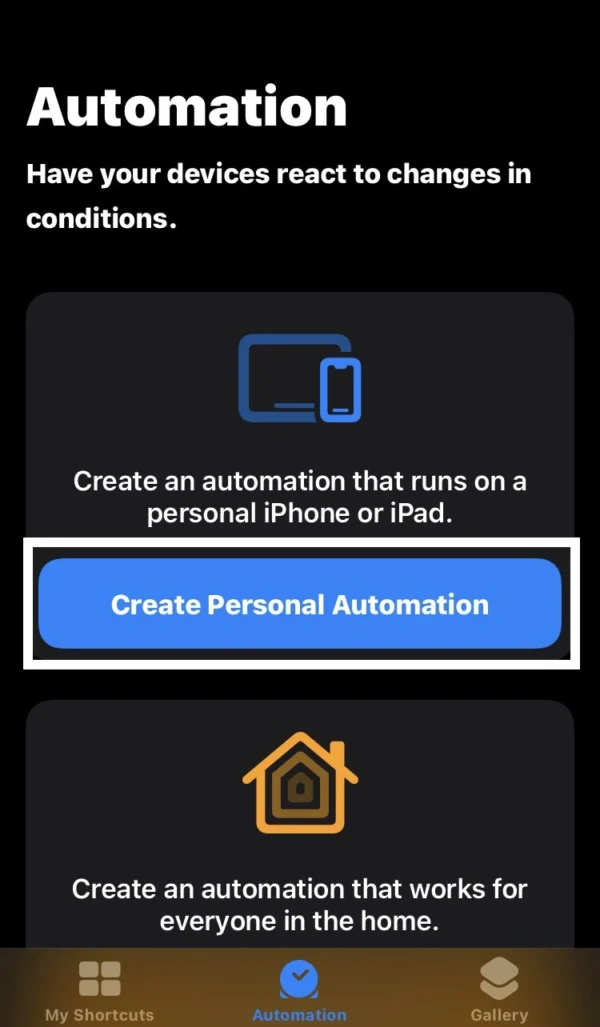
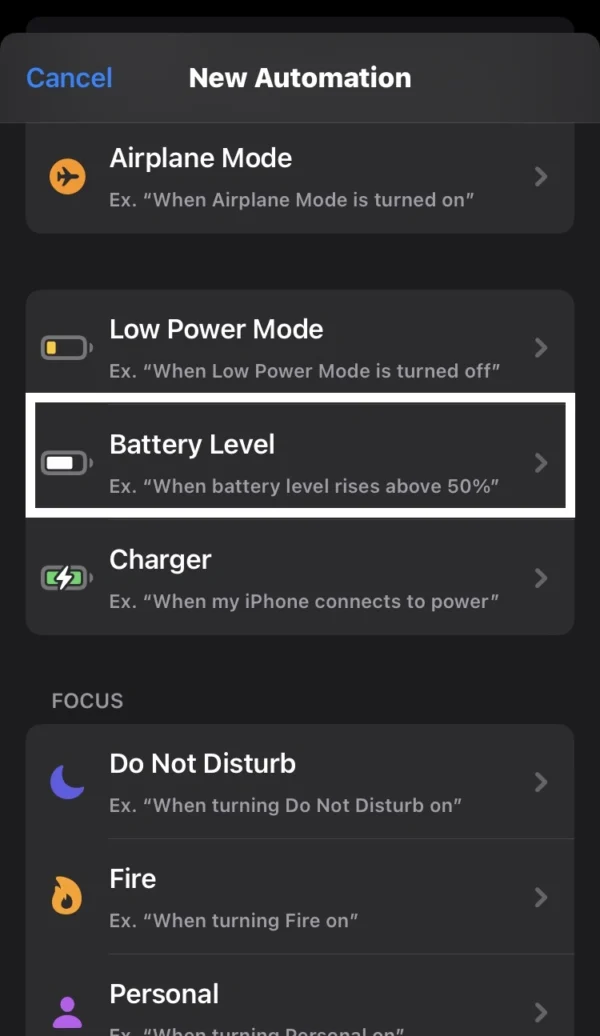
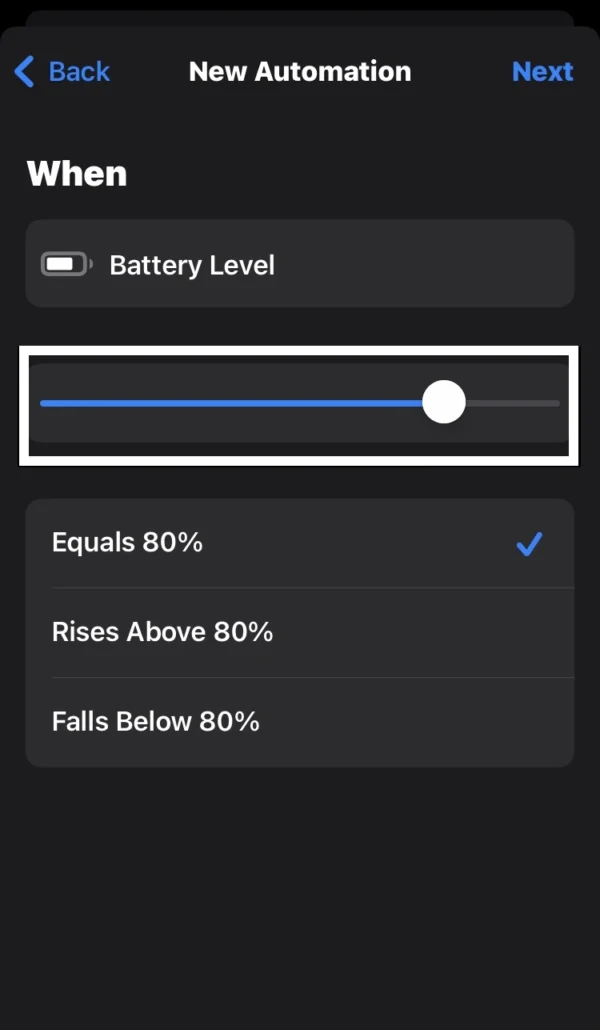
- Open the shortcut feature on your phone.
- Now tap on the automation button at the middle bottom of your screen.
- Press the plus icon in the top right corner of your phone.
- Then select the Create personal automation option.
- Scroll down and tap on the battery level option.
- Choose the battery level at which you’d like to receive a notification on your phone.
- Change the battery percentage by sliding the slider.
- Then tap on the next.
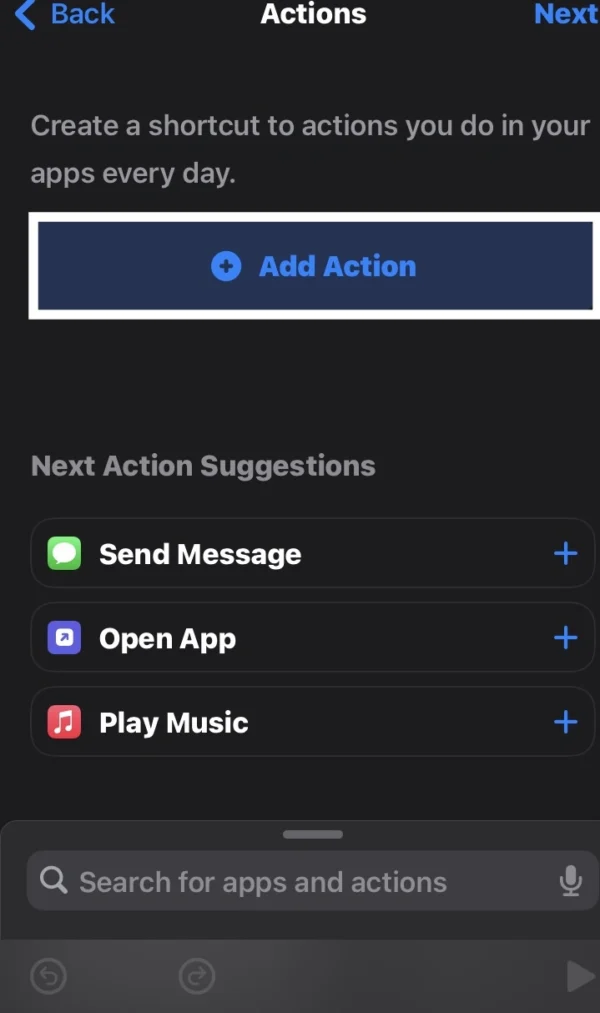
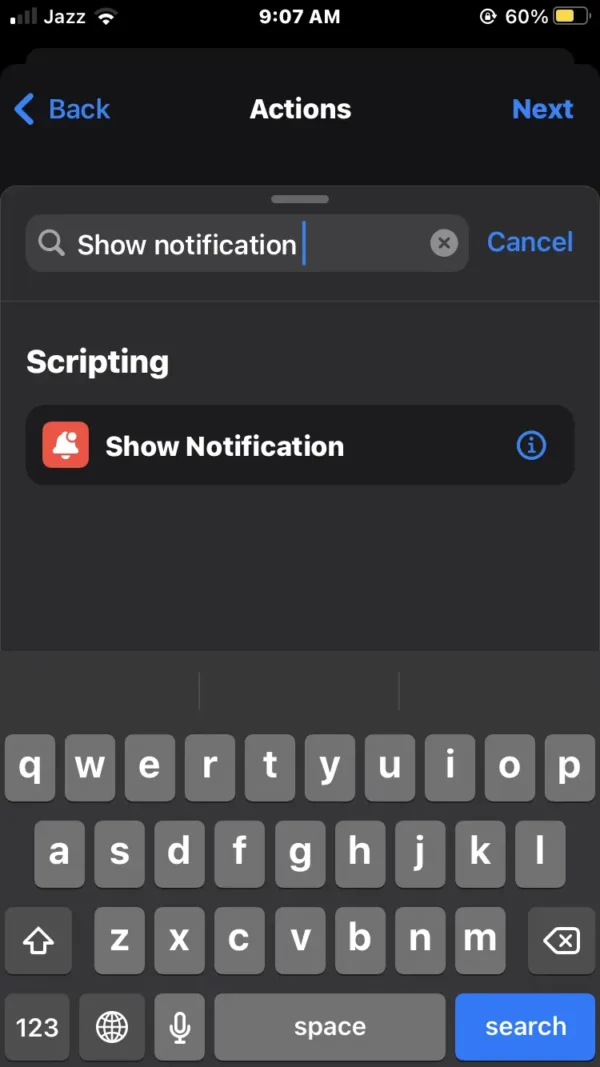
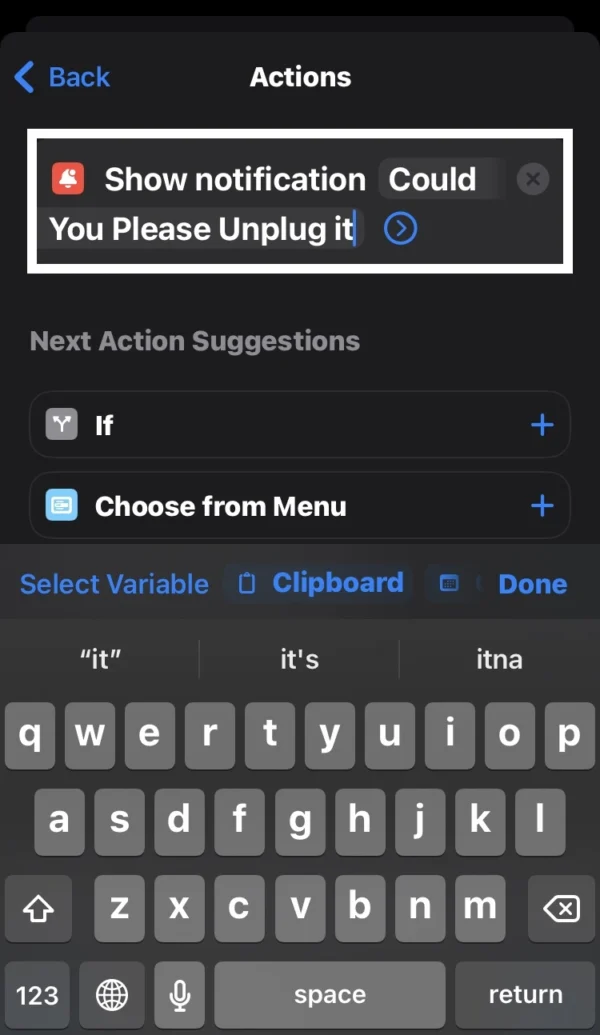
- Now select the Add action button.
- Type show notification in the search bar, then select it.
- Now tap on the default message to change the notification message.
- Write a notification message that will appear as an alert on your phone.
- Then press the next option and disable the ask before running the switch.
When your phone battery reaches a specific percentage, which you selected, you will see a notification alert message on your phone.
Note: Whenever your phone’s battery reaches a certain percentage, this notification message will appear on your phone, regardless of whether it’s charging or not.
How to Turn off Battery Fully Charged Notification
Sometimes you need to delete this notification after making a custom notification message on your phone.
In this case, you will ask someone or search on the internet for how do I turn off the full battery notification?
So that’s why I will reveal to you how to turn off battery charging notification.
This method is very easy and a quick procedure to turn off battery notifications.
To disable battery notification, you can follow these steps on your phone:
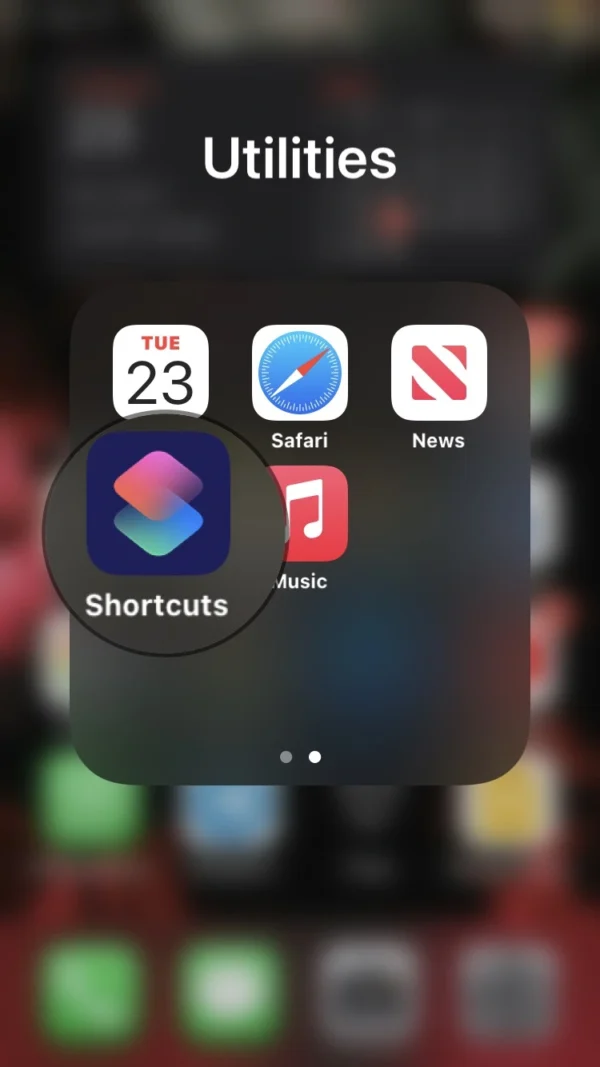
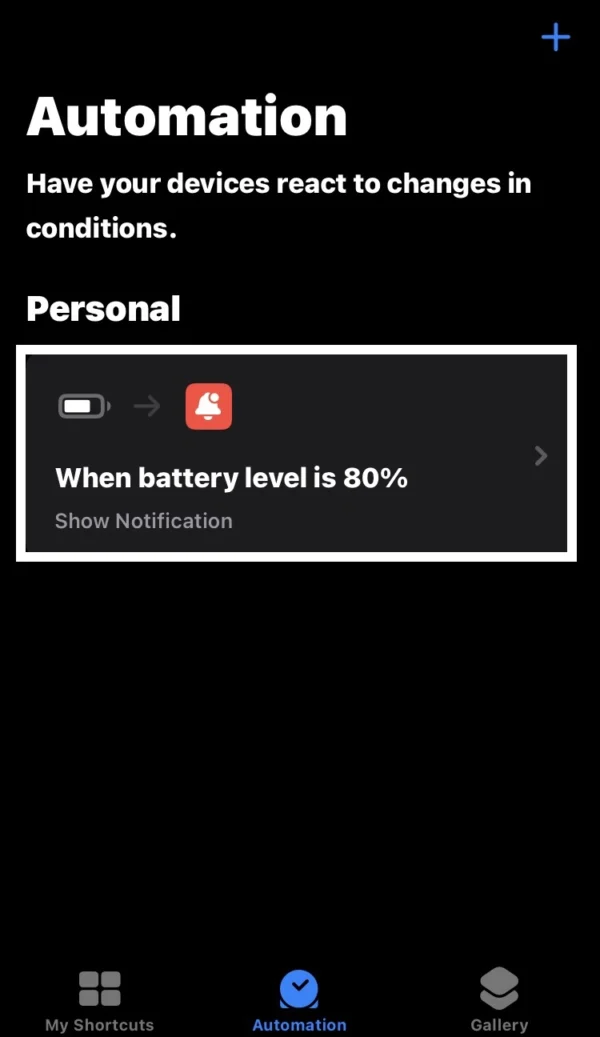
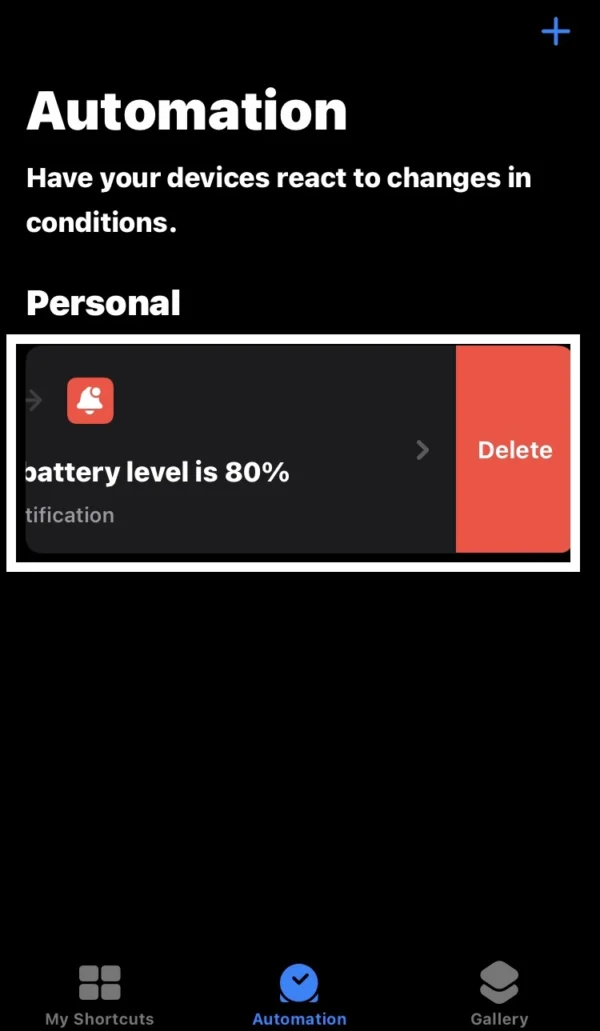
- In the shortcut feature, press on the automation option.
- Swipe right to left on this shortcut.
- Now a delete button appears on the right side.
- To delete it, tap on it.
How to Change Battery Notification on iPhone
Here, I will guide you on how to change an alert notification message after getting battery notification on iPhone.
This method will help people who want to change the notification message on their iPhones.
So here below, I provide some methods to apply on your phone:
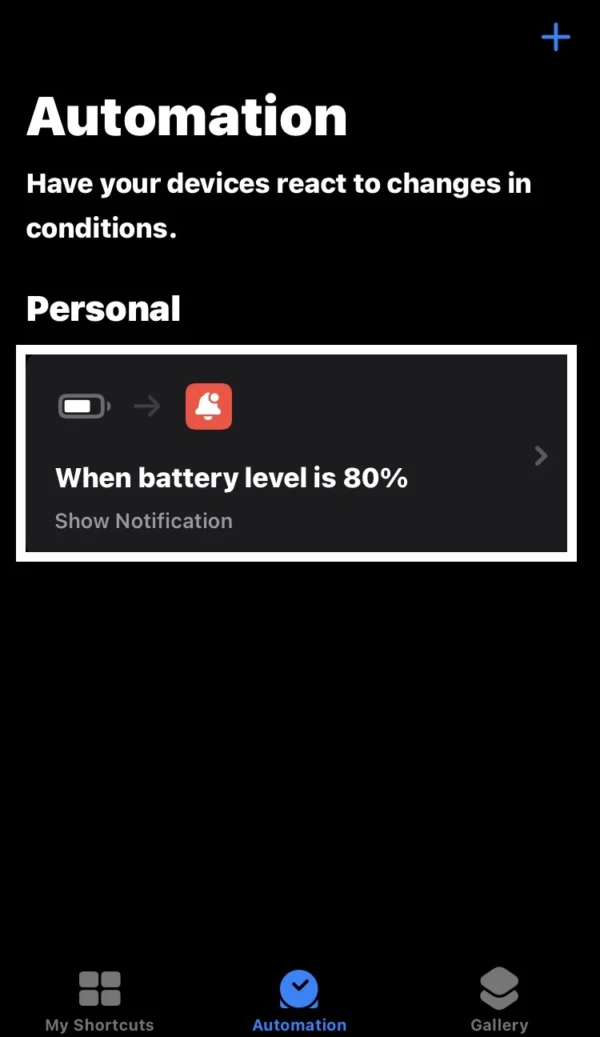
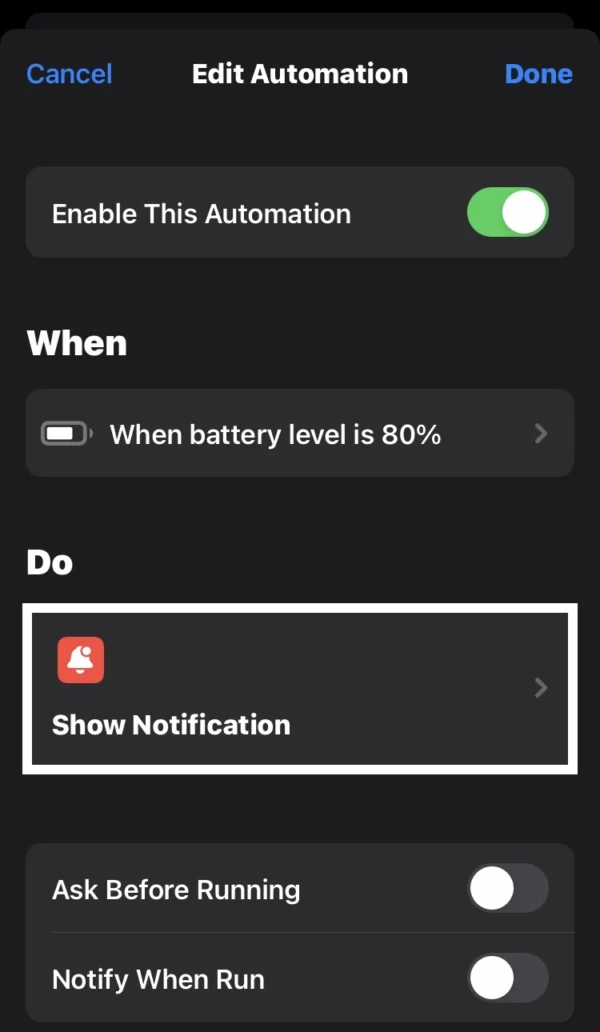
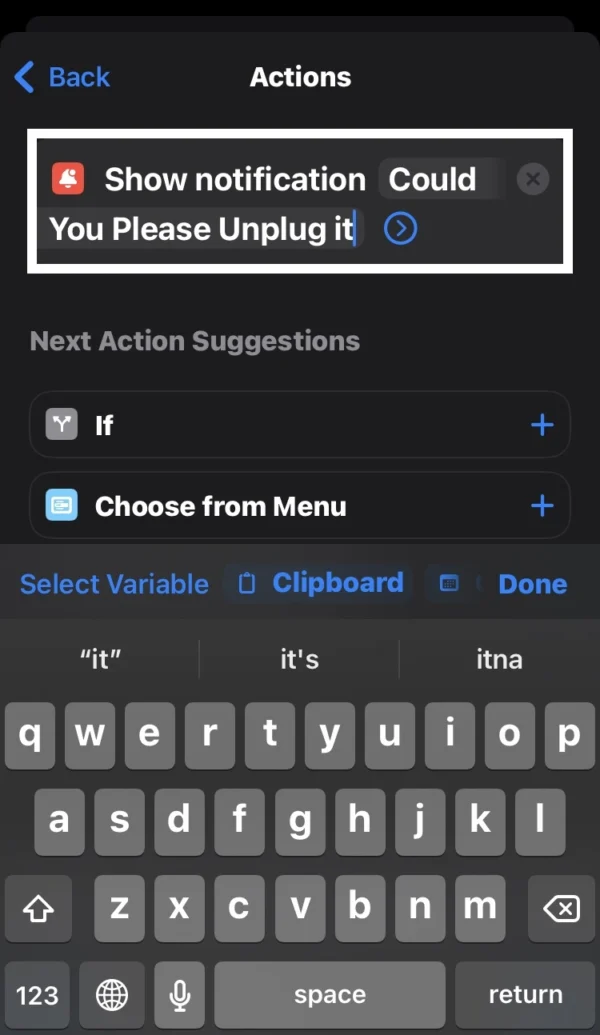
- Go into the shortcut feature and navigate to the automation option.
- To change the notification message, tap on the personal shortcut.
- Now press the show notification menu.
- Then navigate to the notification message.
- If you want to show another message on the notification, write the message on it.
- After that, tap on done.
Recommended Posts
How to Set Do Not Disturb on iPhone?
How to Scan a QR Code on iPhone?
How to Adjust Microphone Settings on iPhone?
How to Turn on Noise Cancellation on iPhone?
Where is the Microphone Located on iPhone?
FAQs
How do I get my iPhone to notification when the battery is fully charged?
In the shortcut feature, navigate to the automation> plus icon> create personal automation> battery level> choose battery percentage, then tap on the next button. Now press on the add action button and type in the search bar “show notification,” then select it.
How do I turn off the fully charged battery notification on iPhone?
In automation, to delete, select the personal automation and swipe from right to left. Then the delete button will appear. Tap on it.
How can I be notified when my battery is fully charged on iPhone?
You can create a personal automation in the shortcuts feature according to yours. With the help of this, you can easily show an alert notification on your iPhone when your phone is on a specific battery percentage.
What happens when battery is fully charged on iPhone?
The iPhone automatically stops charging to override heating and ensure battery safety when the battery is fully charged.
How do I automate a notification when battery is fully charged in iPhone?
Go into automation> plus icon> create personal automation> battery level> pick 100 battery percentage, press on the next button. Then press the add action button, type in the search bar, and select “show notification.” Now you have enable full charge notification on iPhone.
Should I unplug charger when battery is fully charged?
Yes, you should unplug your iPhone when the battery is fully charged.
How to create a custom alert notification when your phone battery is fully charged?
In the shortcuts feature, with the help of personal automation, you can easily get notified when iPhone battery full.
How to turn on battery sufficiently charged notification on iPhone?
Suppose you want to receive an alert notification message when your phone battery reaches 80%. You will get notified when iPhone battery reaches 80% with the help of a personal automation shortcut.
Conclusion
In today’s article, I have shared all the information about how to get full battery notification on iPhone and also how to get alert when iPhone battery reaches 80.
I’ve also explained it in an easy way and given you real info on how to get notified when the battery’s full.
If you found my article helpful, please share your thoughts on it.
Share it with friends and others who are iPhone users. They will find this article helpful.
If you have any technical issues with your iPhone, contact me.
I am Salman Ali, the person behind this wonderful blog. Here I am providing genuine information to our readers and help with their tech issues, guiding and fixing any problems.
