Today I will discuss how to make a custom notification sound when battery is full charged on iPhone 14 and also tell you how to set full battery notification sound on iPhone 14 and earlier models.
A few days ago, I received many questions from Apple Support Community on how to set sound alert when battery is full and also how to make notification sound on iPhone.
This article aims to help iPhone users. I will show you a step-by-step guide on how to create and customize notification sound on it, and also I will provide clear thoughts about the shortcut feature.
Read my article till the end. You will become an expert at make a sound when the battery fully charged on your iPhone.
So let’s move on to the topic and give you an iPhone trick that you must use on your phone.
How to Set Alarm Notification when Battery is Fully Charged
Before going into the method of how to add a custom notification sound when battery is fully charged, I want to share some information about the shortcut feature.
Let me introduce a short introduction to a shortcut feature.
Apple has made this shortcut feature to help iPhone users.
In the shortcut feature, you can easily and quickly create a custom shortcut feature, like the set fully charged battery sound on iPhone and creating more shortcuts, and they also have a Do Not Disturb mode.
By making a small adjustment using this technique, you can also activate a notification message when the battery is fully charged.
Below, I will provide genuine information on how to set alarm when phone is fully charged.
How to Enable Battery Full Notification Sound
In this method, I will reveal how to set a battery fully charge sound alert on iPhone 14 and earlier models.
I have to cover this topic because I saw on the internet, that a lot of people are searching for how to set battery full charge alarm in iPhone.
So I decided to write an article to help people learn how to set charging notification sound on iPhone.
To make iPhone speak when the battery full, follow are below steps:
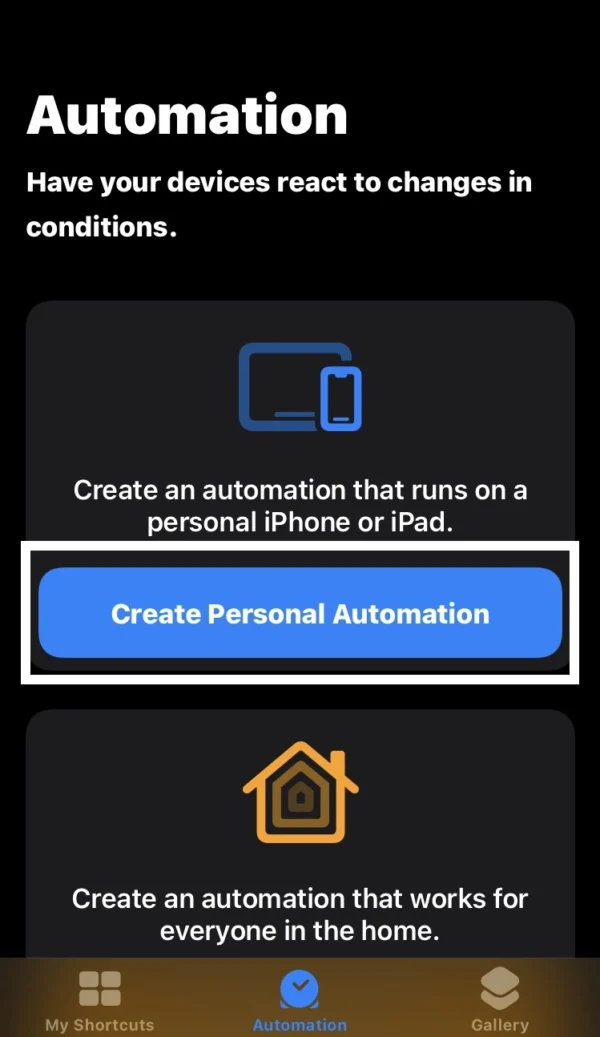
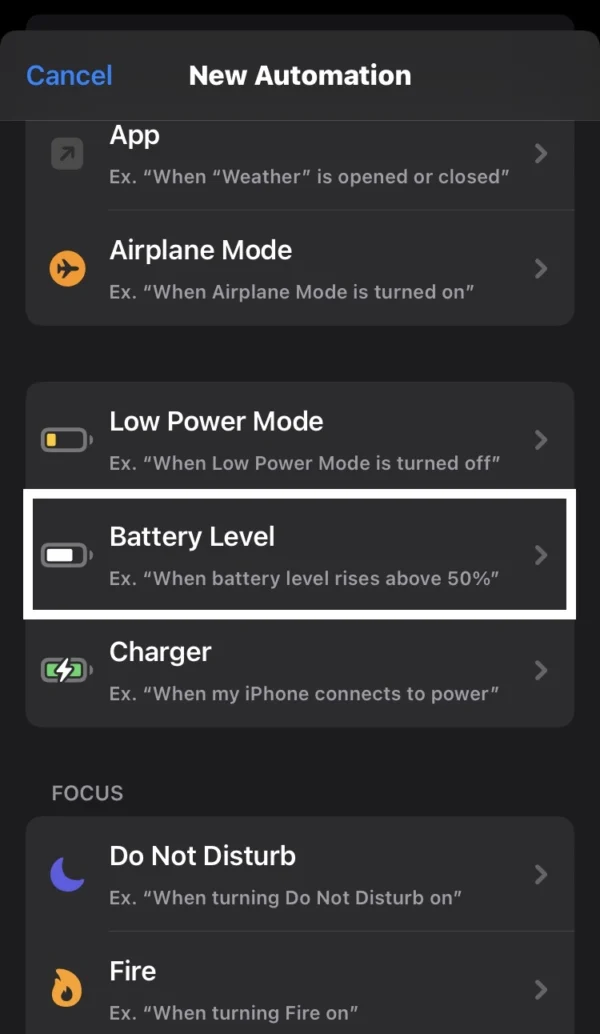
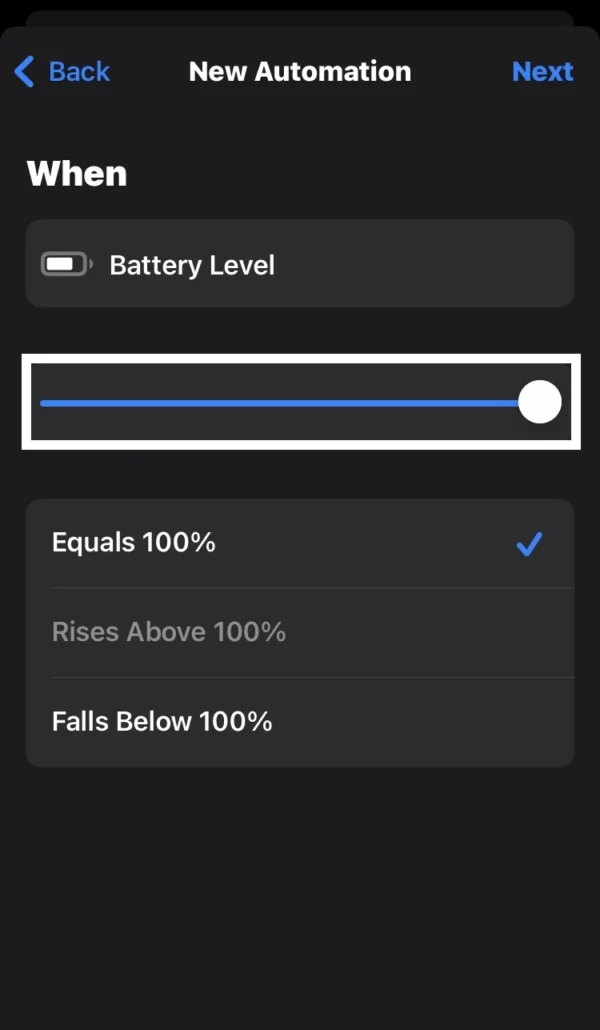
- Open the shortcut feature on your iPhone.
- Navigate to the automation menu and Select Create Personal Automation.
- Scroll down and pick the battery level option.
- Then move the slider to 100 percent and tap on the next.
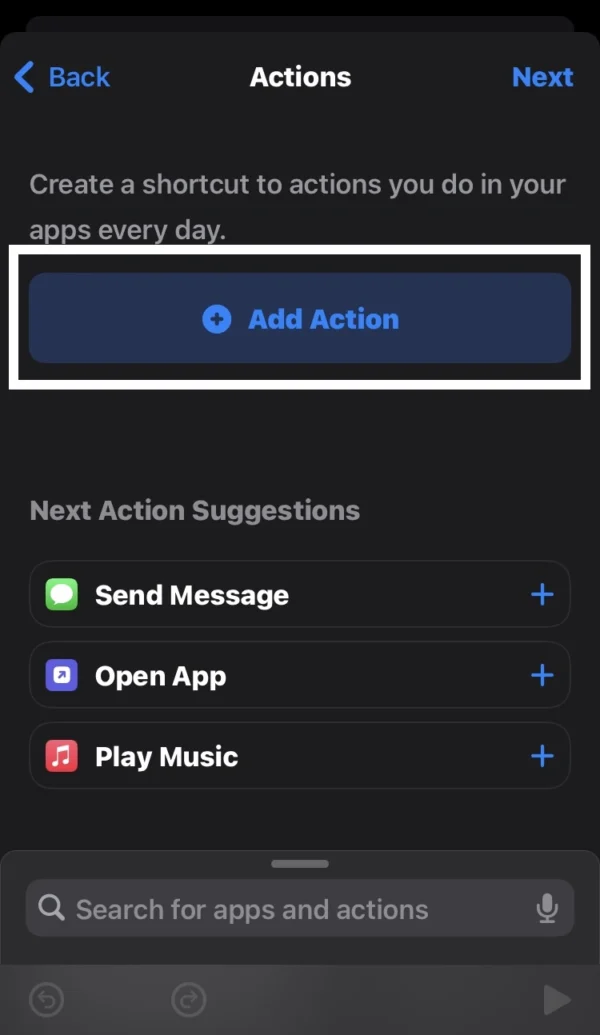
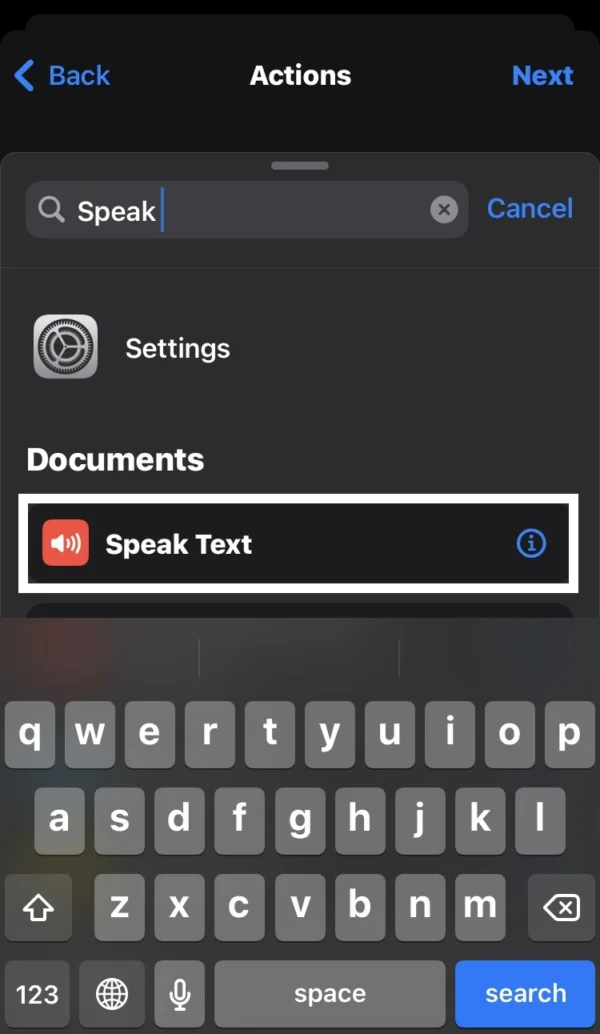
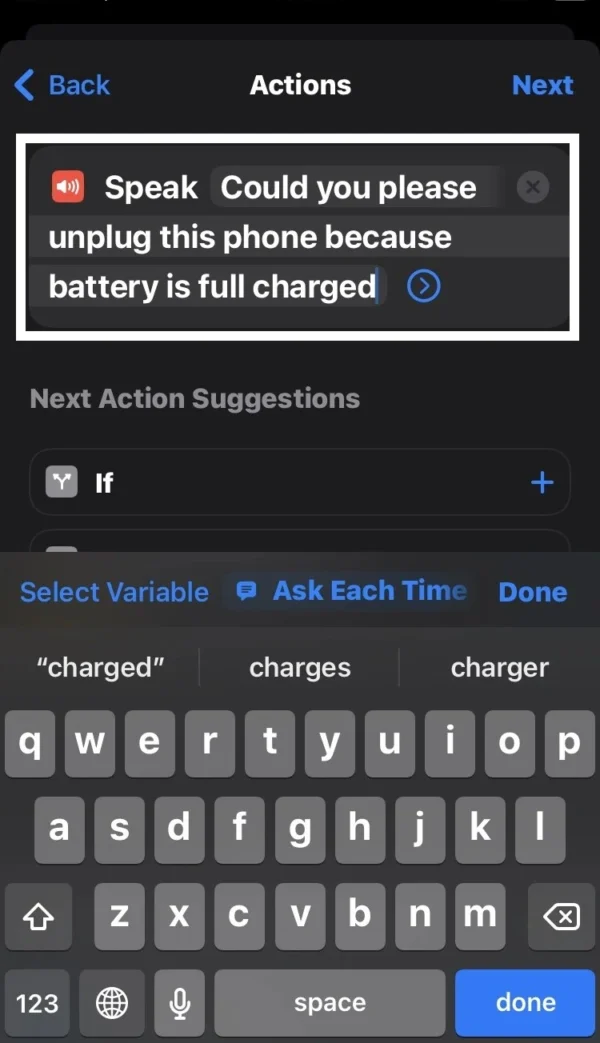
- Press the add action button, search the speak text, then select it.
- Write a notification message that you want to speak on your phone, and after that, tap on Next.
- Then disable the ask before running button, and then press done.
You have completed all settings to enable sound notification when battery fully charged on your phone. You will hear an alert notification sound when your phone battery is full.
How to Disable Battery Full Notification Sound
Here I will guide you on how to turn off battery notification sound after the phone battery is full.
If you have enabled the notification sound when the battery is fully charged on your phone, then I suggest that you disable it after charging the battery.
Sometimes it can drain your battery, like the message apps drain your phone’s battery because they stay active in your phone’s background activity.
Follow these steps on your device:
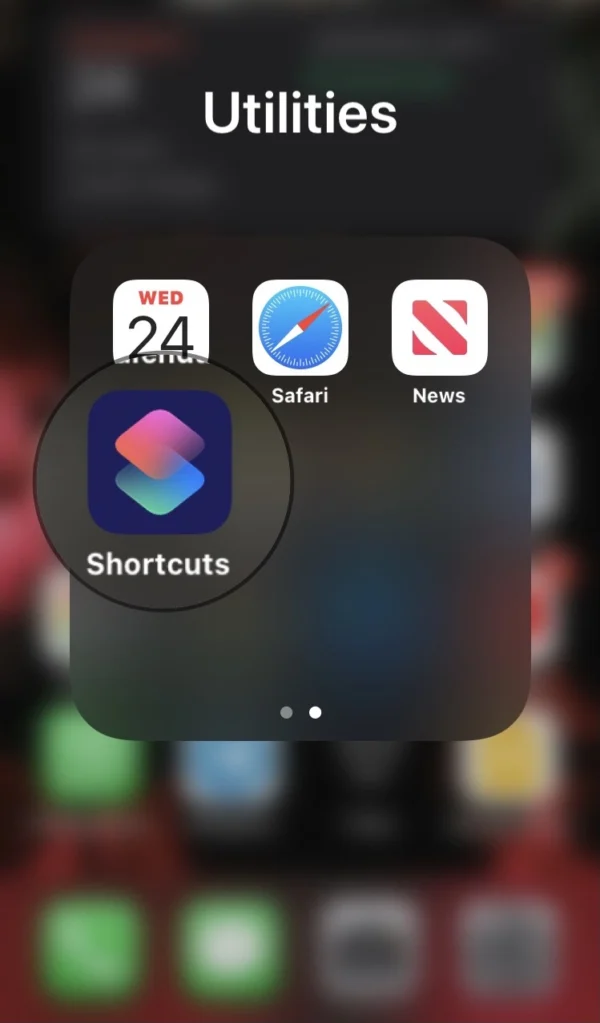
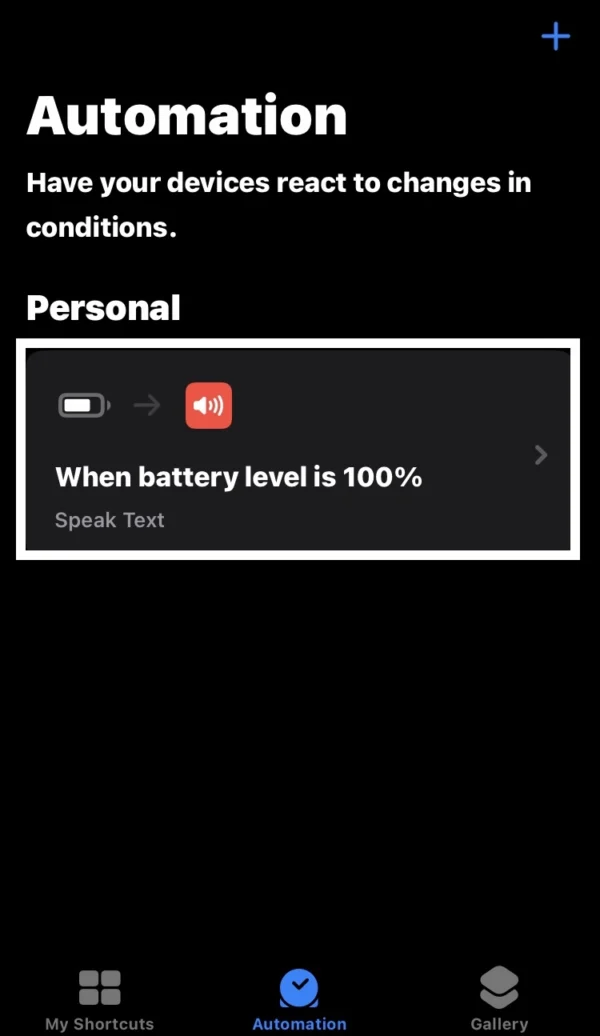
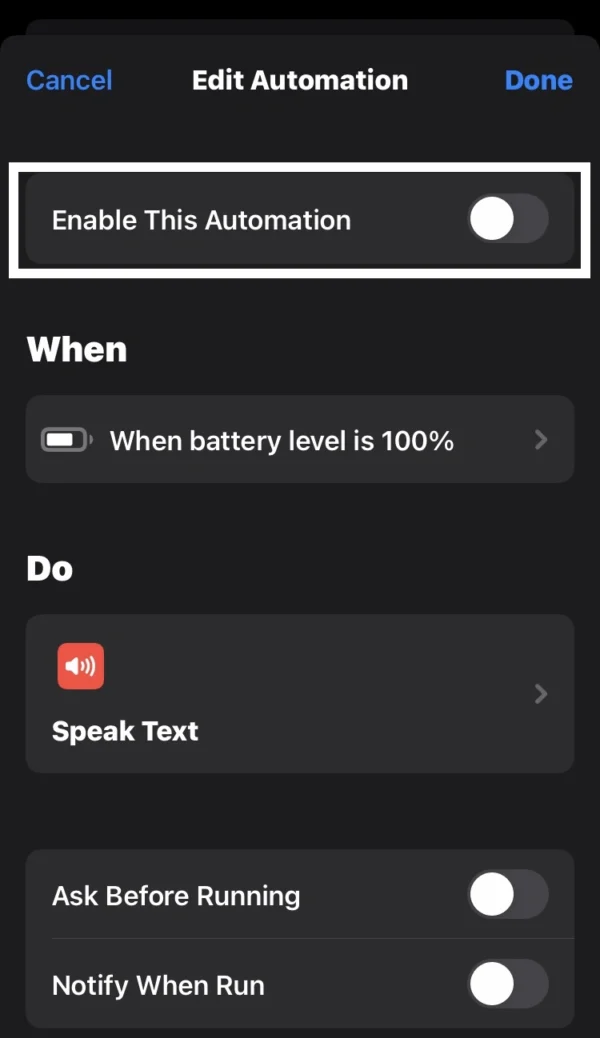
- Go into the shortcut feature on your phone.
- Then tap on the automation menu.
- Choose the automation for which you wish to disable the notification sound.
- Then deactivate the automation switch and tap Done.
How to Change Text Notification Sound on iPhone
In this method, I will tell you how to change notification sound on iPhone.
Sometimes you need to change the notification sound message, and you don’t know how to change it.
Do not need to be worried, I will give you the solution to it.
Here are some steps to apply on your phone:
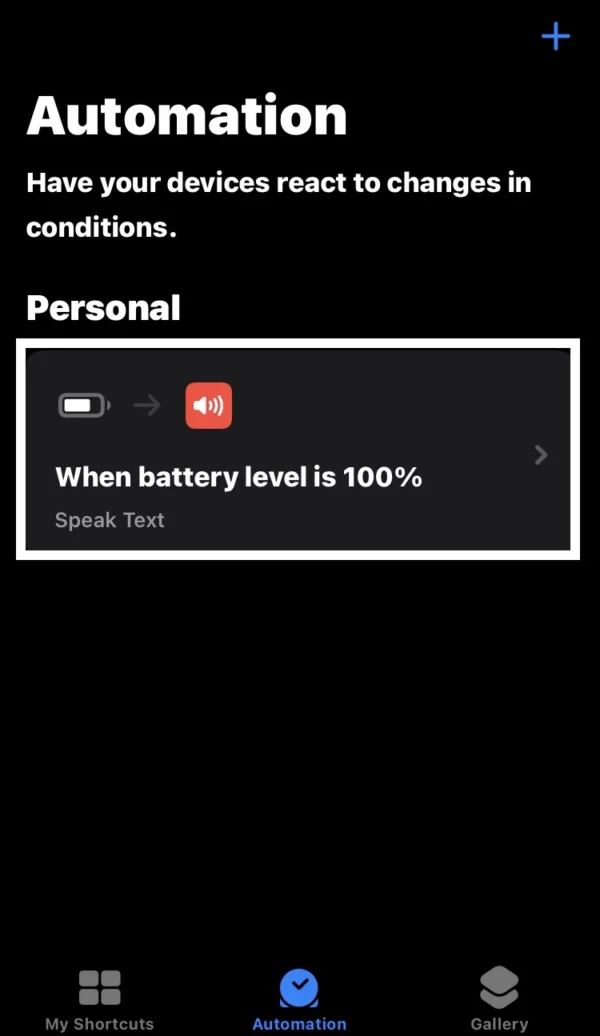
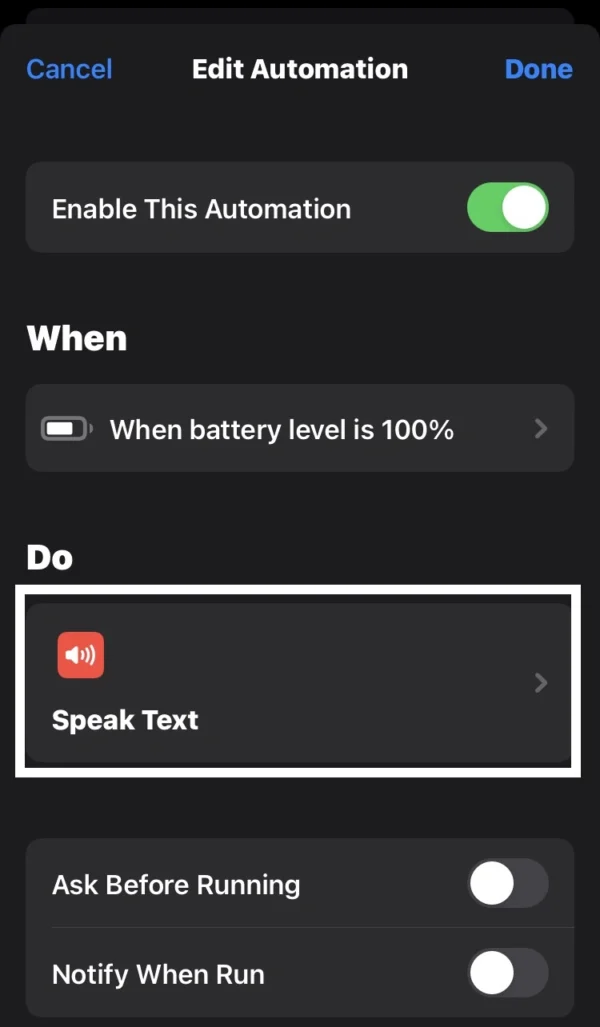
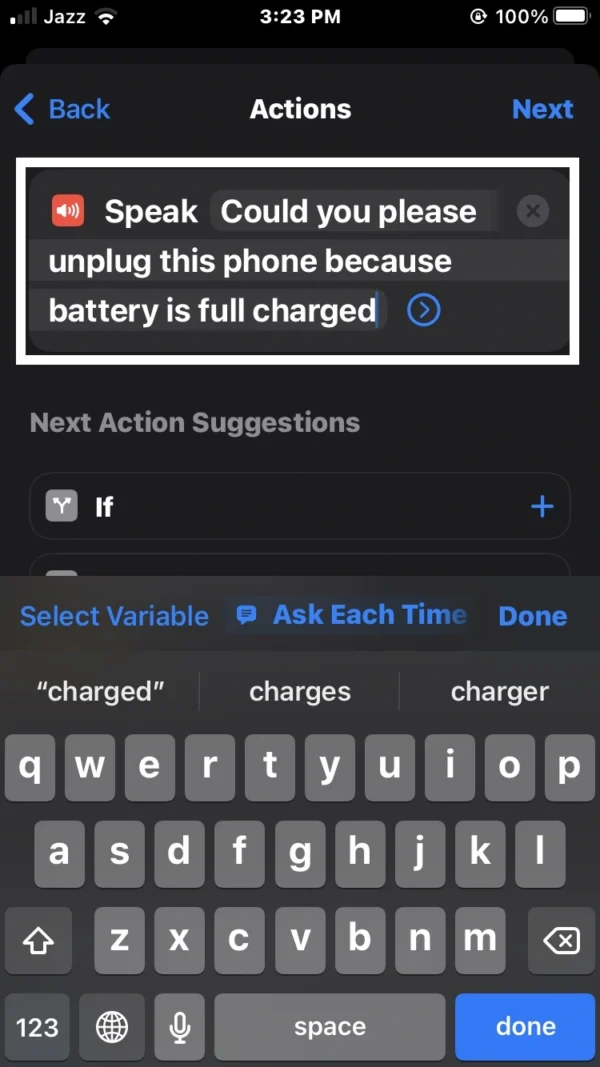
- Navigate to the automation menu in the shortcut feature.
- Select the personal automation that you have created.
- Then tap on the Speak Text option.
- There, you can change the message you want to hear on your phone when the battery is full.
- After changing the text, tap Done.
How to Delete Battery Notification Sound
Here I will tell you after use battery sound notification, how to delete sound notification.
If you have made a lot of automation on your phone, and you want to delete some automation.
With the help of this method, you can easily delete personal automation.
Apply these steps to delete notification sound:
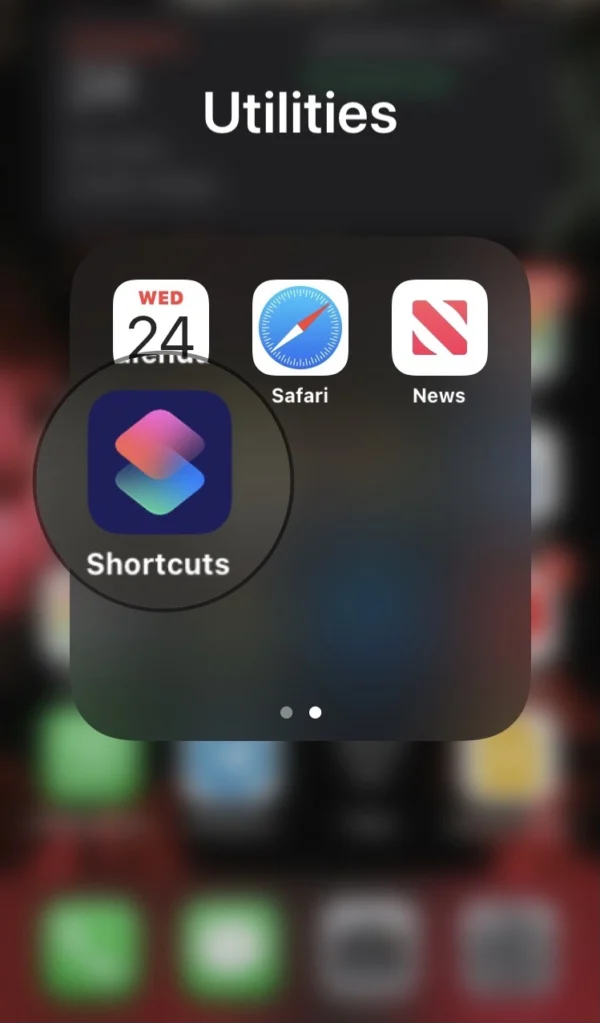
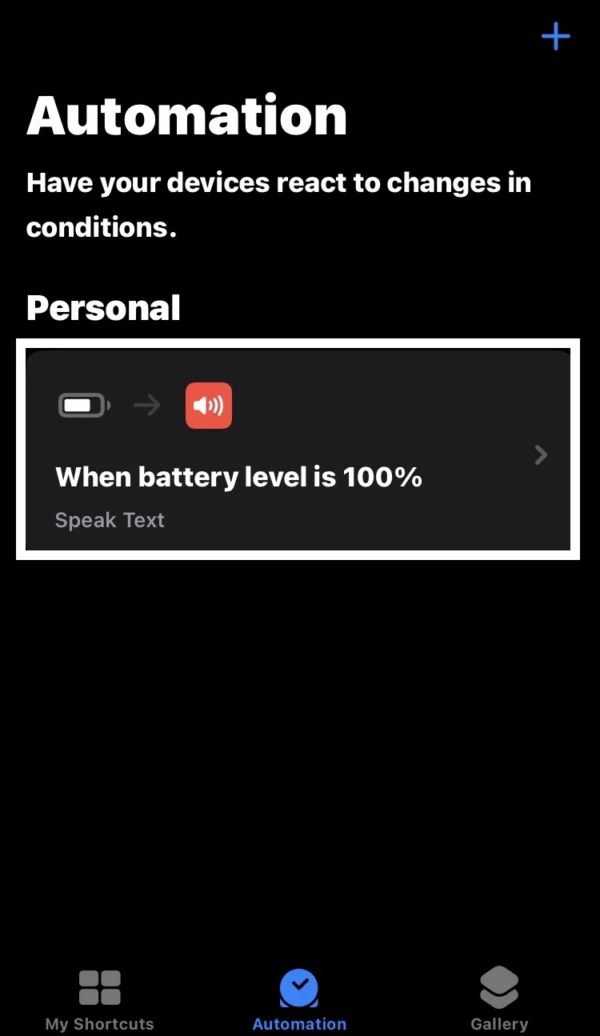
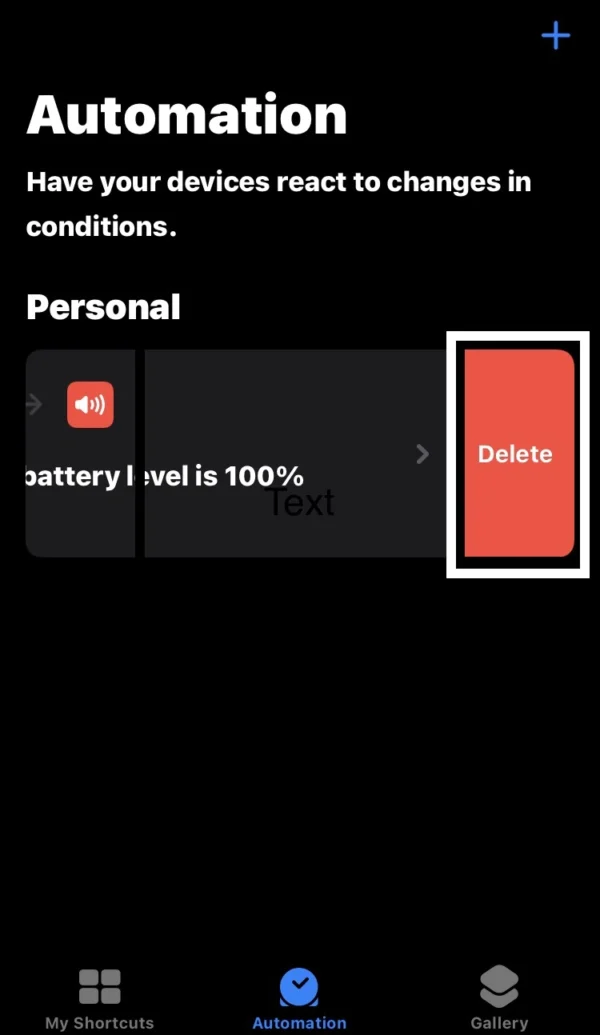
- In the shortcut feature, go into the automation menu.
- Select the personal automation that you want to delete.
- Swipe this automation from right to left.
- After that, you will see a delete button there.
- Now tap on the delete button.
Recommended Posts
How to Set Do Not Disturb on iPhone?
How to Scan a QR Code on iPhone?
How to Adjust Microphone Settings on iPhone?
How to Turn on Noise Cancellation on iPhone?
Where is the Microphone Located on iPhone?
FAQs
How do I enable battery charge notification sound?
Make sure you have enabled automation. Go into the personal automation that you have created, and then activate the automation switch.
Does iPhone notify when battery is fully charged?
If you want to hear a notification sound when the battery is full, you need to make an alert notification sound in the shortcut feature.
How do I make my iPhone sound when fully charged?
In the shortcut feature, navigate to the automation> create personal automation> battery level> pick battery percentage 100> add action and then search speak text and select it. Now write a notification message on it.
Does the iPhone beep when fully charged?
No, you cannot hear beeping sounds when your phone battery is fully charged.
How to set a notification sound when your iPhone’s battery is fully charged?
Go into the automation> create personal automation> battery level> battery percentage 100> add action >search speak text and there write a message.
How do I turn off charging notification sound?
In the shortcut feature, navigate to the personal automation and toggle the switch from right to left, then tap Done.
How to change charging notification sound?
Tap on the personal automation in the shortcut feature. Press the speak text, then change the notification message, then tap done.
Can iPhone make a noise when fully charged?
Yes, you can hear the sound when the phone battery is charging by making a custom alert notification sound.
How to add a custom battery charge notifier sound?
To add a custom battery charge notifier sound, you need to create personal automation in the shortcut feature.
How to reduce notification sound on iPhone?
With the help of the side volume buttons, you can easily reduce the notification sound on your iPhone.
Conclusion
Today in this article, I defined all the answers to your questions about how to make battery full charge notification sound on iPhone and how to customize notification sound on iPhone.
So I hope that you learn about how to add battery full notification sound on iPhone.
If you have any questions about my article, then leave a comment on it.
Share it with friends and others who are iPhone users.
If you face any technical issues or have other questions about it, please contact me.
I am Salman Ali, the person behind this wonderful blog. Here I am providing genuine information to our readers and help with their tech issues, guiding and fixing any problems.
