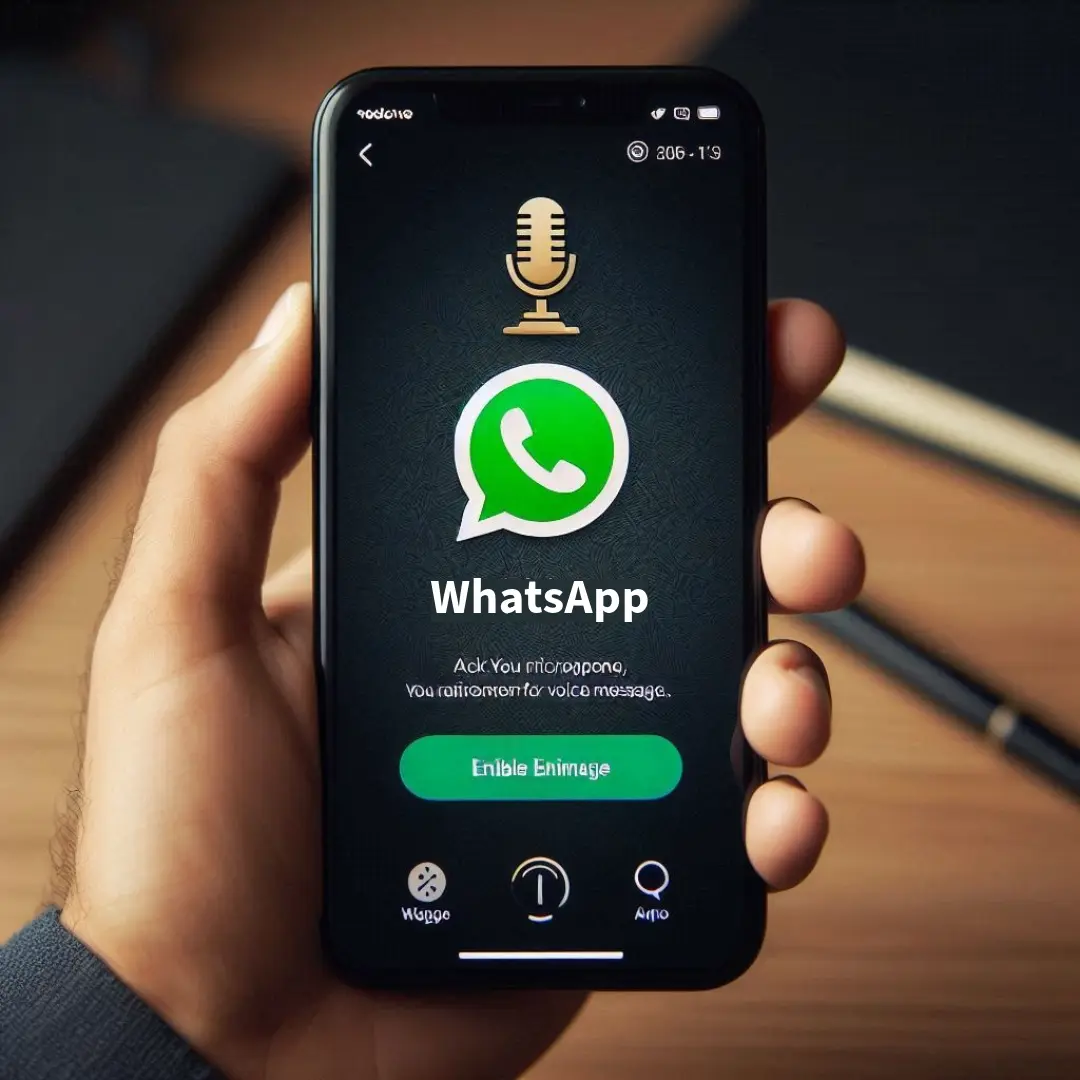Hello, WhatsApp users! I hope you are all fine.
Today, in this article, I will provide some information on how to turn on microphone on WhatsApp on iPhone 14.
If there is any technical issue with microphone settings in your device due to which you are not able to access the microphone on WhatsApp.
So you don’t need to be worried about both issues; here I am to help you.
Here, I will explain in a detailed guide to you on how to enable microphone on WhatsApp and also how to fix microphone on WhatsApp.
To turn on WhatsApp microphone on iPhone, you need to read my article till the end. Then you able to activate microphone on WhatsApp.
In today’s digital world, everyone has social media accounts, but not many people know how to properly set them up or use them effectively. If you’re facing similar microphone issues on platforms like Telegram, Snapchat, Twitter X and YouTube, so be sure to check out our iOS Gadgets to fix issues.
As a WhatsApp user, it’s important to familiarize yourself with all features and its history.
In the following section, i shared a method of how to give WhatsApp access to microphone on iPhone.
How to Turn on Microphone on WhatsApp
Here I am sharing how to allow microphone access on iPhone for WhatsApp.
This is a simple way to fix microphone on WhatsApp.
Make sure you have downloaded the Latest WhatsApp Version.
You can use all the troubleshooting methods mentioned in this article on your social media accounts, whether you’re having microphone issues on Tiktok, Instagram, or Facebook Messenger.
To turn on iPhone microphone for WhatsApp, follow these steps:
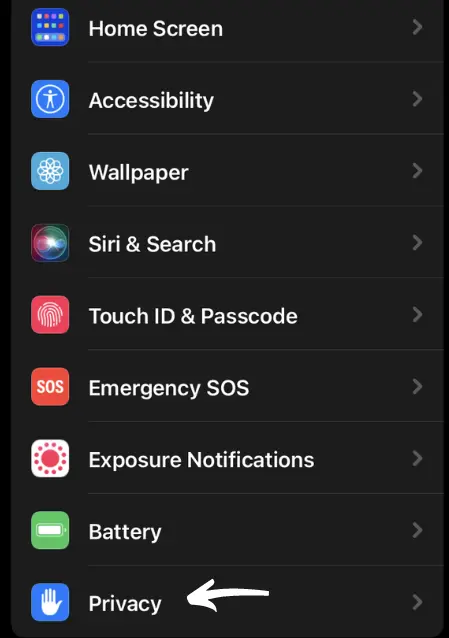
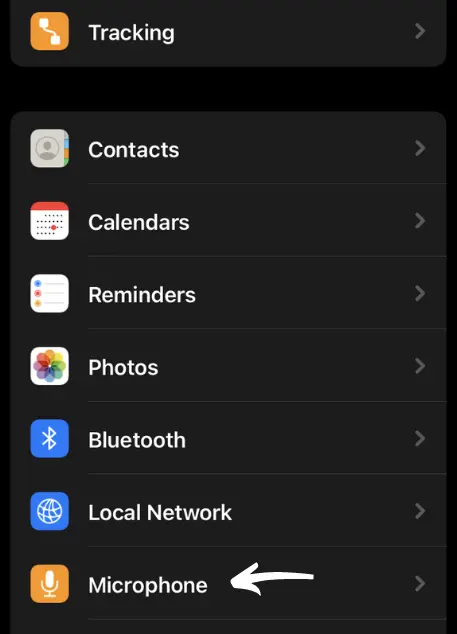
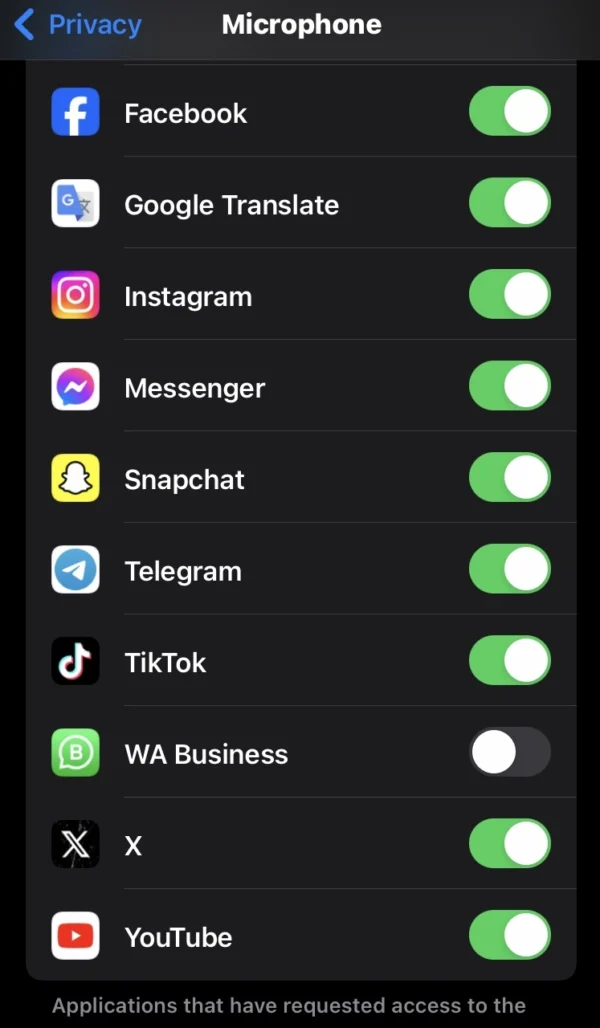
- Go to your home screen and navigate to the phone settings.
- Then find the privacy option in the setting.
- Now scroll down and tap on the microphone option.
- There you can see that many app switches are on.
- Now select the WhatsApp switch and turn it on.
If you see there is no WhatsApp switch, then you need to follow the below method.
How to Allow Access to Microphone on WhatsApp
I will guide you on how to access microphone on WhatsApp with the help of WhatsApp permission.
So, if you follow the below steps, you can easily set up microphone on WhatsApp.
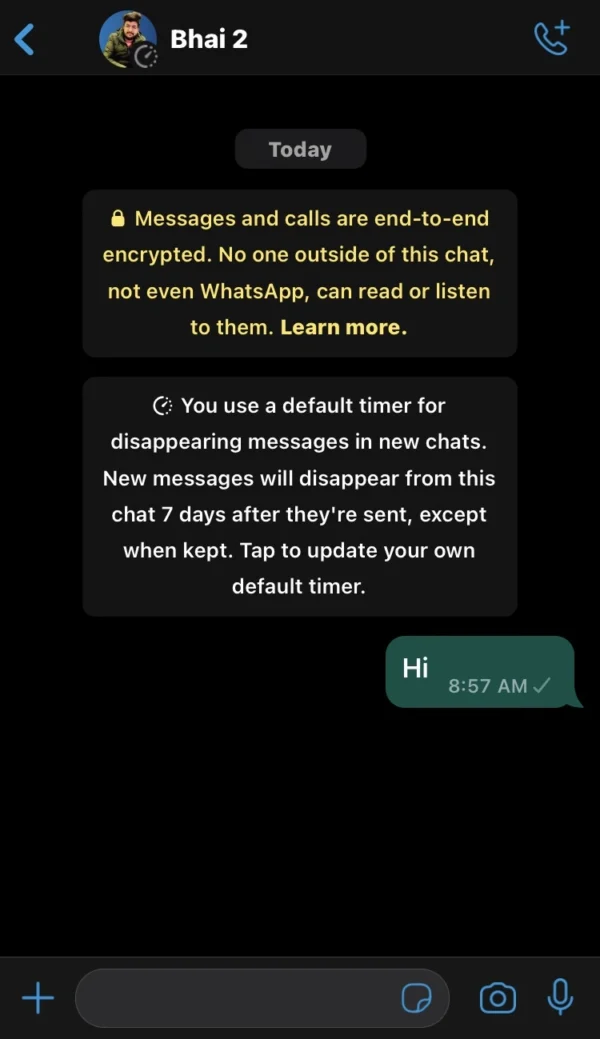
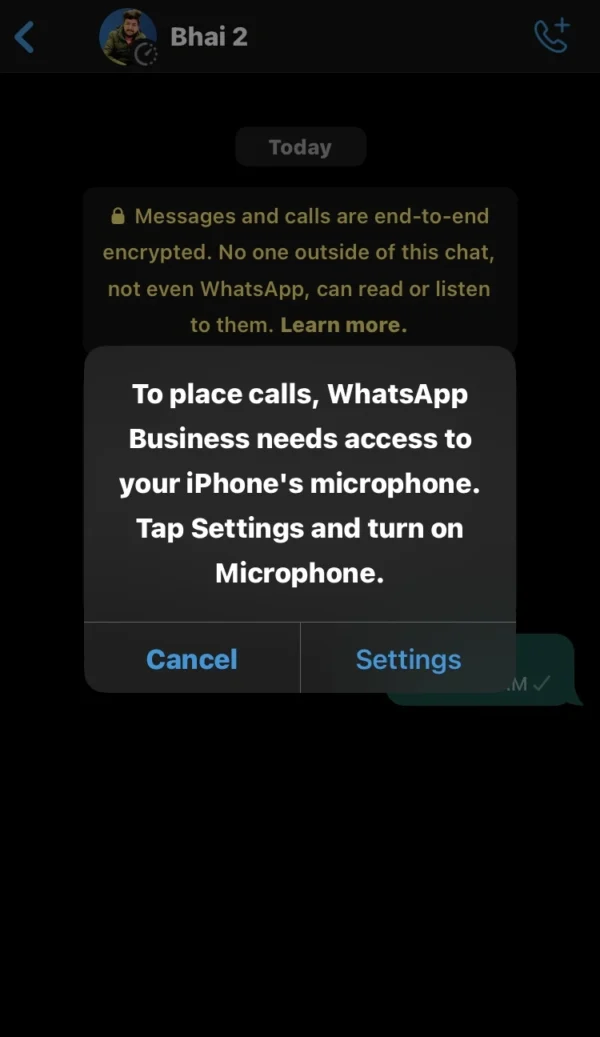
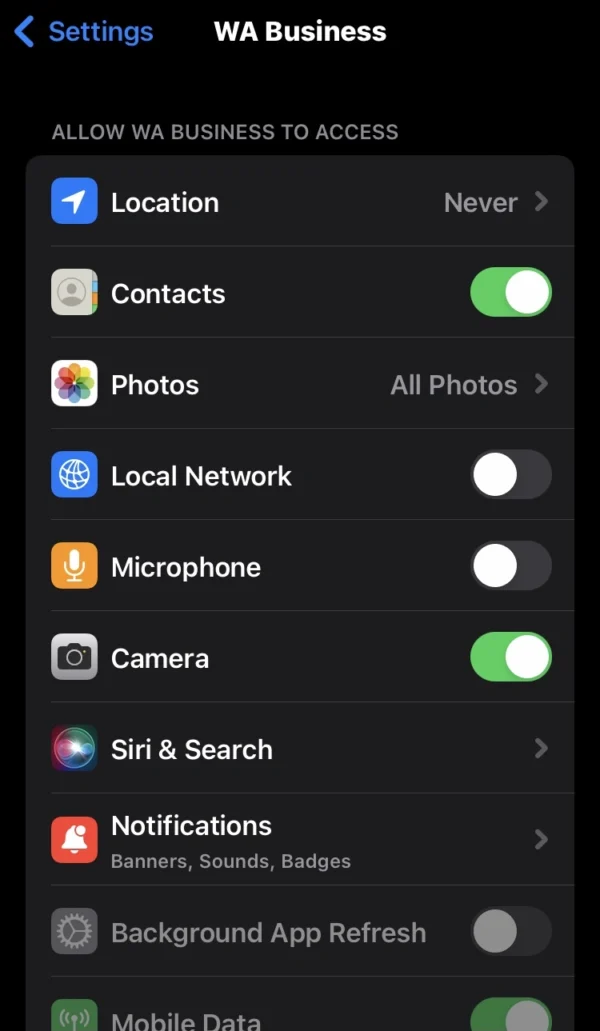
- Open the WhatsApp app on your iPhone.
- In WhatsApp, send a voice message or try a phone call to a friend or anyone.
- Then you will see WhatsApp ask permission to turn on microphone.
- Now you can tap on the setting and turn on the microphone switch.
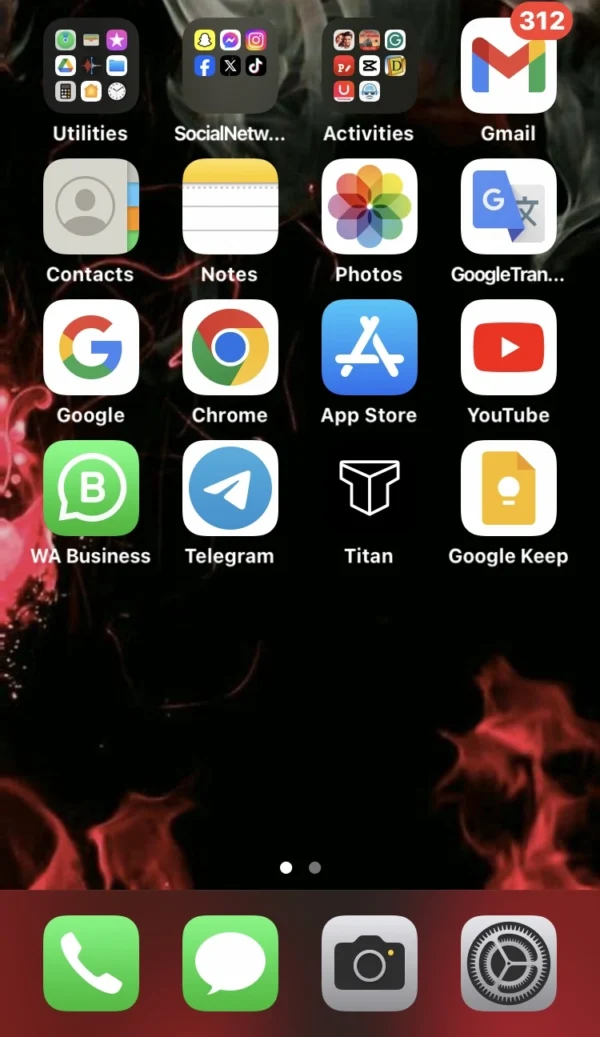
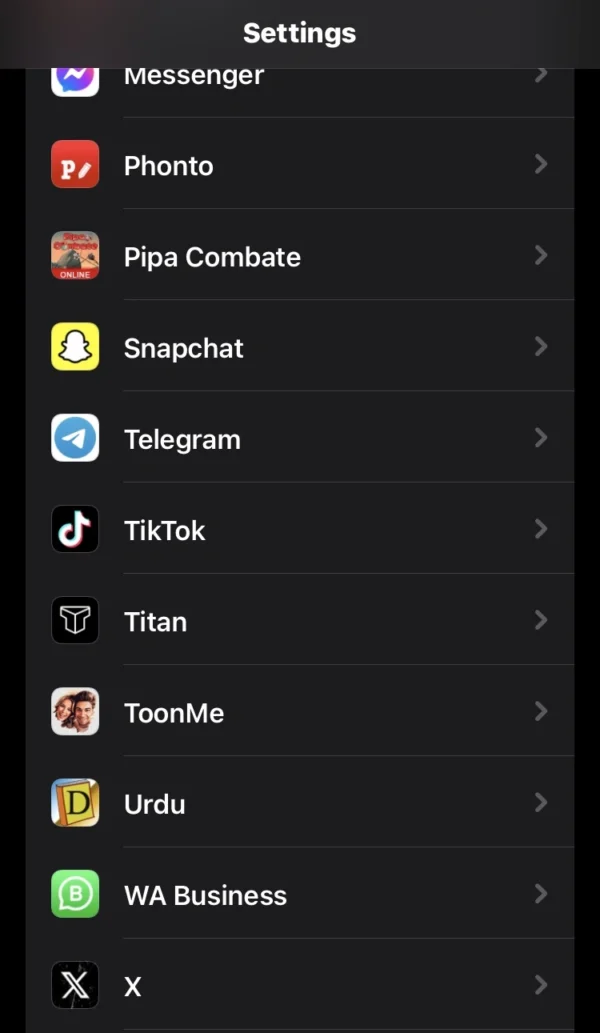
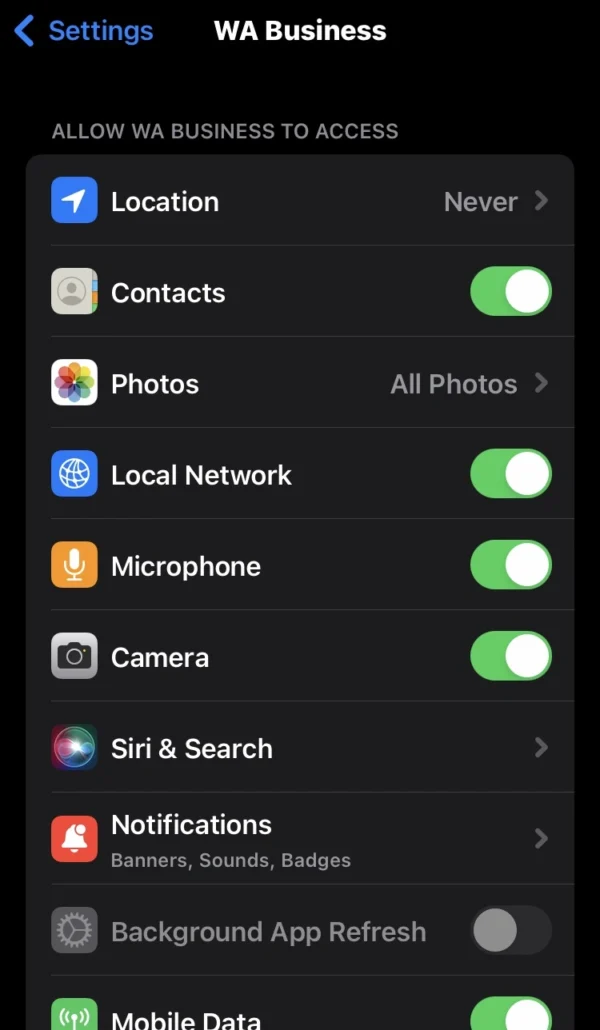
- Make sure the microphone is enabled or disabled.
- Navigate to the settings on your iPhone.
- Then scroll down and tap WhatsApp.
- Now you can see that the microphone switch is turned on.
Why is my Microphone not Working on WhatsApp
Are you frustrated with your microphone not working on WhatsApp iPhone?
Many users face this issue, but fortunately, most problems have simple solutions. Let’s dive into the possible causes and get the solution of how do I fix my microphone on WhatsApp?.
If your microphone isn’t working on WhatsApp on your iPhone, there could be several reasons behind it. This article will guide you through the potential causes and solutions to get your microphone working again.
Here, I have the solution to the issue you’re currently experiencing, which is why isn’t my microphone working on WhatsApp.
These common factors often cause microphone issues on WhatsApp.
- Microphone Permission
- Content and Privacy Restrictions
- Update the WhatsApp
- Software Glitches
- Bluetooth Interference
- Software Update
- Test the Microphone
- Reinstall WhatsApp
- Clean the Microphone
- Reset your Phone
- Remove Phone Case
- Contact WhatsApp Support
Why does my microphone not work on WhatsApp? I hope you have learned about this issue.
Let’s now move forward and work towards fixing this problem.
Microphone Permissions
Cause: You may have accidentally denied WhatsApp permission to access your microphone.
Solution: Check that you’ve allowed WhatsApp to access your microphone.
Go to Settings > Privacy > Microphone and ensure that the toggle next to WhatsApp is turned on. Additionally, check Settings > WhatsApp and make sure the microphone permission is enabled.
Content and Privacy Restrictions
Cause: Restrictions on your iPhone might be preventing WhatsApp from accessing the microphone.
Solution: Navigate to Settings > Screen Time > Content & Privacy Restrictions. Ensure that microphone access is allowed under Allowed Apps.
Update the WhatsApp
Cause: The microphone issue may be specific to the WhatsApp application. To resolve the microphone problem, it is necessary to update WhatsApp.
Solution: Ensure that you have the latest version of WhatsApp installed. Go to the App Store> search for WhatsApp, and update if necessary.
Software Glitches
Cause: Temporary software glitches can sometimes cause the microphone to malfunction.
Solution: Restart your iPhone by holding the power button and sliding to power off. After restarting, check if the microphone works on WhatsApp.
Bluetooth Interference
Cause: If you have a Bluetooth device connected, it might be interfering with the microphone.
Solution: Turn off Bluetooth by going to Settings > Bluetooth and toggle it off. Then, test the microphone on WhatsApp again.
Software Update
Cause: Outdated iOS versions can cause microphone issues, so ensure your iPhone is running the latest software to prevent compatibility problems.
Solution: Sometimes, updating to the latest version of iOS can resolve software-related issues. Go to Settings > General > Software Update and install the latest available updates.
Test the Microphone
Cause: Sometimes, the issue isn’t with WhatsApp at all. There might be an issue with the microphone hardware itself.
Solution: Test your microphone to determine if the issue is specific to WhatsApp or a problem with your Phone’s microphone. Try using the microphone in other apps like FaceTime or Voice Memos.
Go into Voice Memos> then record a short message and play it back.
If the microphone works in other apps or Voice Memos, the problem might be specific to WhatsApp.
Reinstall the WhatsApp
Cause: It’s possible that your WhatsApp download is incomplete due to a poor connection, or bugs have affected the app after you started using it.
Solution: It might be time for a fresh start if all else fails. Uninstalling and reinstalling WhatsApp can often resolve persistent issues.
Navigate to WhatsApp on your home screen> Remove App> Delete App. Then Go to the App Store and reinstall WhatsApp.
Note: Remember to back up your chats before uninstalling to avoid losing important conversations.
Clean the Microphone
Cause: Dust or debris can sometimes get stuck in your microphone’s tiny openings, it’s blocked sound and preventing it from working properly.
Solutions: Gently clean the microphone port with a soft, dry brush or a cotton swab. Be careful not to push any debris further into the microphone and avoid using harsh chemicals or excessive force.
Reset your Phone
Cause: Resetting your iPhone can fix microphone problems caused by software glitches, or incorrect settings, and get your audio working perfectly again.
Solution: Reset it to resolve software glitches and fix that frustrating microphone issue. Go to Settings > General > Reset > Reset All Settings.
This won’t delete your data but will reset system settings like Wi-Fi passwords and wallpapers.
Remove Phone Case
Cause: It’s possible that your phone case is blocking the microphone on your iPhone.
Solution: Ensure the case doesn’t cover the microphone openings. Check that the case is designed specifically for your iPhone model and includes accurate microphone cutouts.
Contact WhatsApp Support
Specific Assistance: If none of the above solutions work, it’s time to reach out to WhatsApp Support. They can provide more tailored troubleshooting advice or assistance.
Related Posts
How to use Voice Dictation on iPhone?
How do I Reduce Background noise on iPhone?
Where is the Microphone Located on iPhone?
How to access Background Sounds on iPhone?
How do I adjust Microphone Sensitivity on iPhone?
FAQs
Why can’t I turn on microphone in WhatsApp?
Check if your iPhone’s microphone is blocked or if WhatsApp has permission to access it (Settings > WhatsApp > Microphone). Also, ensure your iPhone’s microphone works correctly in other apps.
How do I fix my WhatsApp microphone on iPhone?
Restart WhatsApp and your iPhone, then update WhatsApp and iOS to the latest versions. Disabling and re-enabling microphone access (Settings > WhatsApp > Microphone) may also resolve the issue.
How to use microphone on WhatsApp?
Open WhatsApp, start a conversation, and tap the voice message icon (microphone symbol). Grant microphone access if prompted, then record and send your message.
How to turn on microphone on iPhone for WhatsApp?
To turn on microphone for whatsapp, follow these steps: Go to Settings > WhatsApp > Microphone and toggle on “Microphone Access”.
Why is my microphone not working on WhatsApp?
Your microphone may not work due to outdated WhatsApp or iOS versions, microphone permissions issues, conflicting background apps, iPhone microphone damage, or network connectivity problems.
Conclusion
In this conclusion, I have shared all the information about turn on microphone for WhatsApp and also discussed change microphone setting on WhatsApp.
So this article is very helpful for everyone, and if you can apply methods on your phone.
So you will easily access microphone on WhatsApp in your iPhone.
If you have faced any technical issues with your iPhone, so you can contact me.
I am Salman Ali, the person behind this wonderful blog. Here I am providing genuine information to our readers and help with their tech issues, guiding and fixing any problems.