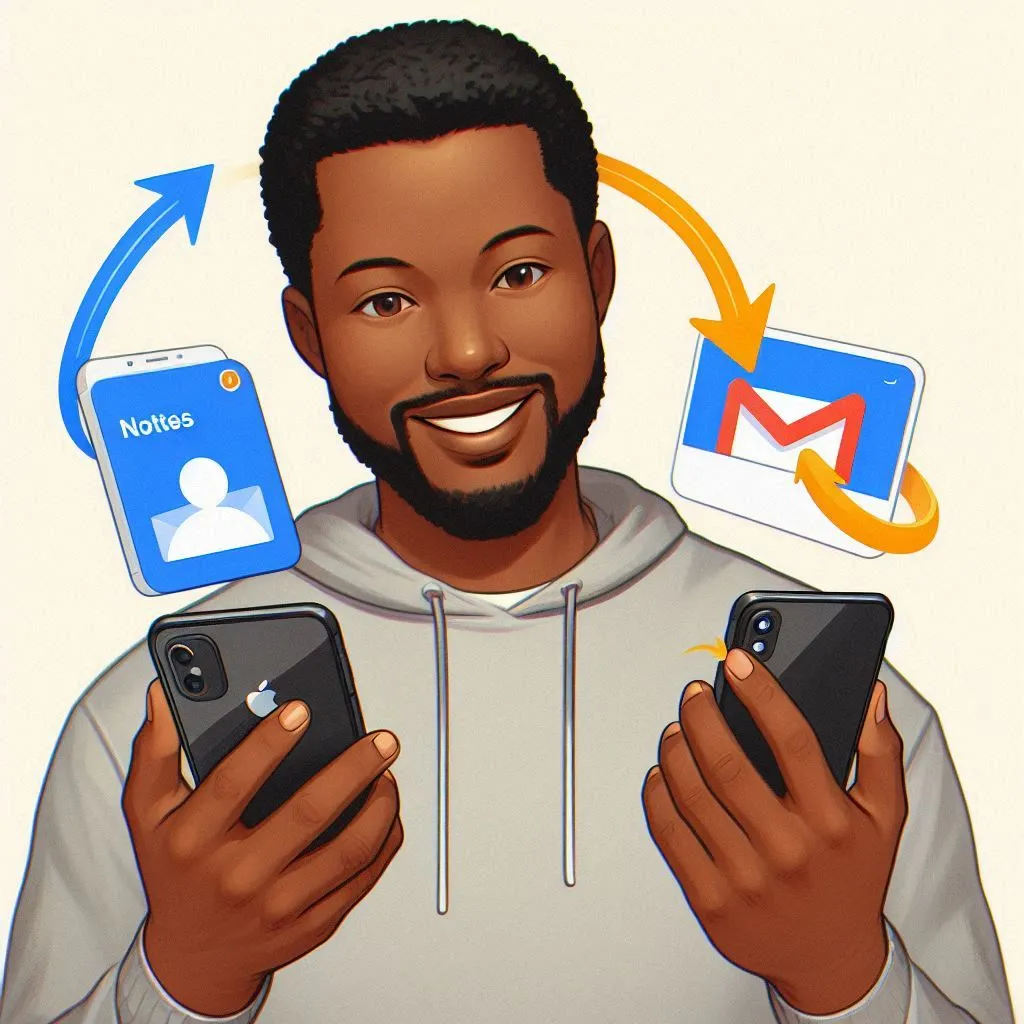In this article, I will give you the solution to how do I move notes from iPhone 14 to iCloud.
Today’s topic is from the Apple Support Community, because many people are discussing how to move notes from iPhone to iCloud.
The iOS Gadgets website aims to help iPhone users by providing an article that explains how to sync iPhone Notes with iCloud.
Let me first clarify that I try to take care of every iPhone user. So this article will also work on the older models of the iPhone.
Before going to the method of how to sync Apple notes to iCloud, I want to share some information to clarify the basis of local notes and iCloud notes.
What is the difference between Local Notes and iCloud Notes
Local notes are only store on your iPhone and cannot be synced with other devices. If your iPhone is lost or damaged, you cannot recover local notes from it.
iCloud notes are store on Apple’s iCloud. You can use the same Apple ID on another iPhone to get notes on it. You can sync these notes with every iPhone. with the help of icloud notes you can easily recover recently deleted notes on your iphone.
I clear all differentiate between local notes and iCloud notes, so I suggest to you, always use the cloud notes in your phone.
if you face issue with set do not disturb feature and also worried about turn on noise cancellation, so must visit and read article on it from my webiste.
Read my article till the end, you will be become an expert to move all notes to iCloud on iPhone.
How do I Add Notes from my iPhone to iCloud
Here, I will discuss the method of how to move notes from on my iPhone to iCloud.
Everyone wants to save notes on their iPhone by move local notes to iCloud.
This is because sometimes we need to reset our iPhone and replace it with a new phone.
So in this case, maybe you will waste a lot of time manually saving notes from an old phone to a new phone.
Possibility, you will lose your notes, when you don’t have an idea of how to sync notes to iCloud from on my iPhone.
You don’t need to be worried about it. Here I am to help you.
If the color of the battery symbol in the status bar bores you, you have the option to change the color of the battery icon.
Below, I provided two methods about how to sync notes from iPhone to iCloud.
So you need to apply both methods to your iPhone to save notes to iCloud.
How to Set Up iCloud for Notes on iPhone
In this method, I will tell you how do I move my notes to iCloud.
This method is very simple and a quick procedure. Within 4 to 5 steps, you can enable it.
Apple does not, by default, provide that your local notes sync to iCloud; you need to go into icloud settings to enable local note access to iCloud.
If, while using message apps, your iPhone battery is quickly draining, you need to fix it. Visit my website to solve this issue.
To transfer notes from iPhone to iCloud, follow these steps:
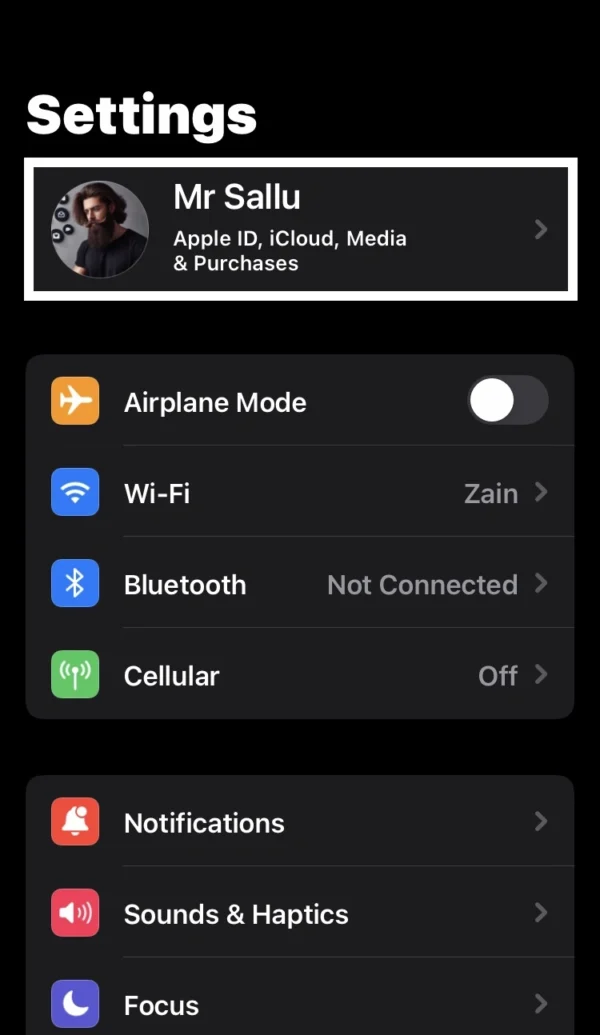
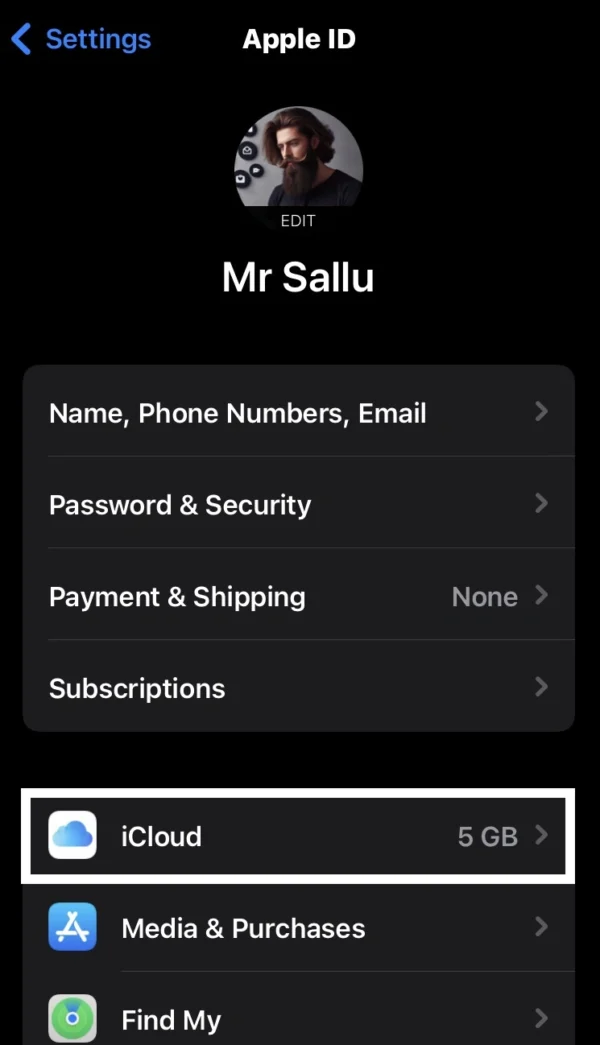
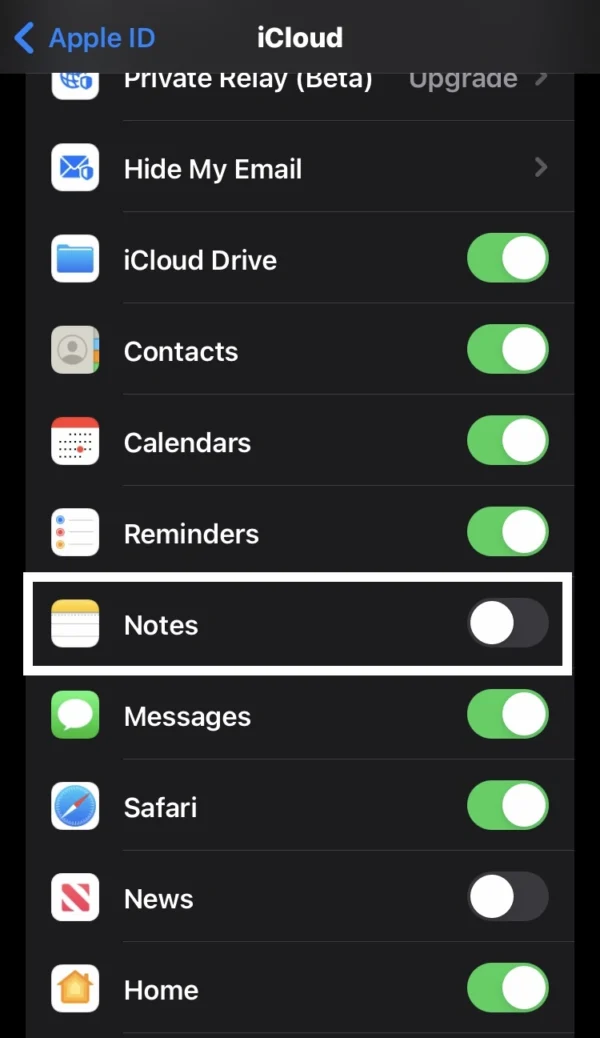
- Go into the settings on your iPhone.
- In settings, then open the Apple ID account.
- Tap on the iCloud option.
- Scroll down and activate the note switch by toggling left to right.
How to Move Notes to iCloud on iPhone
Remember, in mind, that the previous method is most important to move notes to iCloud on your iPhone because, after enabling the iCloud feature for notes, you will get an iCloud folded option in your notepad.
If you haven’t enabled it, you cannot move local notes to iCloud.
So below, I give you the answer to this question: How do I get my notes to iCloud on iPhone?
Here are some steps, apply on your phone:
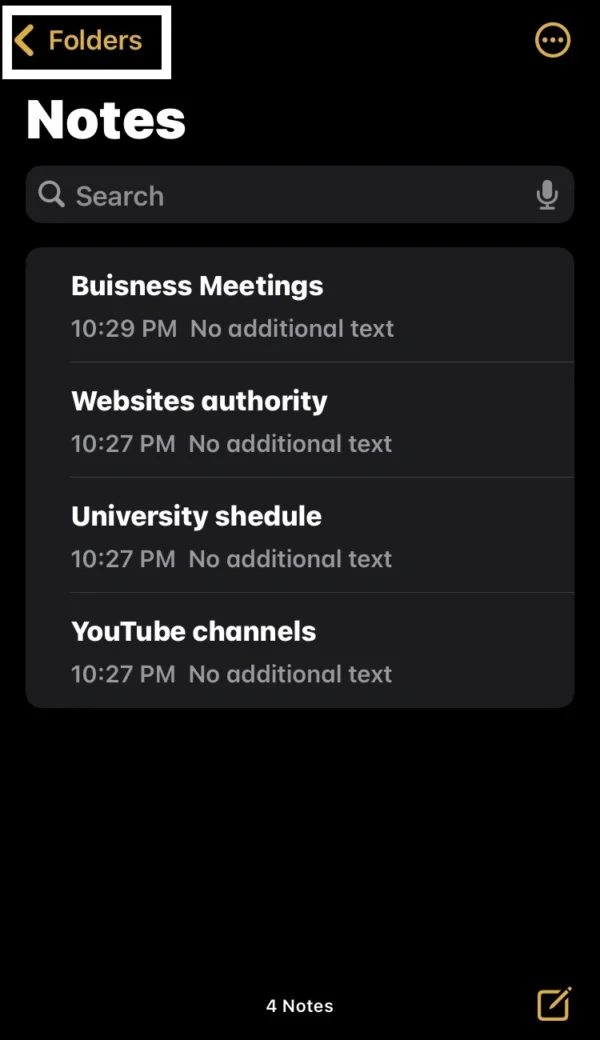
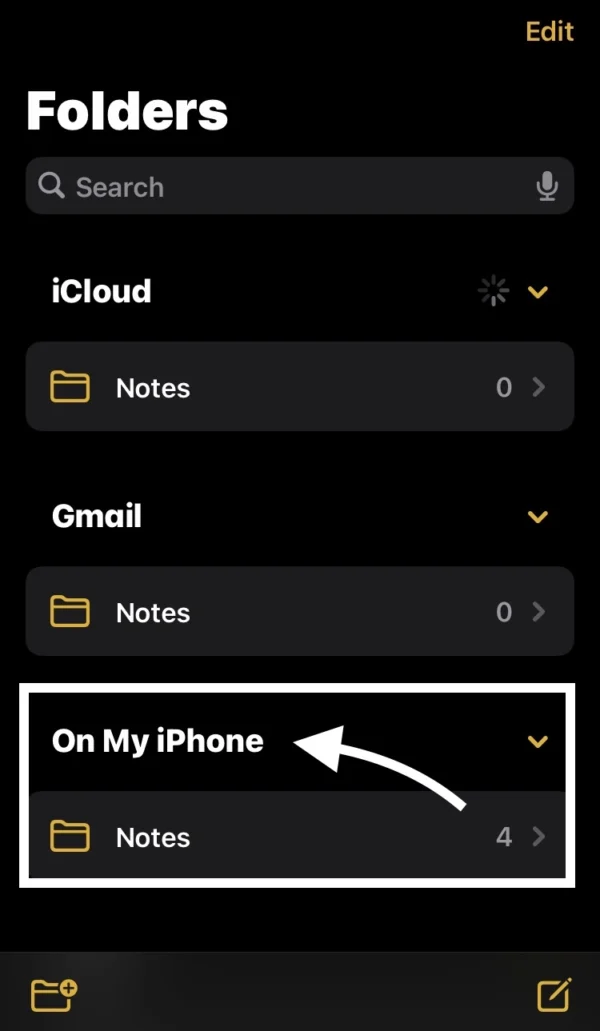
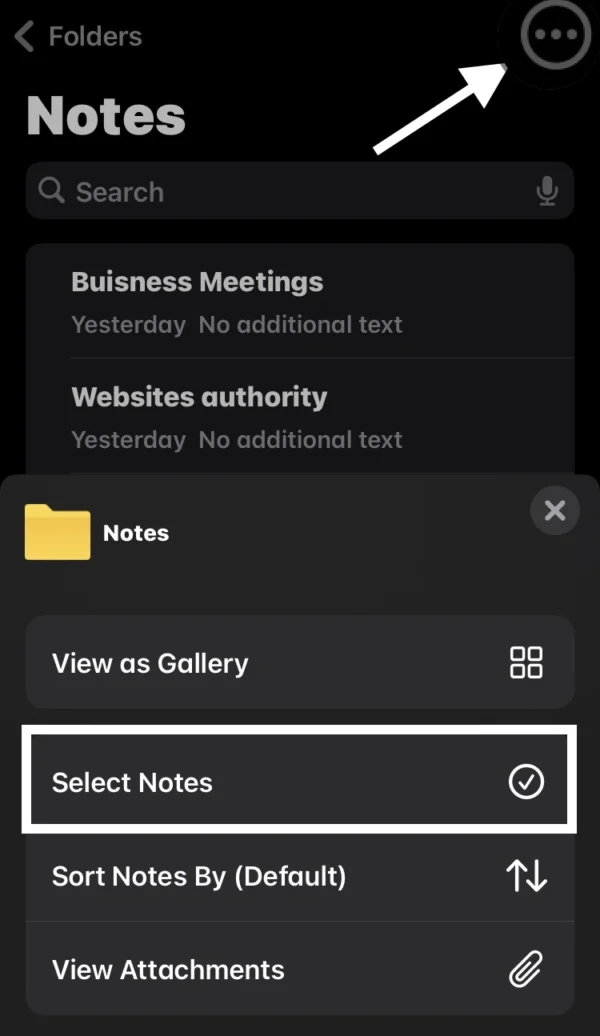
- Open the Notepad on your iPhone.
- You can see the Folder option in the top left corner of screen, select it.
- You can now view that your All Notes are saved on your phone.
- Under the (On My iPhone) section, select the Notes option.
- You can select One Note and also All Notes to move into iCloud.
- By holding on a One Note, you can see a Pop Menu and then select the Move option.
- Press the Three Dots Circle in the top right corner of screen, and tap the Select Notes option.
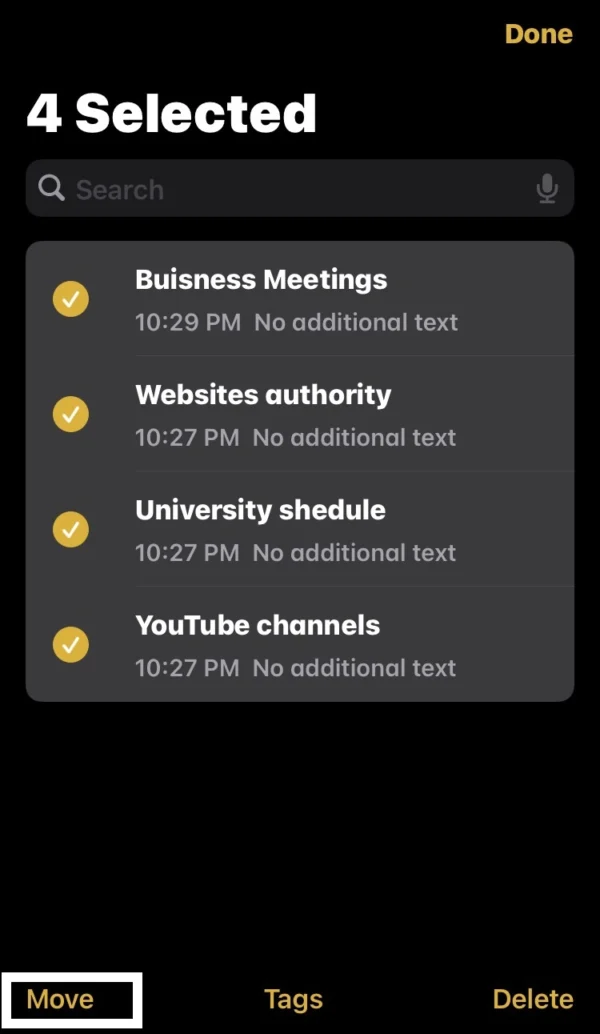
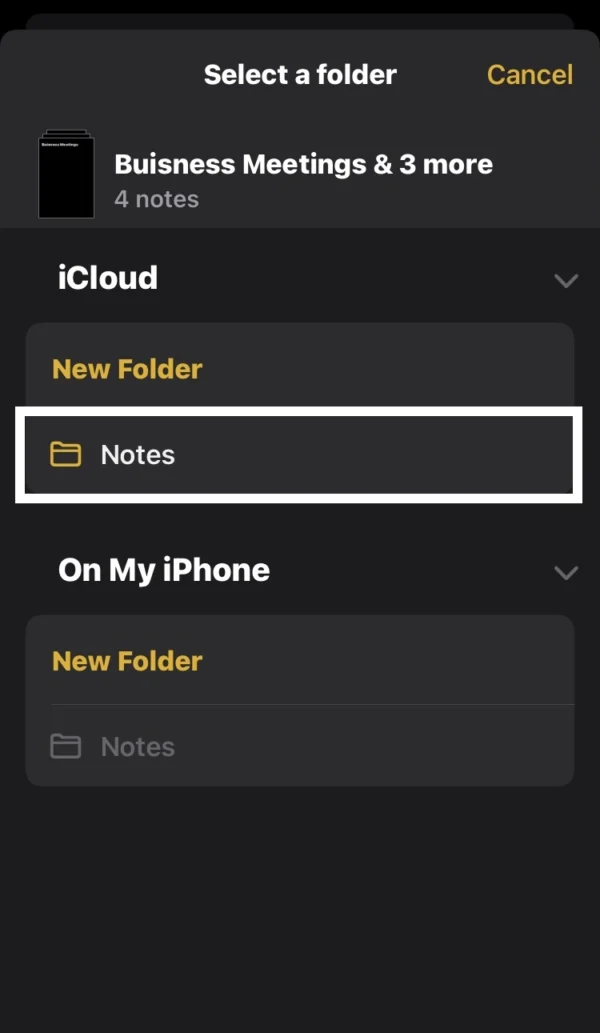
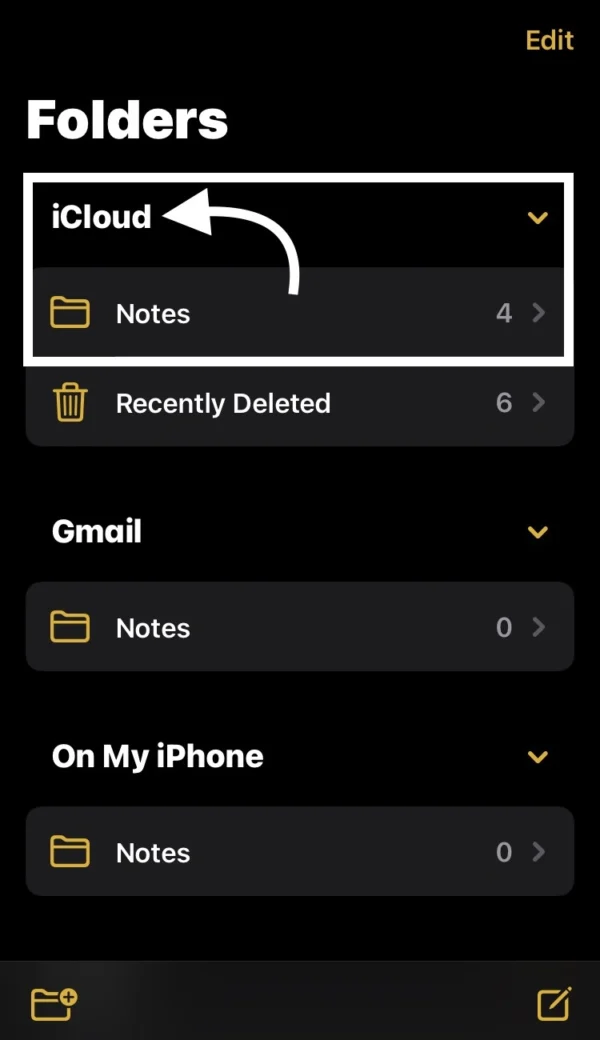
- Then press the Move option in the bottom left corner of screen.
- You will see a new window with many options, then select the Notes option, under the iCloud section.
- after that, your all notes automatically move to iCloud Account.
- To check, tap on the Folder option.
- Then you will see your all notes in the iCloud Folder.
Recommended Posts
How to Change Color of Battery Icon on iPhone?
Can I Quickly Set Do Not Disturb Mode on iPhone?
How do I Recover Recently Deleted Notes on iPhone?
How do I Activate Voice Typing on iPhone?
Can I Adjust Microphone Settings on iPhone?
How to Reduce Background Noise during Phone Calls?
FAQs
How to move on my iPhone notes to iCloud?
You need to enable notes turned on in the iCloud setting, and then go into your notepad, and there you can add notes to iCloud.
Do notes stay on iCloud if deleted from iPhone?
If you have enabled Notes turned on in iCloud settings, then after deleted, they are available on your iPhone for 30 days. After that, they delete them permanently.
How do I turn on iCloud for notes?
Navigate to the settings> Apple iCloud ID account> iCloud option> and then activate the notes switch.
Do notes automatically sync to iCloud?
iPhone does not automatically local notes sync to iCloud notes, you need to enable notes turned on in cloud settings.
How do I keep notes on my iPhone to iCloud?
With the help of the enable notes feature turned on in iCloud settings, you will easily keep notes on your iPhone in iCloud.
Will I lose my notes if I turn off iCloud?
Yes, when you turn off iCloud, then you are notes deleted from your iPhone but not permanently. If you again turn on iCloud, then it will give you back all your notes.
How do I sync notes to iCloud?
Go into settings, then open the Apple ID account, and then select the iCloud option. Find the notes switch and enable it.
Conclusion
Finally, I have completely covered a topic about how can I access my notes on iCloud.
I have given you all the answers to your questions about how to upload notes to iCloud and why cannot I move notes to iCloud.
I hope you have benefited from my article and that it has solved your issues.
Leaving a comment on my article would be a great way to recognize and appreciate its genuine content.
Some people have told me that they don’t know how to activate voice typing on the iPhone, so visit my website to read an article about it.
If you have to face another technical issue with your phone, you can contact me, and then I will give you a solution to all your problems.
I am Salman Ali, the person behind this wonderful blog. Here I am providing genuine information to our readers and help with their tech issues, guiding and fixing any problems.